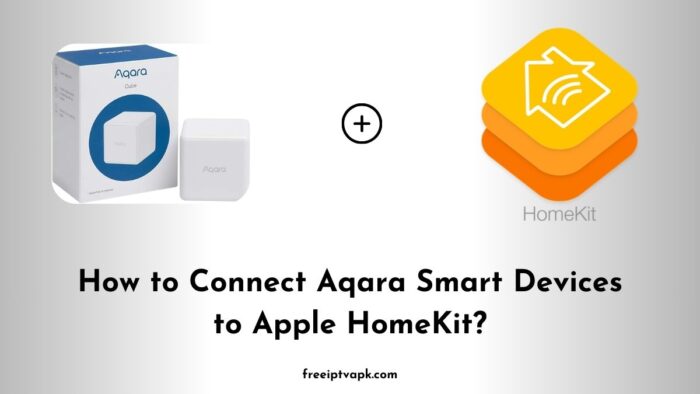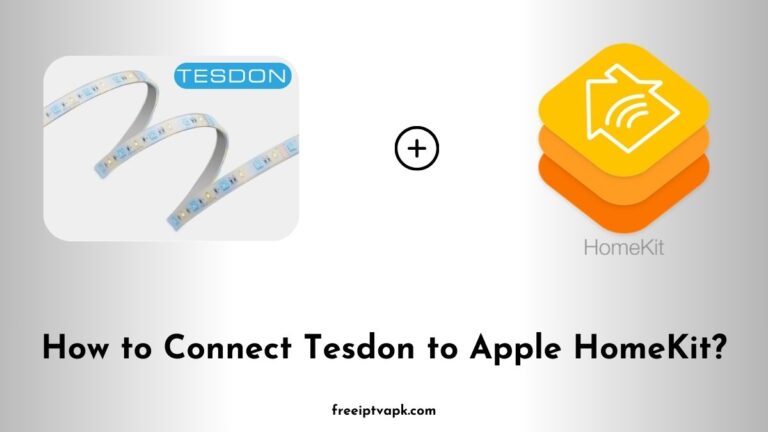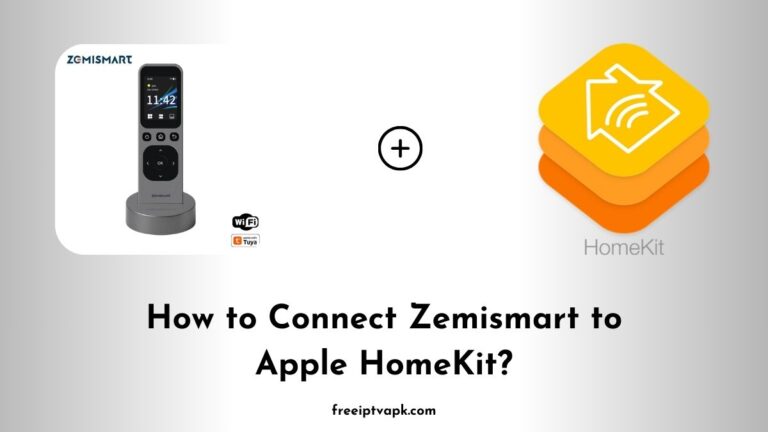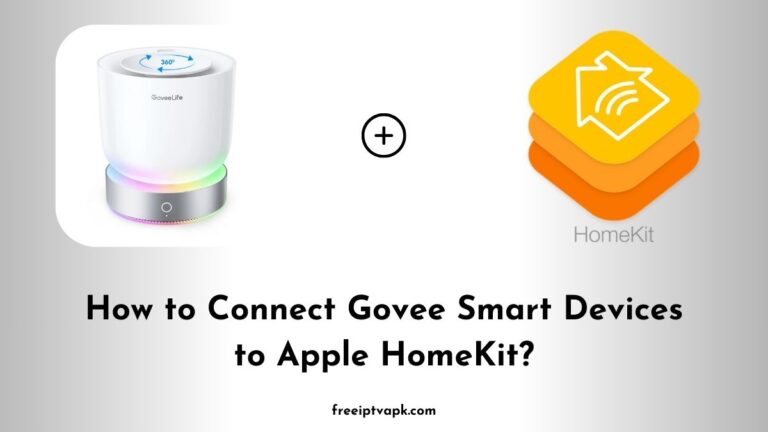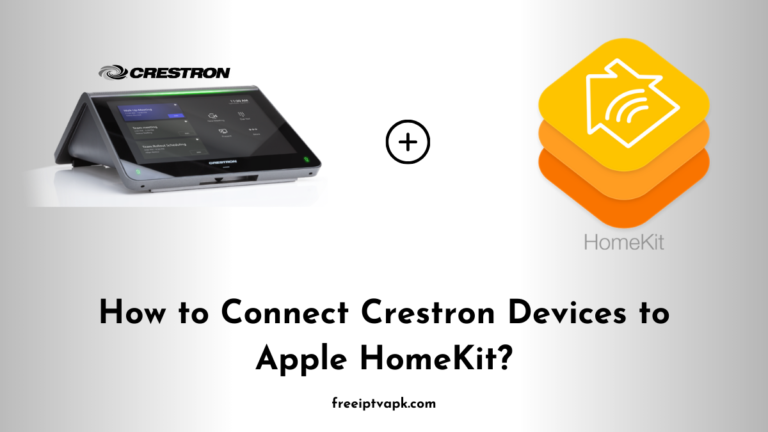How to Connect Aqara Smart Devices to Apple HomeKit?
Aqara offers a range of smart home devices that enhance convenience and automation. While many Aqara products are natively compatible with Apple HomeKit, some require additional integration.
This is where Homebridge and HOOBS come into play, acting as bridges to connect non-HomeKit devices to your Apple ecosystem.
In this guide, we will walk you through connecting Aqara devices to Apple HomeKit using both Homebridge and HOOBS hubs.
How to Connect Aqara Smart Devices to Apple HomeKit?
Here is the simple guide to connect your Aqara smart devices to Apple HomeKit using Homebridge and HOOBS hubs.
Connecting Aqara Devices Using Homebridge
1. Setting Up Homebridge
- Install Node.js: Ensure you have the latest version of Node.js installed on your system.
- Install Homebridge: Use the terminal to install Homebridge globally:
npm install -g homebridge- Install the Aqara Plugin: Find and install the appropriate Homebridge plugin for Aqara devices:
npm install -g homebridge-aqara2. Configuring Homebridge
- Locate the Configuration File: The
config.jsonfile is typically found in the~/.homebridgedirectory. - Edit the Configuration: Add your Aqara devices’ details to the
config.jsonfile. This usually involves specifying the IP address and key of your Aqara hub. Refer to the plugin’s documentation for precise configuration parameters.
3. Running Homebridge
- Start Homebridge: In the terminal, execute:
homebridgeAlso read: How to Connect Levoit Smart Devices to Apple HomeKit?
Connecting Aqara Devices Using HOOBS
1. Setting Up HOOBS
- Purchase a HOOBS Box: Alternatively, download the HOOBS image to install on a Raspberry Pi.
- Power Up and Access HOOBS: Connect the HOOBS box to your network and power it on. Access the HOOBS interface via a web browser using the provided URL.
2. Installing the Aqara Plugin
- Navigate to the Plugins Section: In the HOOBS dashboard, click on ‘Plugins’.
- Search for Aqara: Find the plugin compatible with your Aqara devices and install it.
3. Configuring the Plugin
- Access Plugin Settings: After installation, click on the ‘Configure’ button for the Aqara plugin.
- Input Device Details: Enter necessary information such as the IP address and key of your Aqara hub. HOOBS provides a user-friendly interface to simplify this process.
4. Syncing with Apple HomeKit
- Add HOOBS to HomeKit: In the HOOBS dashboard, select ‘Bridges’ and click on the QR code icon.
- Use the Home App: Open the Apple Home app, tap ‘+’, and choose ‘Add Accessory’. Scan the QR code displayed by HOOBS to integrate your Aqara devices into HomeKit.
Integrating Aqara devices into your Apple HomeKit setup enhances your smart home experience, offering seamless control and automation.
Whether you choose Homebridge for its flexibility or HOOBS for its user-friendly interface, both platforms provide effective solutions to bridge the gap between Aqara devices and Apple HomeKit.