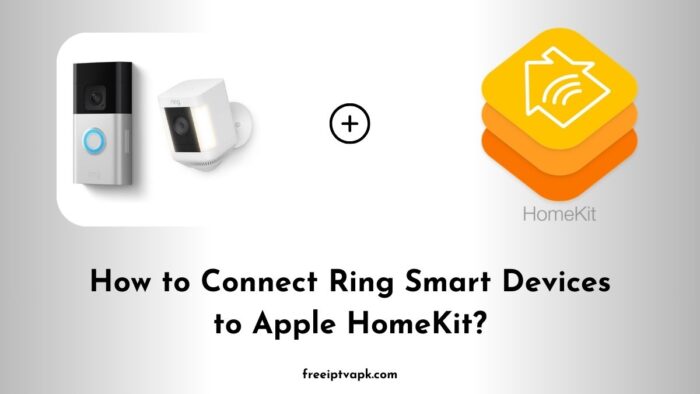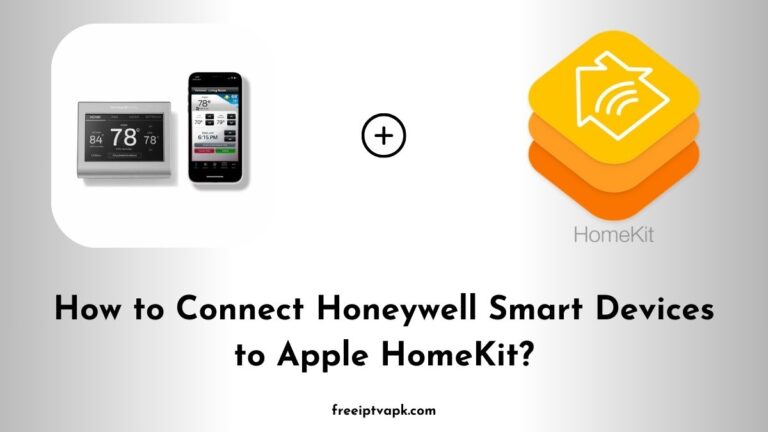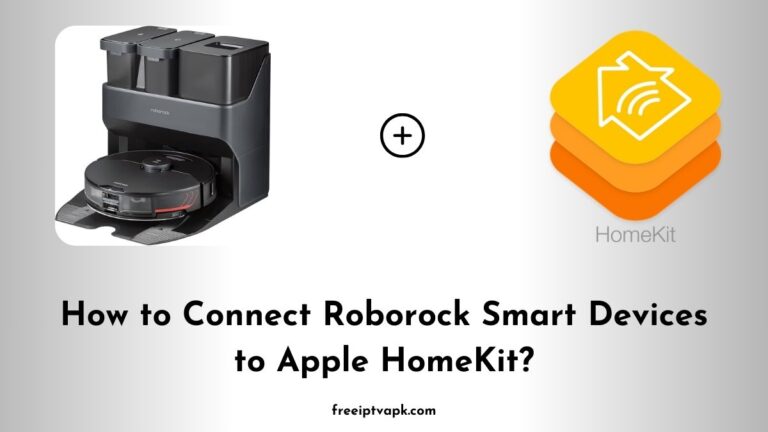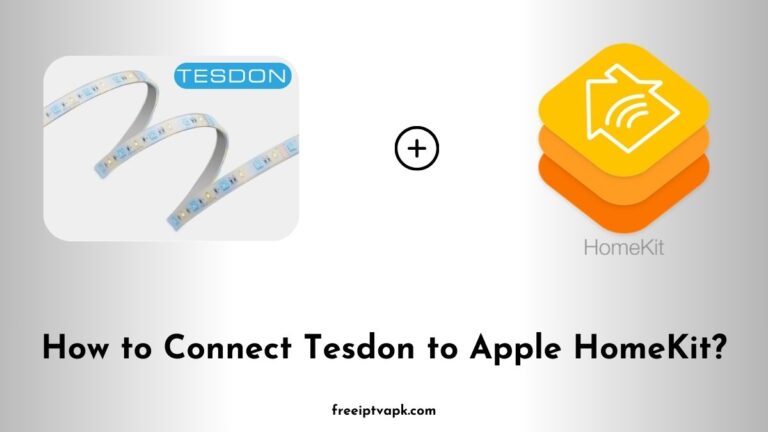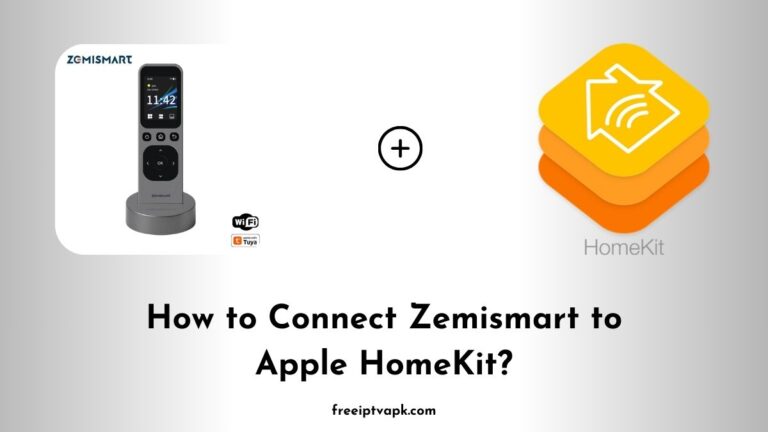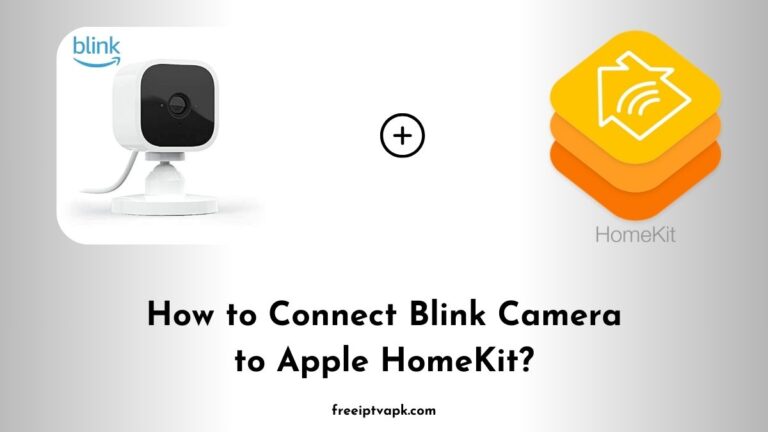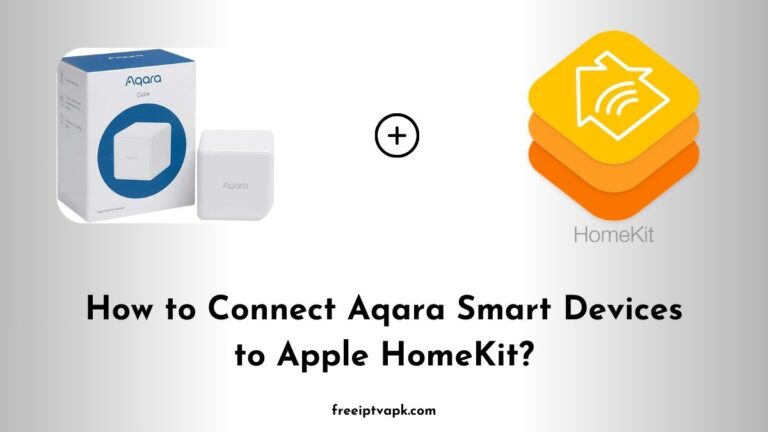How to Connect Ring Smart Devices to Apple HomeKit?
Apple’s HomeKit offers a unified platform to control various smart home devices. However, not all devices, like those from Ring, come with native Apple HomeKit support.
Worry not. With tools like Homebridge and HOOBS, you can bridge this compatibility gap. This article delves into detailed steps to connect Ring devices to HomeKit using both Homebridge and HOOBS hubs.
Understanding the Basics
Before diving into the integration process, it’s essential to grasp the fundamentals of the tools we’ll be using.
What is Homebridge?
Homebridge is a lightweight Node.js server that emulates the HomeKit API. It allows you to integrate non-HomeKit-compatible devices into your Home app, providing a vast range of plugins developed by the community.
Introducing HOOBS
HOOBS (Homebridge Out Of the Box) is a user-friendly interface and pre-configured system for Homebridge. It simplifies the installation and management of plugins, making the integration process more accessible, especially for those less tech-savvy.
Do read: How to Connect Dyson Smart Devices to Apple HomeKit?
Connecting Ring Devices Using Homebridge
Integrating Ring devices with Homebridge involves setting up the Homebridge server and installing the appropriate Ring plugin. Here’s how you can do it:
1. Install Homebridge
- Prerequisites: Ensure you have Node.js and npm installed on your system.
- Installation Command: Open your terminal and run
npm install -g homebridge2. Install the Ring Plugin
Once Homebridge is up and running, you’ll need to install the Ring plugin:
npm install -g homebridge-ring3. Configure the Plugin
After installation, configure the plugin by editing the config.json file located in the Homebridge directory:
- Add the Ring Plugin Configuration:
{
"platform": "Ring",
"plugin_map": {
"plugin_name": "homebridge-ring"
},
"refreshToken": "YOUR_REFRESH_TOKEN"
}- Obtain the Refresh Token: You’ll need to authenticate with your Ring account to get this token. Follow the plugin’s documentation for detailed steps.
4. Start Homebridge
With everything configured, start Homebridge:
homebridgeYour Ring devices should now appear in the Apple Home app, ready for use.
Connecting Ring Devices Using HOOBS
HOOBS streamlines the process, offering a more straightforward setup for integrating Ring devices with HomeKit.
1. Set Up HOOBS
- Purchase or Install: You can buy a pre-configured HOOBS box or install the HOOBS software on your own hardware.
- Access the Interface: Once set up, access the HOOBS dashboard via your web browser.
2. Install the Ring Plugin
Within the HOOBS dashboard:
- Navigate to the Plugins Section: Click on the “Plugins” tab.
- Search for Ring: Use the search bar to find the Ring plugin.
- Install the Plugin: Click on the install button.
3. Configure the Plugin
After installation:
- Access Plugin Settings: Click on the Ring plugin to open its settings.
- Authenticate Your Ring Account: Follow the prompts to log in to your Ring account and obtain the necessary tokens.
4. Restart HOOBS
Once configured, restart the HOOBS server directly from the dashboard. Your Ring devices should now be visible in the Home app.
Whether you opt for Homebridge or HOOBS, both methods provide effective solutions to achieve this integration.
By following the steps outlined above, you can enjoy a seamless smart home experience, bringing your Ring devices into the Apple HomeKit fold.