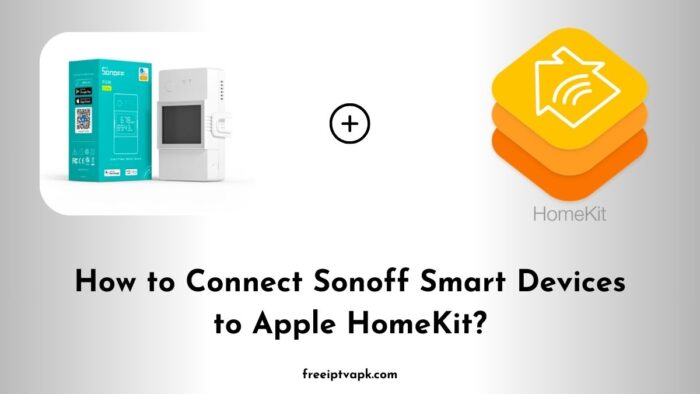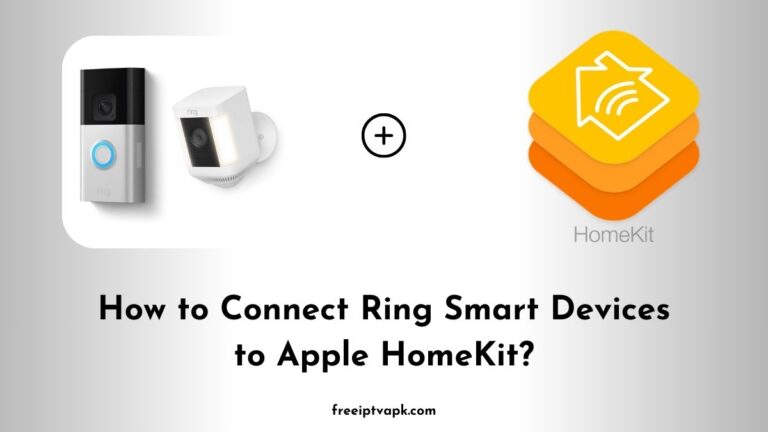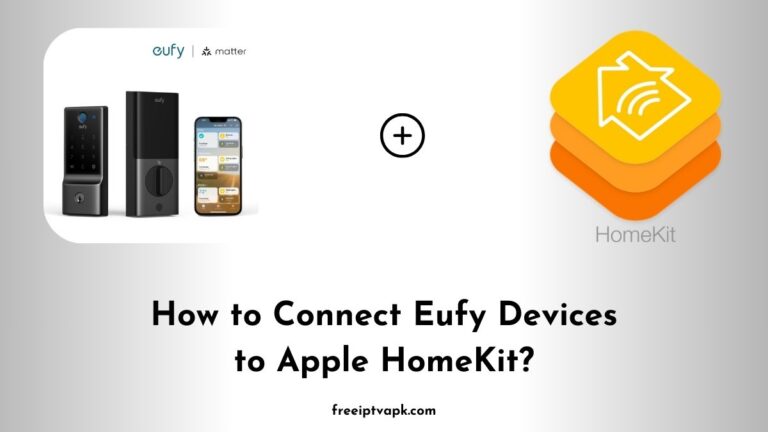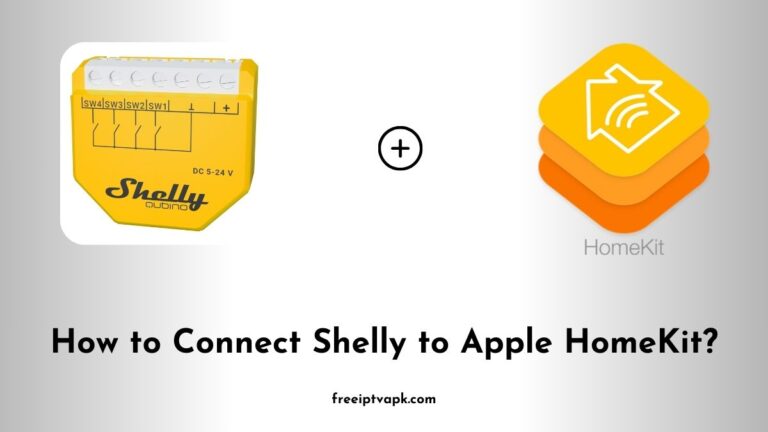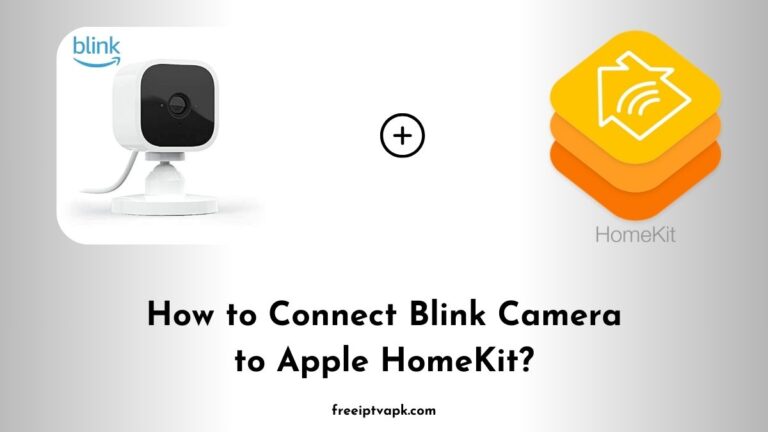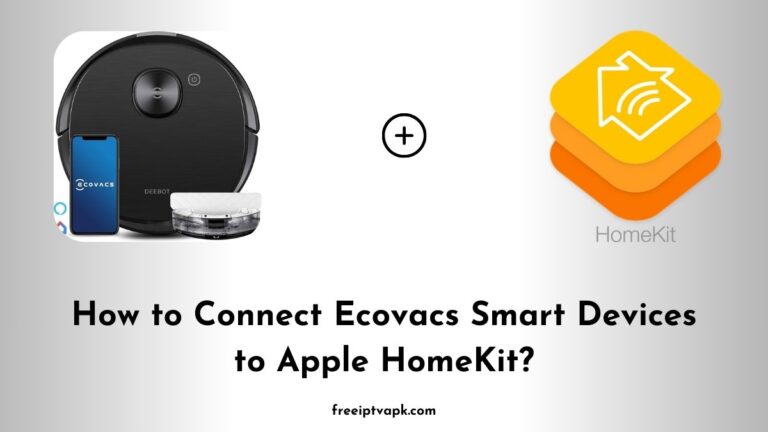How to Connect Sonoff Smart Devices to Apple HomeKit?
In today’s tech-savvy world, smart home devices have become integral to our daily routines. Sonoff offers a range of affordable smart devices, but they don’t natively support Apple HomeKit. Worry not. With tools like Homebridge and HOOBS, you can bridge this gap.
Understanding the Basics
Before diving into the setup, let’s get a grasp of the key components:
- Sonoff Devices: Affordable smart switches and sensors.
- Apple HomeKit: Apple’s platform for smart home automation.
- Homebridge: A lightweight Node.js server that emulates the HomeKit API.
- HOOBS (Homebridge Out of the Box): A user-friendly interface for Homebridge, simplifying the integration process.
Do read: How to Connect Dyson Smart Devices to Apple HomeKit?
Connecting Sonoff Devices Using Homebridge
1. Install Homebridge
- Prerequisites: Ensure you have Node.js and npm installed on your computer.
- Installation Command: Open your terminal and run:
npm install -g homebridge2. Install the Sonoff Plugin
- Command: In the terminal, execute:
npm install -g homebridge-ewelink- This plugin allows Homebridge to communicate with Sonoff devices via the eWeLink platform.
3. Configure the Plugin
- Locate Config File: Find the config.json file in the Homebridge directory.
- Add Credentials: Input your eWeLink account details:
{
"platforms": [
{
"platform": "eWeLink",
"name": "eWeLink",
"email": "your-email@example.com",
"password": "your-password",
"imei": "your-device-imei"
}
]
}4. Start Homebridge
- Command: Run:
homebridge- Your Sonoff devices should now appear in the Apple Home app.
Connecting Sonoff Devices Using HOOBS
1. Set Up HOOBS
- Download: Visit the HOOBS website and download the installer suitable for your system.
- Installation: Follow the on-screen instructions to install HOOBS.
2. Access the HOOBS Dashboard
- Launch Browser: Open your web browser and navigate to
http://localhost:8080. - Login: Use the default credentials to log in.
3. Install the Sonoff Plugin
- Navigate to Plugins: In the HOOBS dashboard, click on the “Plugins” tab.
- Search: Type “eWeLink” in the search bar.
- Install: Click on the install button for the “Homebridge eWeLink” plugin.
4. Configure the Plugin
- Settings: After installation, click on the plugin to access its settings.
- Input Credentials: Enter your eWeLink account information.
- Save and Reboot: Save the settings and reboot the HOOBS server.
Once rebooted, your Sonoff devices should be visible in the Apple Home app.
Integrating Sonoff smart devices with Apple HomeKit using Homebridge or HOOBS is a straightforward process that enhances your smart home ecosystem.
By following the steps outlined in this detailed note, you can connect Sonoff Apple HomeKit without any hassle.