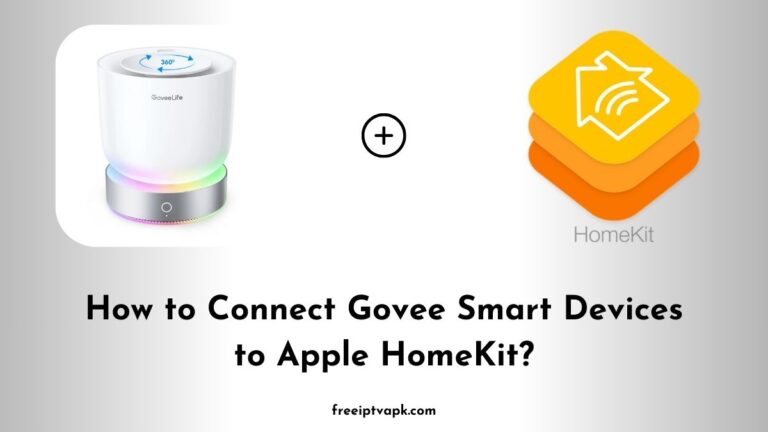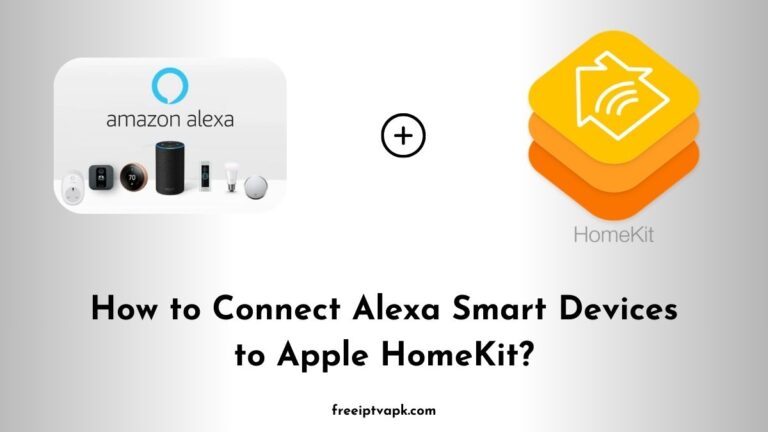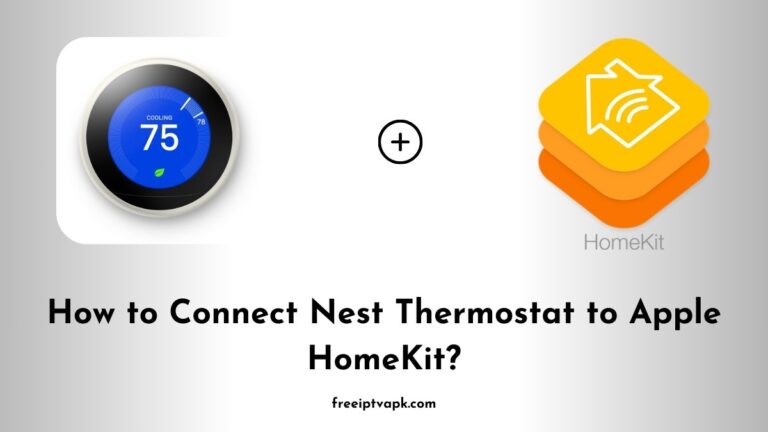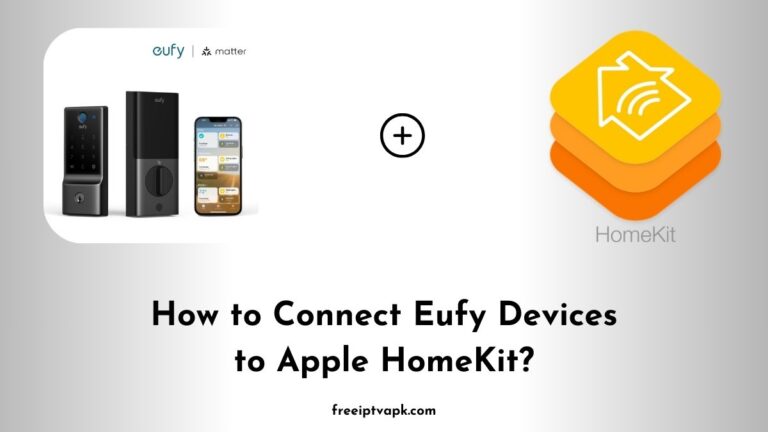How to Connect ADT Smart Devices to Apple HomeKit?
In today’s rapidly evolving smart home landscape, achieving seamless integration between various devices and platforms can be a bit of a challenge. ADT offers a range of smart security devices, while Apple HomeKit provides a unified ecosystem for controlling smart home gadgets.
However, ADT devices don’t natively support HomeKit. But don’t worry. With tools like Homebridge and HOOBS, you can bridge this gap and enjoy unified control over your smart home devices.
Do read: How to Connect Ecovacs Smart Devices to Apple HomeKit?
How to Connect ADT Smart Devices to Apple HomeKit?
Before diving into the setup process, it is essential to grasp the fundamentals of the tools involved.
What is Homebridge?
Homebridge is a lightweight Node.js server that emulates the iOS HomeKit API. It enables you to integrate non-HomeKit-compatible devices into your Home app, providing a unified control center for all your smart devices.
What is HOOBS?
HOOBS (Homebridge Out of the Box) is a user-friendly, pre-configured version of Homebridge. It simplifies the installation and management process, making it accessible even for those without extensive technical knowledge.
Connecting ADT Smart Devices Using Homebridge
Integrating ADT devices with Homebridge involves several steps. Here’s how to get started:
1. Install Homebridge
- Prerequisites: Ensure you have Node.js and npm installed on your system.
- Installation Command: Open your terminal and run:
npm install -g homebridge2. Install the ADT Pulse Plugin
To communicate with ADT devices, you will need the appropriate plugin.
- Installation Command: In the terminal, execute:
npm install -g homebridge-adt-pulse3. Configure the Plugin
After installation, configure the plugin to link your ADT account.
- Configuration File: Locate the
config.jsonfile in the Homebridge directory. - Add Configuration: Insert the following snippet, replacing placeholders with your ADT credentials:
{
"platform": "ADTPulse",
"name": "ADT Pulse",
"username": "your-adt-username",
"password": "your-adt-password"
}4. Start Homebridge
With everything set up, start Homebridge:
homebridgeYour ADT devices should now appear in the Home app on your iOS device.
Suggested for you – How to Connect Honeywell Smart Devices to Apple HomeKit?
Connecting ADT Smart Devices Using HOOBS
HOOBS streamlines the process, making it more user-friendly.
1. Set Up HOOBS
- Purchase HOOBS: Obtain a HOOBS hub from their official website.
- Installation: Follow the provided instructions to set up the device.
2. Access the HOOBS Interface
- Web Interface: Once set up, access the HOOBS dashboard via your web browser.
3. Install the ADT Pulse Plugin
- Navigate to Plugins: In the HOOBS dashboard, click on the “Plugins” tab.
- Search for ADT Pulse: Find the
homebridge-adt-pulseplugin and install it.
4. Configure the Plugin
- Configuration: After installation, click on the plugin to configure it.
- Input Credentials: Enter your ADT username and password in the provided fields.
5. Restart HOOBS
For the changes to take effect, restart the HOOBS server via the dashboard.
Your ADT devices should now be integrated into the Home app, ready for control through HomeKit.
Integrating ADT smart devices with Apple HomeKit enhances your home automation experience, providing centralized control and seamless operation.
Whether you choose Homebridge or HOOBS, this guide offers a clear pathway to achieving a cohesive smart home ecosystem. Embrace the convenience and control that comes with a unified smart home setup.