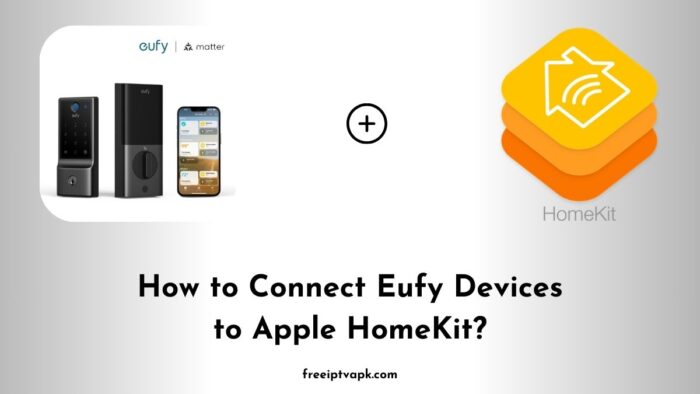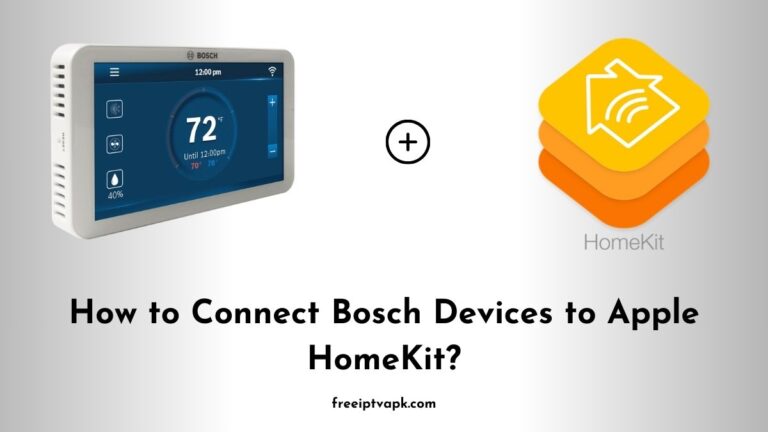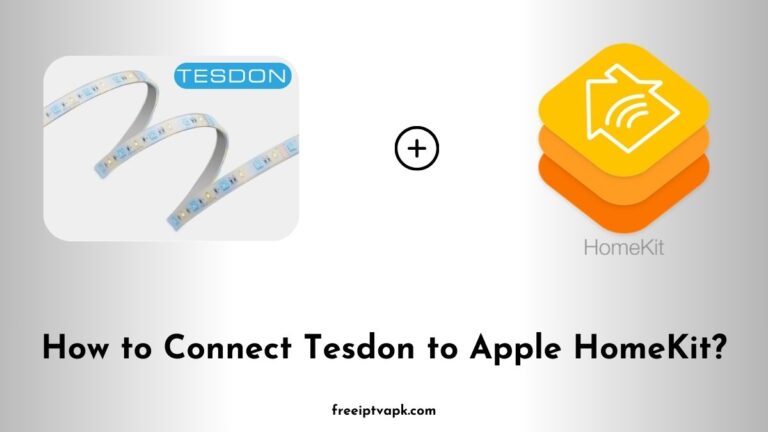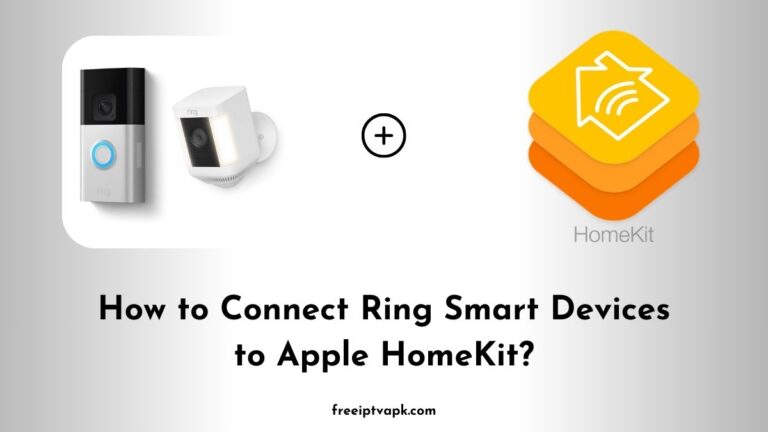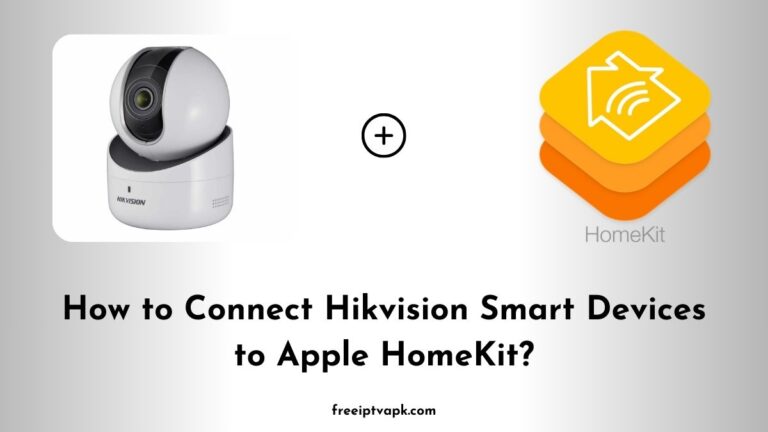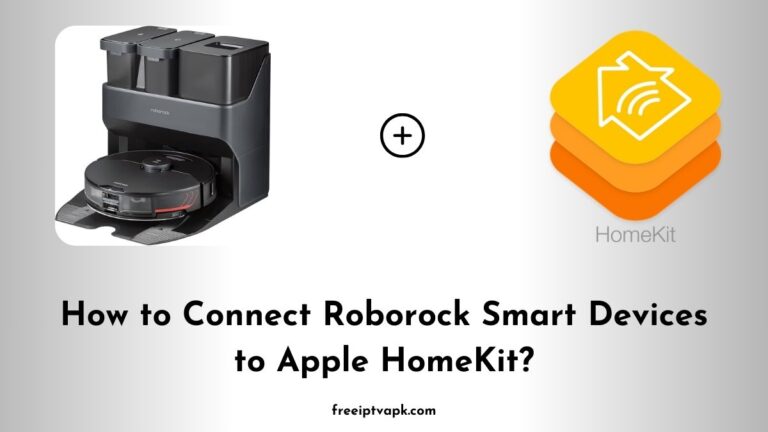How to Connect Eufy Smart Devices to Apple HomeKit?
Eufy offers a range of smart home devices renowned for their affordability and functionality. However, native support for Apple HomeKit is not always available across all Eufy products. Fortunately, with tools like Homebridge and HOOBS, you can bridge this gap, allowing your Eufy devices to integrate smoothly with the Apple ecosystem. This guide will walk you through connecting Eufy smart devices to Apple HomeKit using both Homebridge and HOOBS hubs.
Do read: How to Connect Doorbird Devices to Apple HomeKit?
How to Connect Eufy Smart Devices to Apple HomeKit?
What is Homebridge?
Homebridge is a lightweight Node.js server that emulates the Apple HomeKit API. It enables you to integrate non-HomeKit-compatible devices into your Home app, providing control through your Apple devices.
What is HOOBS?
HOOBS (Homebridge Out of the Box) is a user-friendly, pre-configured version of Homebridge. It simplifies the setup process, making it more accessible, especially for users who may not be as tech-savvy.
Connecting Eufy Devices Using Homebridge
Prerequisites
- Hardware: A device to run Homebridge, such as a Raspberry Pi, macOS, Windows PC, or Docker-compatible system.
- Software: Node.js and npm installed on your system.
- Eufy Devices: Ensure your Eufy devices are set up and functioning correctly via the EufyHome app.
Installation Steps
- Install Homebridge:
- Open your terminal or command prompt.
- Run the command
sudo npm install -g homebridge- This installs Homebridge globally on your system.
2. Install the Eufy Plugin:
- After installing Homebridge, install the Eufy plugin:
sudo npm install -g homebridge-eufy- This plugin facilitates communication between Homebridge and your Eufy devices.
3. Configure Homebridge:
- Locate the
config.jsonfile in the Homebridge directory. - Add the Eufy plugin configuration, including your Eufy account credentials and device information.
- Ensure the configuration is correctly formatted to prevent errors.
4. Start Homebridge:
- In the terminal, run:
homebridge- Homebridge will initialize, and you should see a QR code in the terminal.
5. Add to Home App:
- Open the Home app on your iOS device.
- Tap the ‘+’ icon and select ‘Add Accessory’.
- Scan the QR code displayed by Homebridge.
- Follow the prompts to complete the setup.
Do read: How to Connect Nuki Smart Devices to Apple HomeKit?
Connecting Eufy Devices Using HOOBS
Prerequisites
- HOOBS Kit: Purchase a HOOBS box or set up the HOOBS software on a compatible device.
- Eufy Devices: Ensure your Eufy devices are operational via the EufyHome app.
Installation Steps
- Set Up HOOBS:
- Connect the HOOBS box to your network and power it on.
- Access the HOOBS interface by navigating to
http://hoobs.localin your web browser. - Follow the on-screen instructions to complete the initial setup.
- Install the Eufy Plugin:
- In the HOOBS dashboard, click on the ‘Plugins’ tab.
- Search for ‘Eufy’ and locate the appropriate plugin.
- Click ‘Install’ to add the plugin to your HOOBS system.
- Configure the Plugin:
- After installation, click on the ‘Configuration’ option for the Eufy plugin.
- Input your Eufy account details and any necessary device information.
- Save the configuration settings.
- Restart HOOBS:
- Navigate to the ‘System’ tab in the HOOBS dashboard.
- Click ‘Restart’ to apply the changes.
- Add to Home App:
- Open the Home app on your iOS device.
- Tap the ‘+’ icon and select ‘Add Accessory’.
- Scan the QR code provided by HOOBS.
- Complete the setup by following the prompts.
Integrating Eufy smart devices into your Apple HomeKit setup enhances your smart home experience, providing unified control through the Home app and Siri.
Whether you choose Homebridge or HOOBS, both methods offer effective solutions to bridge the gap between Eufy and HomeKit.