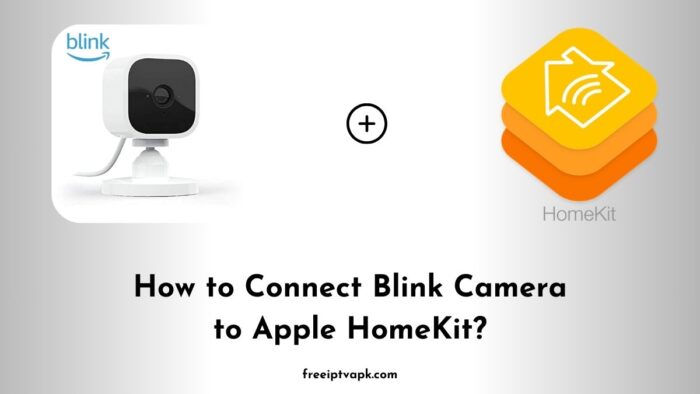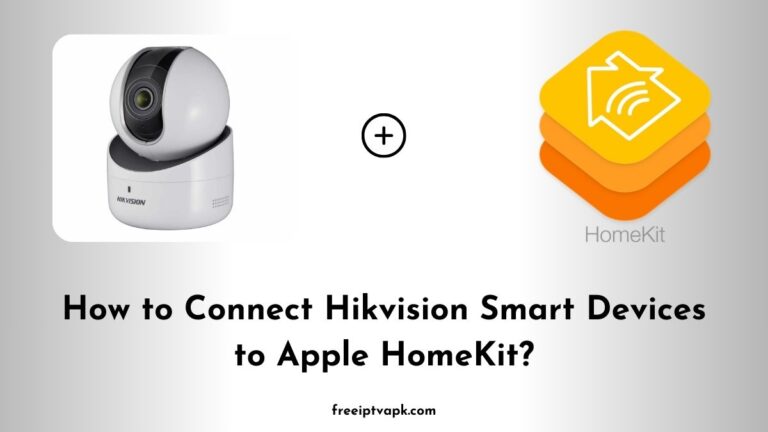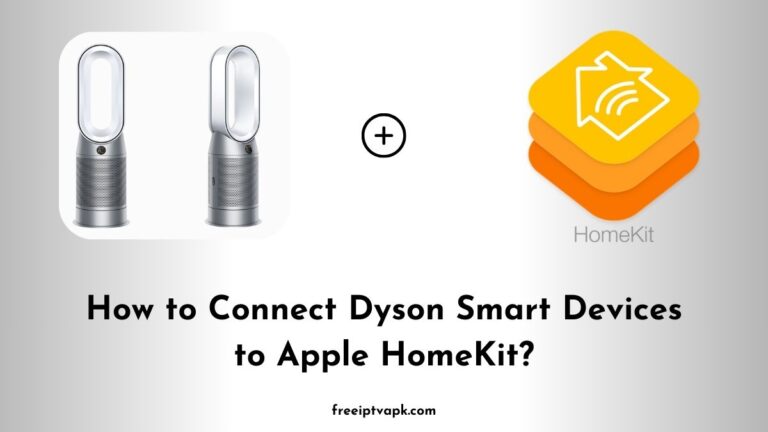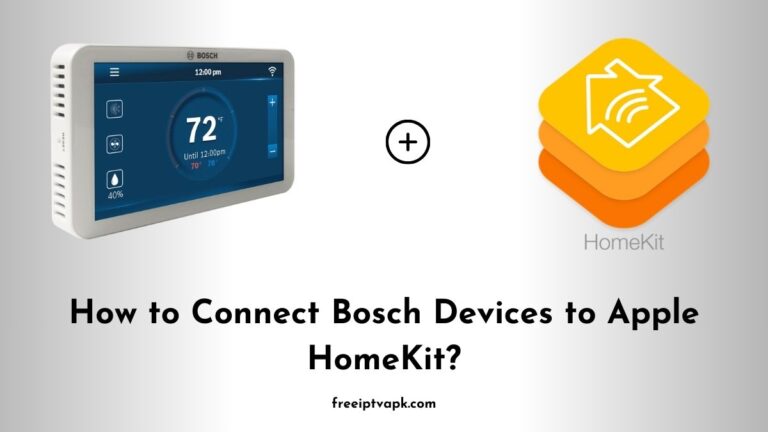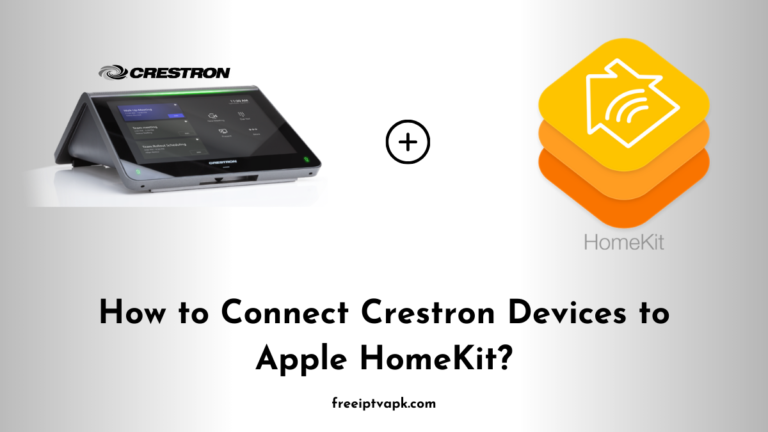How to Connect Blink Camera to Apple HomeKit?
In today’s tech-savvy world, home security is paramount. Blink cameras have become a popular choice for many homeowners due to their affordability and reliability. However, if you are an Apple enthusiast, you might have noticed that Blink does not natively support Apple HomeKit.
But don’t worry. With tools like Homebridge and HOOBS, you can bridge this gap. Let’s dive into how you can connect your Blink camera to Apple HomeKit using these platforms.
Do read: How to Connect Eufy Smart Devices to Apple HomeKit?
How to Connect Blink Camera to Apple HomeKit Using Homebridge?
Let’s start with the Homebridge method.
Prerequisites
- A device to run Homebridge (e.g., Raspberry Pi, macOS, Windows, or Docker).
- Basic knowledge of terminal commands.
- Your Blink account credentials.
Step-by-Step Guide
- Install Homebridge: Begin by installing Homebridge on your chosen device. Detailed installation instructions are available on the Homebridge GitHub page.
- Install the Blink for Homebridge Plugin: Once Homebridge is up and running, you must install the Blink plugin. Open your terminal and execute:
npm install -g homebridge-blink-for-home3. Configure the Plugin: After installation, you will need to add the Blink plugin to your Homebridge config.json file. Here’s a sample configuration:
{
"platforms": [
{
"platform": "Blink",
"name": "Blink",
"username": "your_blink_email",
"password": "your_blink_password",
"pin": "your_homebridge_pin"
}
]
}Replace the placeholders with your actual Blink account details and Homebridge PIN.
4. Restart Homebridge: For the changes to take effect, restart Homebridge. Your Blink cameras should now appear in the Home app on your iOS device.
Do read: How to Connect Doorbird Devices to Apple HomeKit?
Connecting Blink Camera to Apple HomeKit Using HOOBS
If you’re leaning towards a more user-friendly approach, HOOBS is the way to go.
Prerequisites
- A HOOBS hub or a device to install the HOOBS software.
- Your Blink account credentials.
Step-by-Step Guide
- Set Up HOOBS: If you are using a HOOBS hub, plug it in and follow the on-screen setup instructions. For those installing the software on their device, download it from the HOOBS official website and follow the installation guide.
- Access the HOOBS Interface: Once set up, access the HOOBS dashboard by navigating to
http://hoobs.localin your web browser. - Install the Blink Plugin: In the HOOBS dashboard:
- Click on the Plugins tab.
- Search for
homebridge-blink-for-home. - Click Install.
- Configure the Plugin: After installation:
- Click on the Configuration tab of the Blink plugin.
- Enter your Blink account details.
- Save the configuration.
- Restart HOOBS: For the changes to take effect, restart your HOOBS system. Your Blink cameras should now be accessible through the Home app on your iOS device.
Integrating your Blink cameras into Apple HomeKit enhances your home automation experience, allowing seamless control through your Apple devices.
Whether you choose the customizable Homebridge route or the user-friendly HOOBS approach, both methods effectively bridge the compatibility gap.