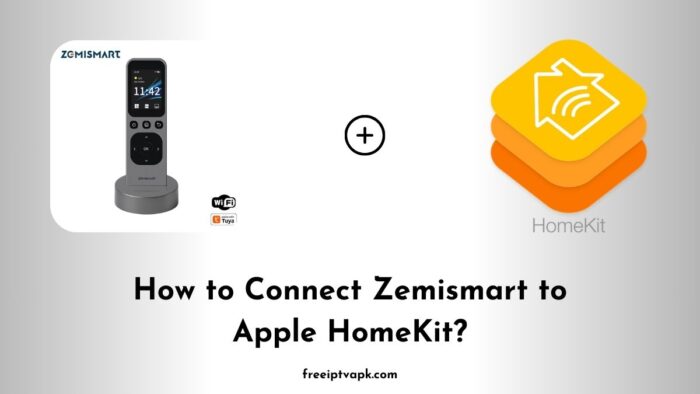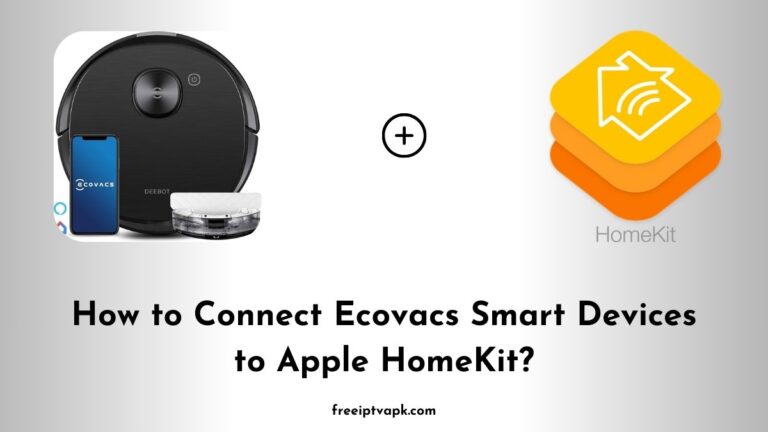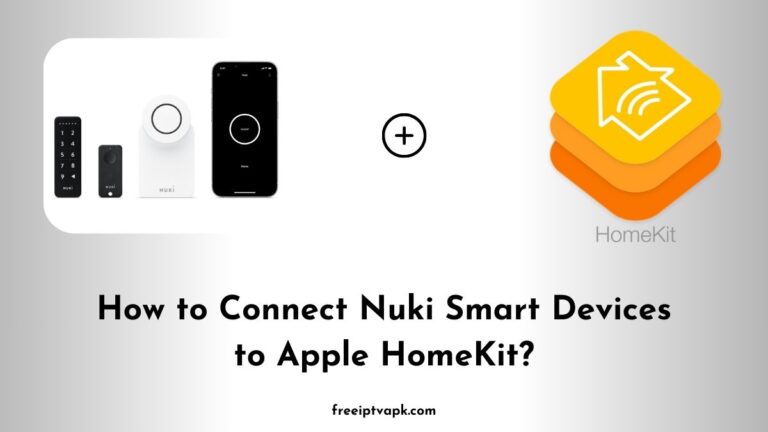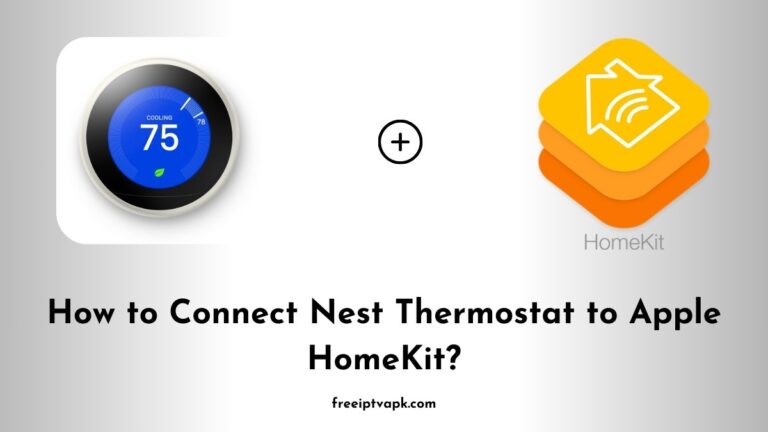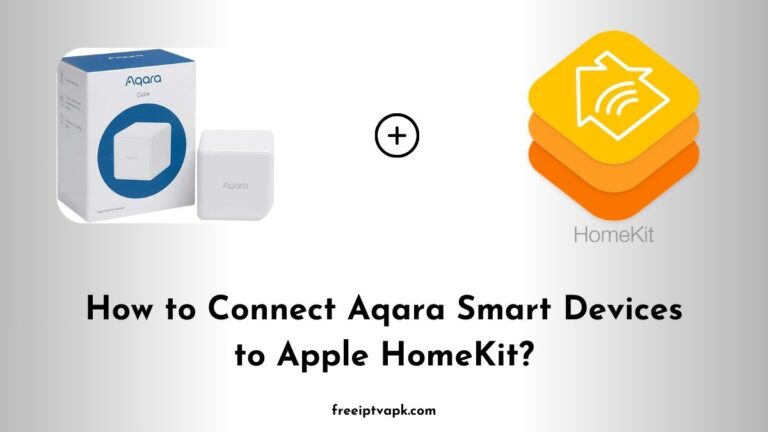How to Connect Zemismart Devices to Apple HomeKit?
In today’s fast-paced world, home automation is not just a luxury, it is a game-changer. Imagine controlling your lights, blinds, and other devices with a simple voice command or a tap on your iPhone. Zemismart offers a range of smart home products that, while not natively compatible with Apple HomeKit, can be integrated seamlessly using platforms like Homebridge and HOOBS.
This guide will walk you through the process of connecting your Zemismart devices to Apple HomeKit using both Homebridge and HOOBS hubs.
Do read: How to Connect Tesdon Smart Devices to Apple HomeKit?
How to Connect Zemismart Devices to Apple HomeKit Using Homebridge?
1. Setting Up Homebridge
To kick things off, you’ll need to install Homebridge on a device that’s always on, like a Raspberry Pi or a computer. Here’s how:
- Install Node.js: Homebridge requires Node.js. Download and install the latest LTS version from the official Node.js website.
- Install Homebridge: Open your terminal or command prompt and run:
npm install -g homebridge- Install the Homebridge Config UI X Plugin: This provides a web-based interface to manage Homebridge. Run:
npm install -g homebridge-config-ui-x- Start Homebridge: Once installed, start Homebridge with:
homebridge- Access the web interface by navigating to
http://localhost:8581in your browser.
2. Installing the Zemismart Plugin
To integrate Zemismart devices, you’ll need a specific plugin:
- Identify Your Device’s Protocol: Zemismart devices operate on various protocols like Zigbee, Wi-Fi, or Bluetooth. Determine your device’s protocol to choose the appropriate plugin.
- Install the Plugin: For Wi-Fi devices, a common plugin is
homebridge-tuya-web. Install it by running:
npm install -g homebridge-tuya-web- Configure the Plugin: In the Homebridge UI, navigate to the plugins section, find the installed plugin, and enter your Zemismart account details. This allows Homebridge to communicate with your devices.
3. Adding Devices to HomeKit
With Homebridge set up and the plugin configured:
- Open the Home App on Your iOS Device: Tap the ‘+’ icon to add a new accessory.
- Scan the QR Code: The Homebridge UI provides a QR code. Scan it to add Homebridge (and all connected devices) to HomeKit.
- Assign Rooms and Customize Settings: Once added, you can assign your Zemismart devices to specific rooms and customize their settings within the Home app.
Do read: How to Connect Ultraloq to Apple HomeKit?
Connecting Zemismart Devices Using HOOBS
If you are looking for a more streamlined experience, HOOBS offers a plug-and-play solution.
1. Setting Up HOOBS
- Purchase a HOOBS Box: Available from the official HOOBS website, the HOOBS box comes pre-installed with the necessary software.
- Power Up and Connect: Plug in the HOOBS box, connect it to your network, and access the interface by navigating to
http://hoobs.localin your browser.
2. Installing the Zemismart Plugin
HOOBS simplifies plugin management:
- Navigate to the Plugins Section: In the HOOBS interface, click on ‘Plugins’ and search for the appropriate Zemismart plugin based on your device’s protocol.
- Install and Configure: Install the plugin and input your Zemismart account credentials as prompted.
3. Adding Devices to HomeKit
Similar to Homebridge:
- Open the Home App on Your iOS Device: Tap the ‘+’ icon to add a new accessory.
- Scan the QR Code: The HOOBS interface provides a QR code. Scan it to add HOOBS and the connected devices to HomeKit.
- Customize Your Setup: Assign devices to rooms and adjust settings as desired within the Home app.
Integrating Zemismart devices into Apple HomeKit using Homebridge or HOOBS significantly enhances your smart home experience, providing seamless control through the Home app and Siri.
Whether you prefer the hands-on approach of Homebridge or the user-friendly interface of HOOBS, both methods offer effective solutions to bridge the compatibility gap.