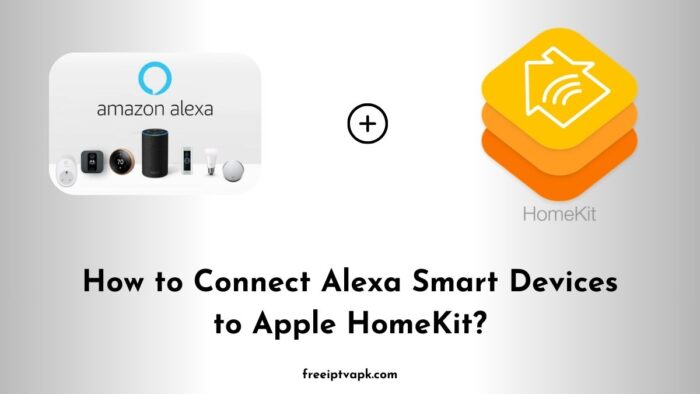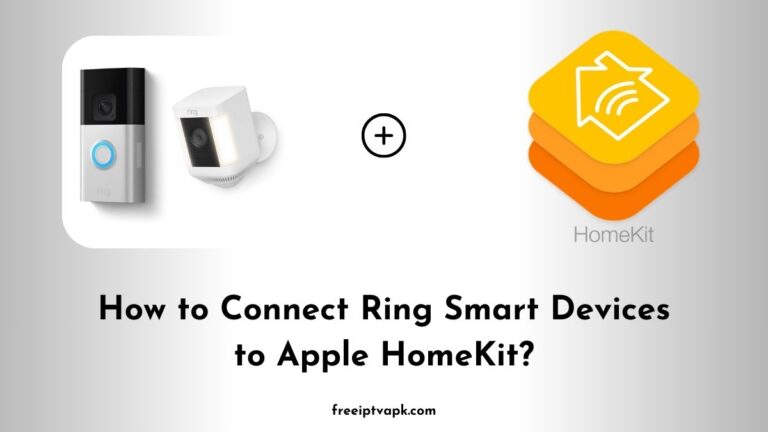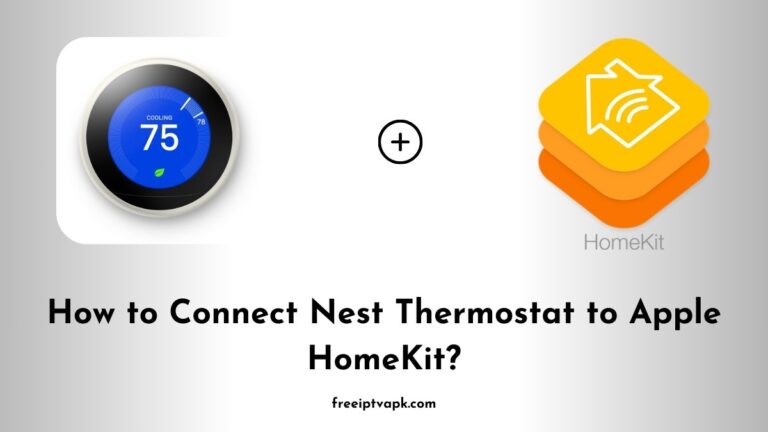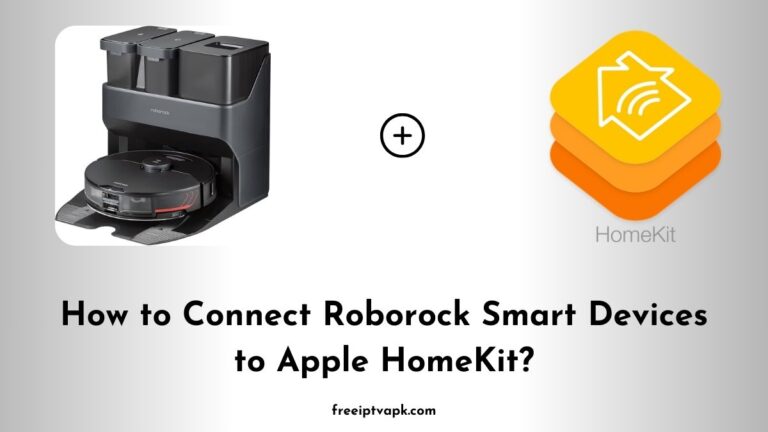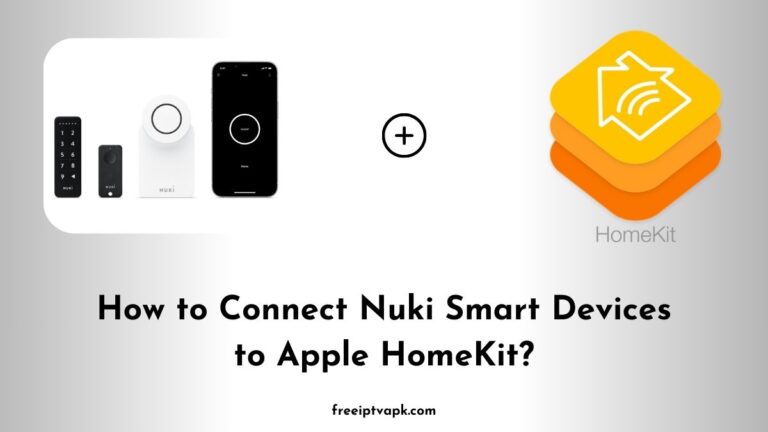How to Connect Alexa Smart Devices to Apple HomeKit?
In today’s rapidly evolving smart home landscape, compatibility between devices is not always a given. Apple’s HomeKit and Amazon’s Alexa ecosystems, for instance, don’t natively communicate, leaving users juggling multiple apps and voice assistants.
But don’t worry. With tools like Homebridge and HOOBS, you can bridge this gap, allowing your Alexa-enabled devices to work harmoniously within the HomeKit environment. Let’s dive into how you can achieve this seamless integration.
How to Connect Alexa Smart Devices to Apple HomeKit?
To connect your Alexa-enabled devices to HomeKit, follow these steps:
1. Install HOOBS
HOOBS simplifies the Homebridge setup with a user-friendly interface.
- Download HOOBS: Visit the official HOOBS website and download the installer suitable for your system.
- Install HOOBS: Follow the provided installation instructions for your operating system.
- Access the HOOBS Interface: Once installed, open your browser and navigate to http://localhost:8080 to access the HOOBS dashboard.
Also read: How to Add Mysa Smart Devices to Apple HomeKit?
2. Install the Alexa Plugin
To enable communication between Alexa devices and HomeKit:
- Navigate to the Plugins Section: In the HOOBS dashboard, click on the “Plugins” tab.
- Search for the Alexa Plugin: Enter “Homebridge Alexa” in the search bar.
- Install the Plugin: Click “Install” to add the plugin to your HOOBS setup.
3. Configure the Alexa Plugin
After installation, configure the plugin to recognize your Alexa devices:
- Access Plugin Settings: In the “Installed Plugins” section, locate the Alexa plugin and click on “Settings.”
- Enter Required Information: Input necessary details such as your Amazon credentials and region.
- Save and Reboot: Save the configuration and reboot HOOBS to apply the changes.
4. Add Devices to HomeKit
With the plugin configured:
- Open the Home App on Your iOS Device: Ensure your device is on the same network as your HOOBS setup.
- Add Accessory: Tap the “+” icon and select “Add Accessory.”
- Scan the QR Code: Use the QR code provided in the HOOBS dashboard to pair the bridge.
- Assign Devices to Rooms: Once added, assign your Alexa devices to their respective rooms within the Home app.
Bridging the gap between Alexa and HomeKit ecosystems enhances your smart home experience by providing unified control and expanded automation capabilities.
With tools like Homebridge and HOOBS, this integration becomes accessible, allowing you to enjoy a cohesive and efficient smart home environment.