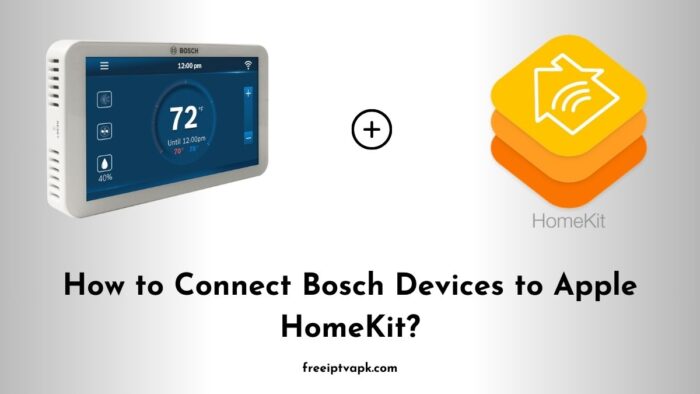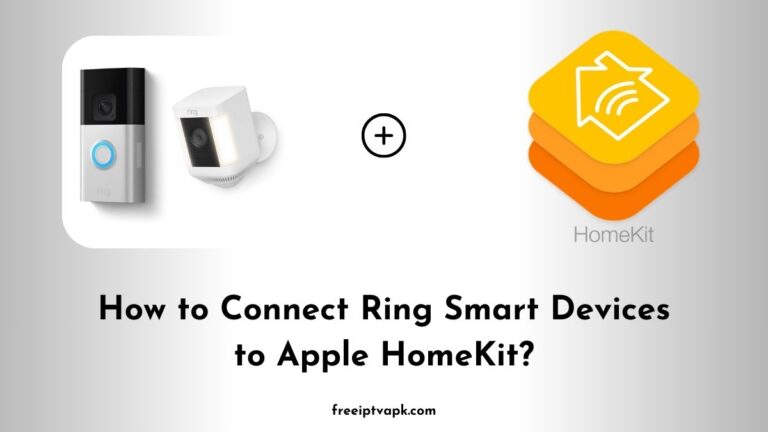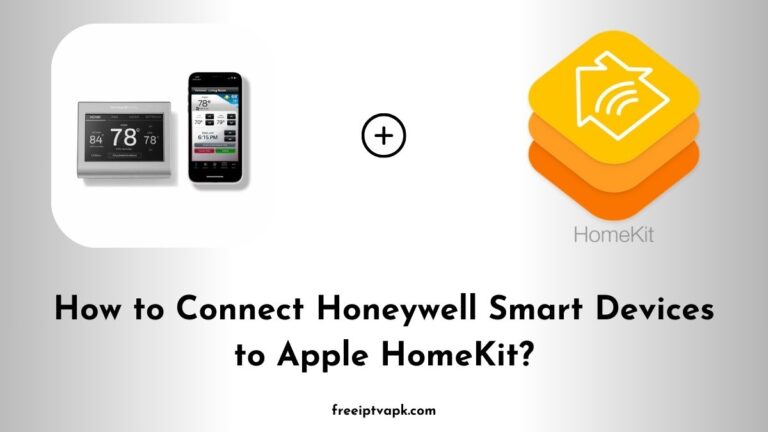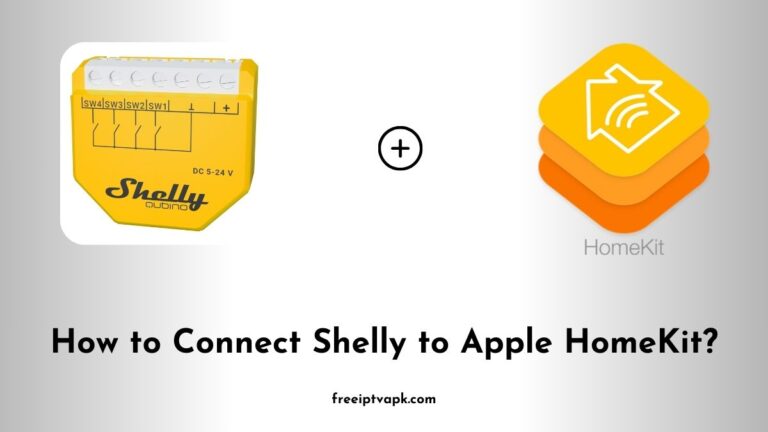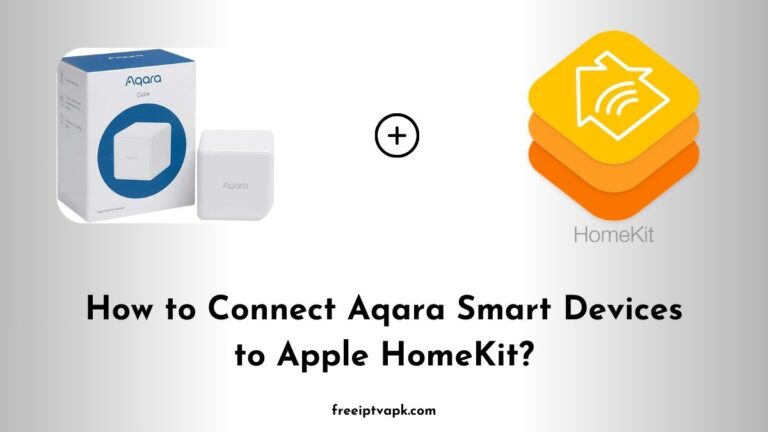How to Connect Bosch Smart Devices to Apple HomeKit?
Integrating Bosch smart devices with Apple HomeKit can sometimes be a challenge, especially when native support is lacking. However, with tools like Homebridge and HOOBS, you can bridge this gap effectively. This article will guide you through connecting your Bosch devices to Apple HomeKit using both Homebridge and HOOBS, highlighting their features and providing step-by-step instructions.
Do read: How to Connect Nest Thermostat to Apple HomeKit?
How to Connect Bosch Smart Devices to Apple HomeKit?
Homebridge: A Customizable Solution
Homebridge is an open-source platform that emulates the HomeKit API, allowing non-HomeKit devices to appear in the Home app. It offers:
- Extensive Plugin Support: With a vast community, there’s likely a plugin for your specific device.
- Cost-Effective: It’s free to use, though it requires some technical know-how.
- Flexibility: Ideal for users who enjoy customizing their setups.
HOOBS: Simplifying Homebridge
HOOBS (Homebridge Out Of the Box) simplifies the Homebridge experience by offering:
- User-Friendly Interface: An intuitive web interface that makes setup and management straightforward.
- Pre-Configured Hardware: Options to purchase ready-to-use hubs, eliminating complex installations.
- Broad Compatibility: Supports the same plugins as Homebridge, ensuring device compatibility.
Setting Up Bosch Devices with Homebridge
1. Install Homebridge
- Prerequisites: Ensure you have Node.js installed on your system.
- Installation:
- Open your terminal or command prompt.
- Run the command:
npm install -g homebridge
- Launch Homebridge: After installation, start Homebridge to access the web interface.
2. Install the Bosch Plugin
- Access Plugins: Navigate to the “Plugins” section in the Homebridge UI.
- Search for Bosch Plugin: Look for a compatible Bosch plugin, such as
homebridge-bosch-room-climate-control. - Installation: Click “Install” and wait for the process to complete.
3. Configure the Plugin
- Retrieve Bosch Credentials: Log in to your Bosch account to obtain API credentials.
- Input Credentials: In the plugin’s configuration, enter your Bosch username and password.
- Device Configuration: Specify the devices you wish to integrate.
4. Restart Homebridge
- After configuration, restart Homebridge to apply the changes.
- Your Bosch devices should now appear in the Apple Home app.
Do read: How to Connect Shelly Smart Devices to Apple HomeKit?
Setting Up Bosch Devices with HOOBS
1. Set Up HOOBS
- Purchase or Install: Either buy a pre-configured HOOBS hub or install the HOOBS software on compatible hardware.
- Access HOOBS Interface: Connect to the HOOBS web interface via your browser.
2. Install the Bosch Plugin
- Navigate to Plugins: In the HOOBS interface, go to the “Plugins” section.
- Search and Install: Find the appropriate Bosch plugin and click “Install”.
3. Configure the Plugin
- Enter Credentials: Provide your Bosch API credentials in the plugin settings.
- Adjust Settings: Configure any additional settings as required.
4. Sync with HomeKit
- Restart HOOBS: After configuration, restart the HOOBS service.
- Add Accessories: Open the Apple Home app, tap the “+” icon, and select “Add Accessory”.
- Scan QR Code: Use the QR code provided by HOOBS to add your Bosch devices.
Integrating Bosch smart devices into Apple HomeKit enhances the cohesiveness of your smart home setup. While native support is expanding, platforms like Homebridge and HOOBS provide valuable solutions for devices lacking direct compatibility.