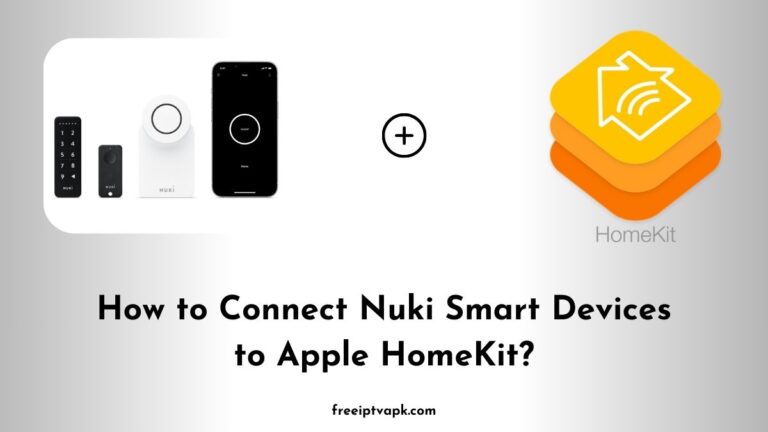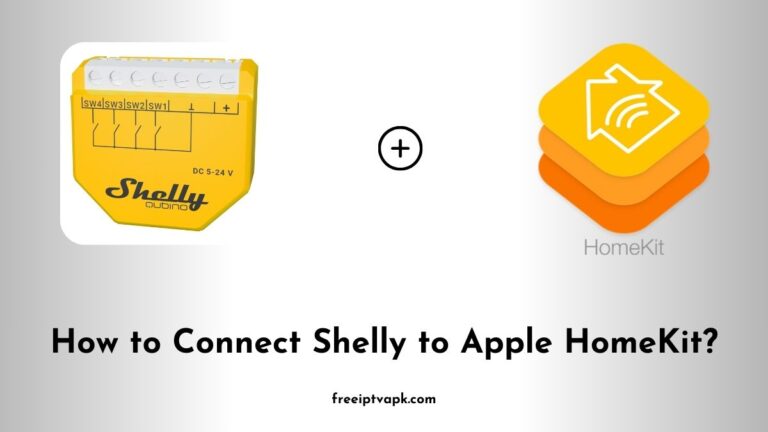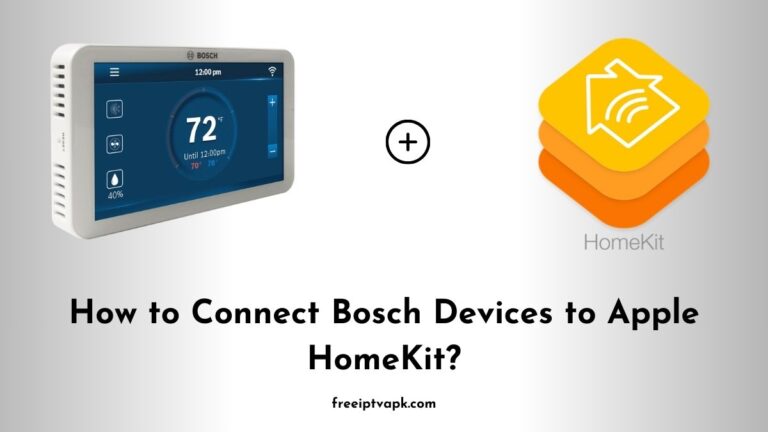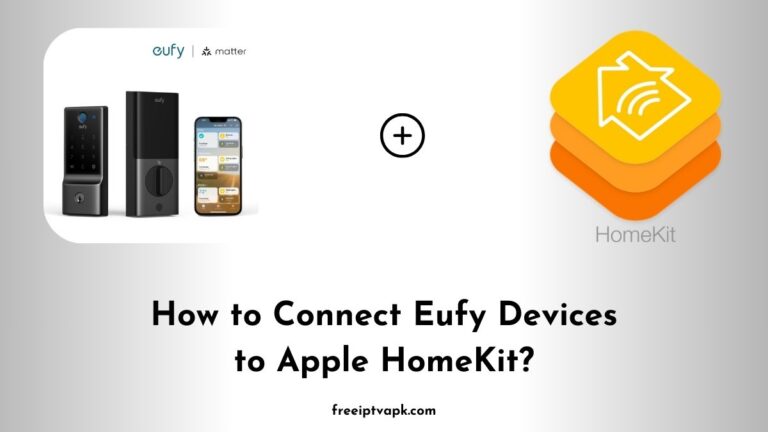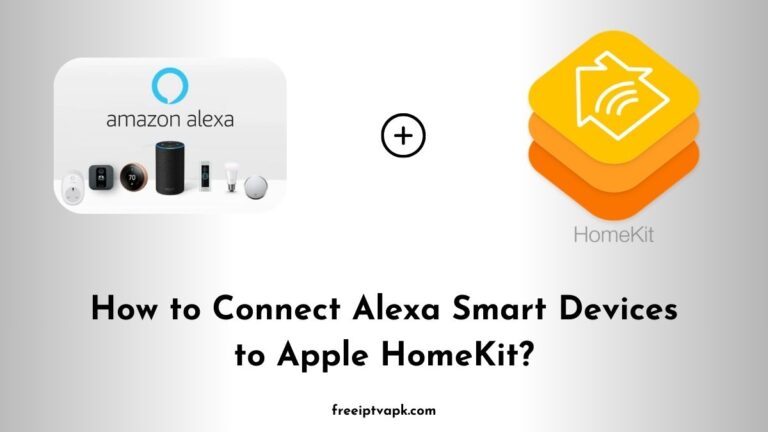How to Connect Crestron Devices to Apple HomeKit?
Crestron is a powerful home automation system, while Apple HomeKit makes controlling smart devices effortless. However, Crestron doesn’t natively support HomeKit, which is where Homebridge and HOOBS (Homebridge Out of the Box System) come into play.
These third-party solutions act as a bridge, allowing Crestron devices to communicate with Apple’s ecosystem. Whether you prefer the flexibility of Homebridge or the user-friendly interface of HOOBS, this guide will break down each approach step by step.
Do read: How to Connect Levoit Smart Devices to Apple HomeKit?
How to Connect Crestron to Apple HomeKit Using Homebridge?
What Is Homebridge?
Homebridge is an open-source software that allows non-HomeKit-compatible devices to work with Apple’s ecosystem. By installing the Crestron plugin for Homebridge, you can seamlessly integrate your Crestron setup with HomeKit.
Steps to Set Up Homebridge with Crestron
- Install Node.js: Homebridge requires Node.js. Download and install the latest LTS version from nodejs.org.
- Install Homebridge: Open a terminal or command prompt and run:
npm install -g homebridge3. Install the Crestron Plugin:
npm install -g homebridge-crestron4. Configure Homebridge:
- Navigate to the
~/.homebridgedirectory. - Edit
config.jsonand add the Crestron plugin details. - Example:
{
"platforms": [
{
"platform": "Crestron",
"name": "MyCrestron",
"host": "192.168.1.xxx",
"username": "admin",
"password": "password123"
}
]
}5. Start Homebridge:
homebridge6. Add to Apple Home:
- Open the Apple Home app.
- Scan the QR code generated by Homebridge.
- Your Crestron devices should now appear in HomeKit.
Do read: How to Add Mysa Smart Devices to Apple HomeKit?
How to Connect Crestron to Apple HomeKit Using HOOBS?
What Is HOOBS?
HOOBS is a user-friendly version of Homebridge that comes pre-configured in a sleek hub. It simplifies the setup process, making it ideal for users who don’t want to deal with command-line interfaces.
Steps to Set Up HOOBS with Crestron
- Set Up the HOOBS Hub:
- Plug in the HOOBS device and connect it to your network.
- Access the HOOBS dashboard via
http://hoobs.local.
- Install the Crestron Plugin:
- Navigate to the Plugins tab.
- Search for
homebridge-crestron. - Click Install.
- Configure the Plugin:
- Go to the Configuration tab.
- Add your Crestron system details.
- Example configuration:
{
"platform": "Crestron",
"name": "Crestron System",
"host": "192.168.1.xxx",
"username": "admin",
"password": "mypassword"
}4. Restart HOOBS:
- Click Restart from the dashboard.
5. Pair with Apple HomeKit:
- Open the Home app.
- Scan the QR code from HOOBS.
- Enjoy HomeKit control of your Crestron devices.
By using either Homebridge or HOOBS, you can seamlessly connect Crestron to Apple HomeKit and enjoy a unified smart home experience.
Homebridge is great for tinkerers, while HOOBS is best for beginners. Whichever method you choose, following these steps will get you up and running in no time.