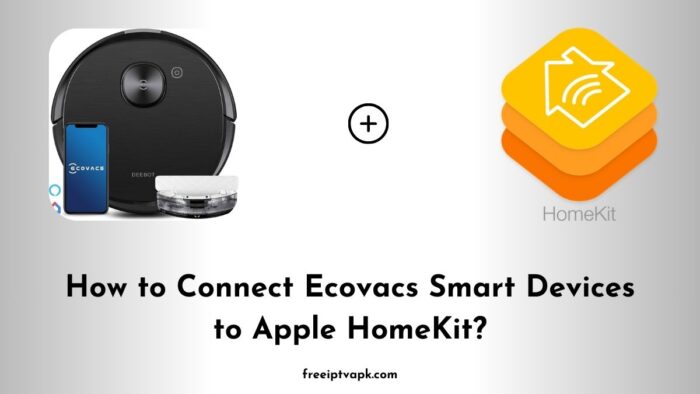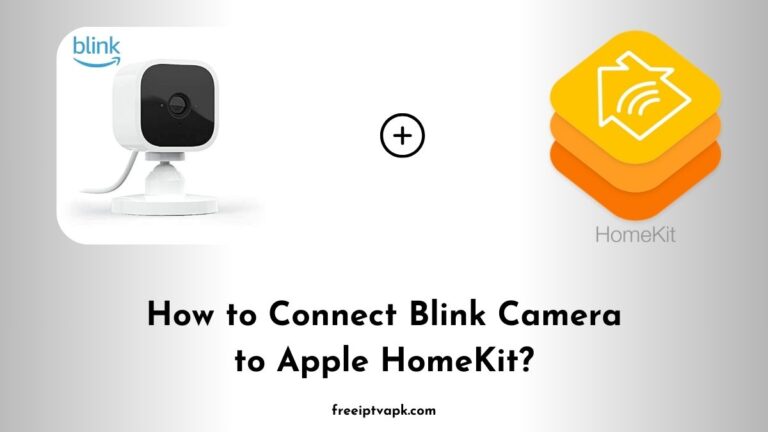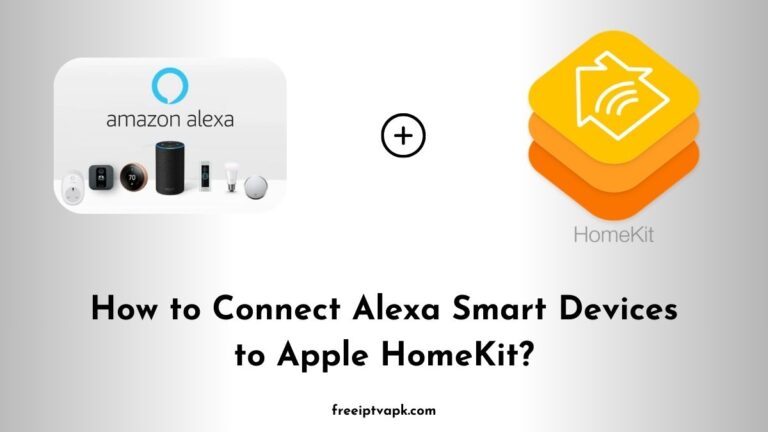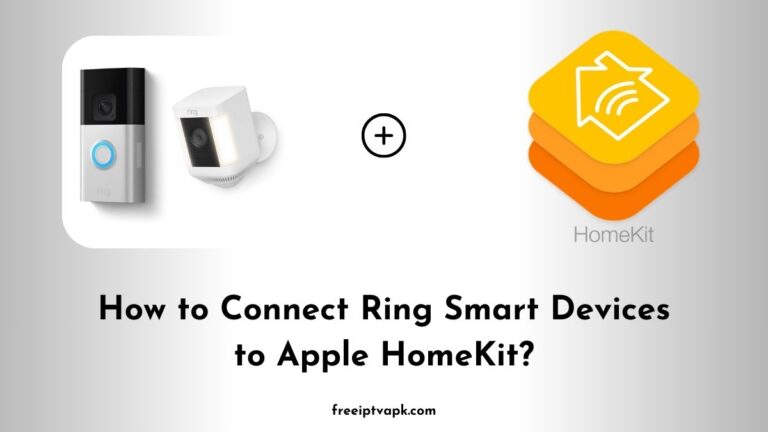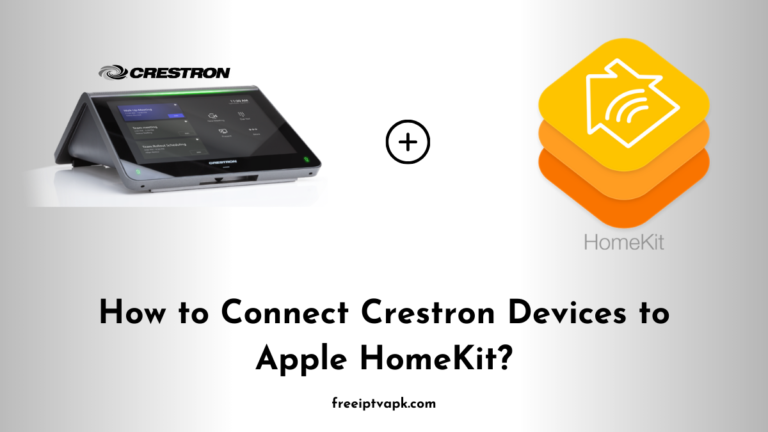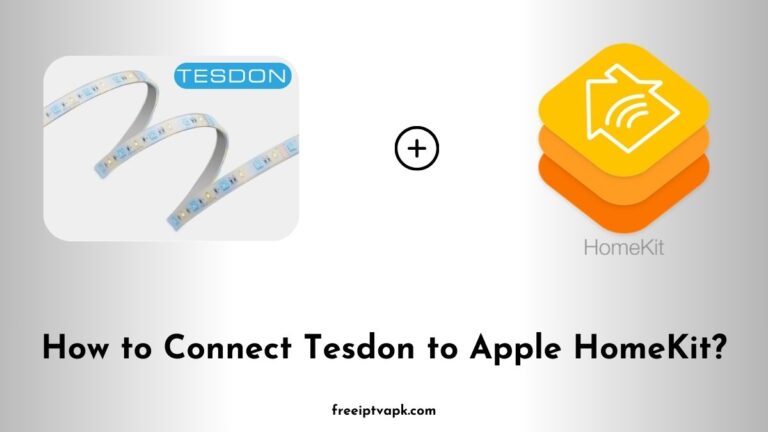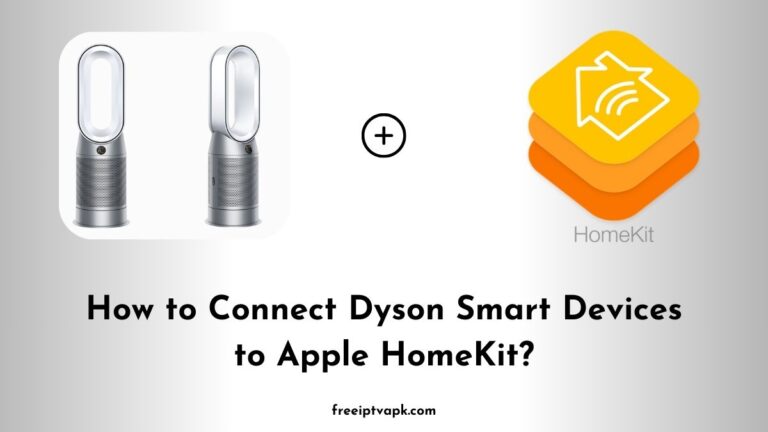How to Connect Ecovacs Smart Devices to Apple HomeKit?
Imagine commanding your Ecovacs smart devices with a simple “Hey Siri” or managing them through Apple’s Home app. While Ecovacs devices don’t natively support HomeKit, there is good news: with tools like Homebridge and HOOBS, you can bridge that gap. This guide will walk you through connecting your Ecovacs devices to Apple HomeKit using both Homebridge and HOOBS hubs. Let’s dive in.
Do read: How to Connect Nuki Smart Devices to Apple HomeKit?
How to Connect Ecovacs Smart Devices to Apple HomeKit?
Before we get into the nitty-gritty, let’s clarify what Homebridge and HOOBS are:
- Homebridge: An open-source software that acts as a bridge between non-HomeKit devices and Apple’s HomeKit ecosystem.
- HOOBS (Homebridge Out of the Box): A user-friendly version of Homebridge, designed to simplify the integration process with a polished web interface.
Connecting Ecovacs Devices Using Homebridge
1. Setting Up Homebridge
First things first, you will need to set up Homebridge:
- Install Homebridge: You can run Homebridge on various platforms, but a Raspberry Pi is a popular choice due to its affordability and efficiency. Download the Homebridge image and flash it onto a microSD card using a tool like balenaEtcher.
- Access the Web Interface: Once installed, power up your Raspberry Pi and connect it to your network. Open a browser and navigate to
http://homebridge.localto access the Homebridge web interface.
2. Installing the Ecovacs Deebot Plugin
To make your Ecovacs devices HomeKit-compatible:
- Navigate to Plugins: In the Homebridge interface, click on the “Plugins” tab.
- Search for the Plugin: Enter
homebridge-deebotin the search bar. This plugin integrates Ecovacs Deebot devices with HomeKit. - Install the Plugin: Click “Install” next to the
homebridge-deebotplugin.
Do read: How to Connect Kasa Smart Devices to Apple HomeKit?
3. Configuring the Plugin
After installation:
- Access Plugin Settings: Click on the “Settings” button for the
homebridge-deebotplugin. - Enter Credentials: Input your Ecovacs account username and password.
- Save and Restart: Save the configuration and restart Homebridge to apply the changes.
4. Adding Devices to HomeKit
Now, let’s bring your devices into the Home app:
- Open the Home App: On your iOS device, launch the Home app.
- Add Accessory: Tap the “+” icon and select “Add Accessory.”
- Scan the QR Code: In the Homebridge web interface, navigate to the “QR Code” section and scan it with your iOS device.
- Complete Setup: Follow the prompts to assign rooms and customize your device names.
Connecting Ecovacs Devices Using HOOBS
If you’re looking for a more streamlined approach, HOOBS has got you covered.
1. Setting Up HOOBS
Here’s how to get started:
- Purchase or Install HOOBS: You can buy a pre-configured HOOBS box or download the HOOBS image to install on a Raspberry Pi.
- Access the Interface: Power up your device and navigate to
http://hoobs.localin your browser.
2. Installing the Ecovacs Deebot Plugin
With HOOBS:
- Go to the Plugins Section: Click on “Plugins” in the HOOBS dashboard.
- Search and Install: Look for the
homebridge-deebotplugin and install it.
3. Configuring the Plugin
To set it up:
- Access Configuration: Click on the plugin’s “Configure” button.
- Input Details: Enter your Ecovacs account information.
- Save and Reboot: Save the settings and reboot HOOBS to activate the plugin.
4. Integrating with HomeKit
Finally:
- Open the Home App: Launch the Home app on your iOS device.
- Add Accessory: Tap the “+” icon and choose “Add Accessory.”
- Scan the QR Code: Find the QR code in the HOOBS interface and scan it.
- Finalize Setup: Assign your devices to rooms and set them up as desired.
Bridging your Ecovacs smart devices with Apple HomeKit using Homebridge or HOOBS opens up a world of convenience.
Whether you prefer the hands-on approach of Homebridge or the streamlined experience of HOOBS, both methods offer effective solutions.