How to Install Freeview Play on LG Smart TV?
Freeview Play is a popular streaming service in the UK that combines live TV with on-demand content from various broadcasters. It allows users to access a wide range of channels and catch-up services, providing an enhanced viewing experience. If you own an LG Smart TV, you can easily install and enjoy Freeview Play. In this article, we will guide you through the step-by-step process of installing Freeview Play on LG Smart TV.
Check this – How to Install and Watch BBC iPlayer on LG Smart TV?
How to Install Freeview Play on LG Smart TV?
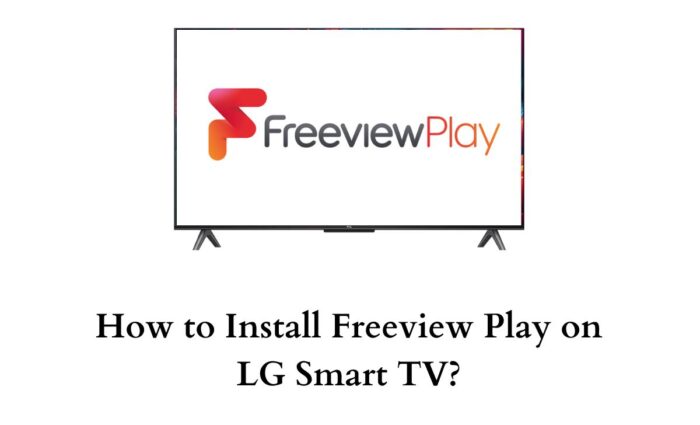
Fortunately, the Freeview Play app is officially compatible with LG TV. Indeed, the LG Smart TV users can install the desired Freeview app from the built-in LG Content Store.
As the Freeview Play app is completely free to cost, you can start streaming your favorites once after downloading it on your TV. With that being said, here are the simple steps to download Freeview on on your LG Smart TV.
Step 1: Check the Compatibility
Start by checking if your LG Smart TV is compatible with Freeview Play. Refer to the product manual or visit the LG website for compatibility information.
Step 2: Connect your LG Smart TV to an Internet Source
To install Freeview Play, your LG Smart TV must be connected to the internet. Ensure that your TV is connected either through a wired or wireless network connection.
Do read – How to Screen Share on LG Smart TV?
Step 3: Access the LG Content Store
Launch the LG Content Store app on your LG Smart TV. This is where you can find various applications and services for your TV.
Step 4: Search for Freeview Play
Using the search function in the LG Content Store, search for “Freeview Play.” Select the official Freeview Play app from the search results.
Step 5: Install Freeview Play
After selecting the official Freeview Play app from the search results, click on the “Install” button to start the installation process. Wait until the desired app installs on your LG Smart TV. The duration of the installation may vary depending on your internet connection speed.
Step 6: Set up Freeview Play
Once the installation is complete, launch the Freeview Play app on your LG Smart TV. You will be prompted to set up Freeview Play by following a series of on-screen instructions. This usually involves agreeing to the terms and conditions, selecting your region, and performing a channel scan to identify the available channels.
Step 7: Enjoy Freeview Play on your LG Smart TV
After the setup process is complete, you can start enjoying Freeview Play on your LG Smart TV. Explore the various channels and catch-up services available through Freeview Play. You can browse through live TV channels, access catch-up content, and even use the built-in search function to find specific shows or movies.
Conclusion
Installing Freeview Play on LG Smart TV is a simple process that allows you to access a wide range of live TV channels and catch-up services. By following the steps outlined in this article, you can enjoy an enhanced viewing experience and never miss your favorite shows or movies. Start enjoying the benefits of Freeview Play on your LG Smart TV today.
Suggested for you – How to Install and Watch Zwift on LG Smart TV?






