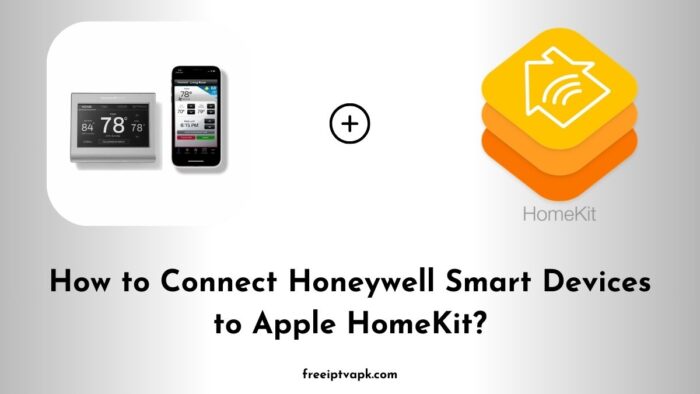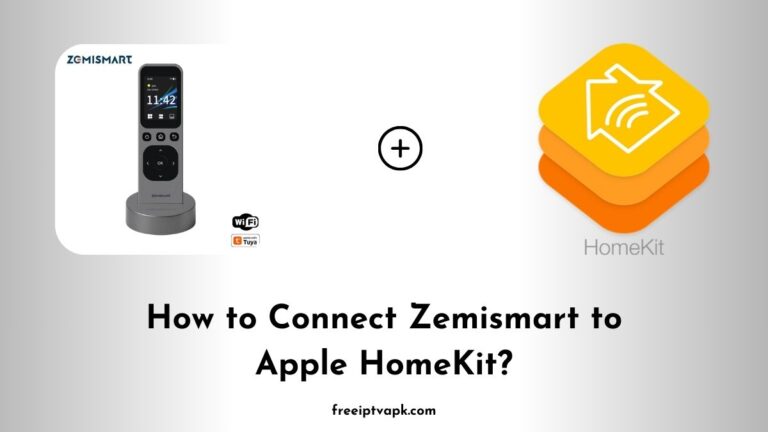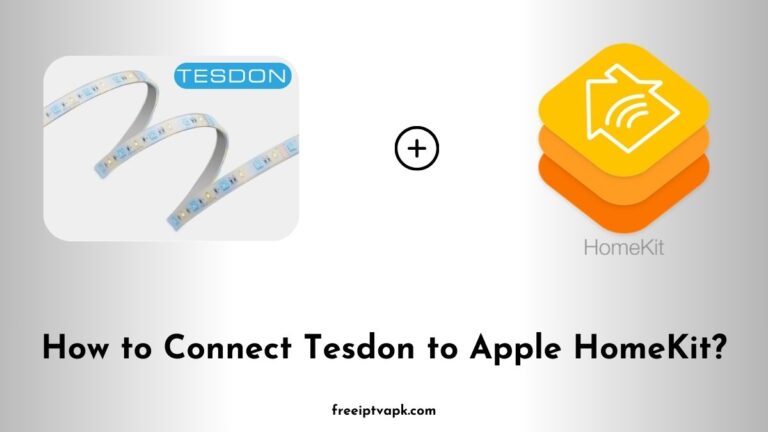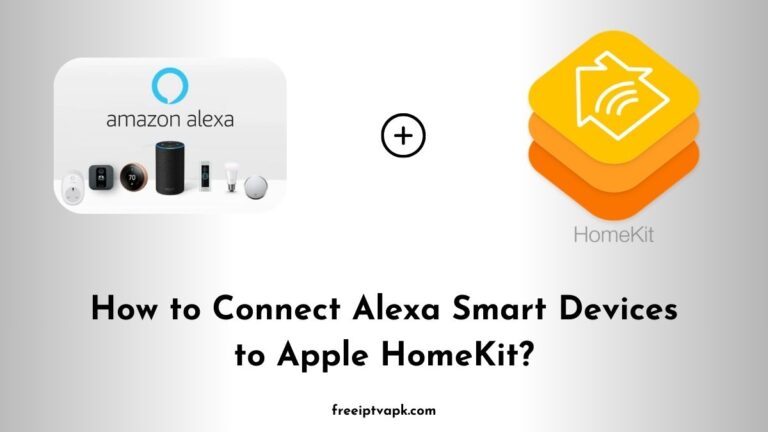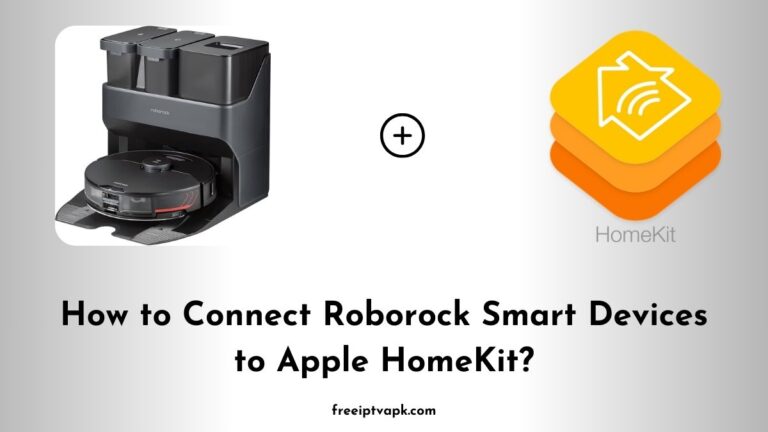How to Connect Honeywell Smart Devices to Apple HomeKit?
Apple’s HomeKit offers a unified platform to control various smart home devices. However, not all devices, including many from Honeywell, come with native HomeKit support. But don’t worry.
With tools like Homebridge and HOOBS, you can bridge this compatibility gap. This article will walk you through connecting Honeywell smart devices to Apple HomeKit using both Homebridge and HOOBS hubs.
Do read: How to Connect Ring Smart Devices to Apple HomeKit?
Understanding the Basics
What is Homebridge?
Homebridge is a lightweight Node.js server that emulates the Apple HomeKit API. It allows you to integrate non-HomeKit-compatible devices into your HomeKit setup, enabling control via the Home app and Siri.
What is HOOBS?
HOOBS (Homebridge Out of the Box) is a user-friendly, pre-configured version of Homebridge. It simplifies the installation and management process, making it more accessible, especially for those less tech-savvy.
How to Connect Honeywell Smart Devices to Apple HomeKit Using Homebridge?
Prerequisites
- Hardware: A device to run Homebridge, such as a Raspberry Pi, macOS, or Windows machine.
- Software: Node.js installed on your system.
- Honeywell Account: Ensure your Honeywell devices are set up and connected to your Wi-Fi network.
Installation Steps
- Install Homebridge:
- Open your terminal or command prompt.
- Run the command:bashCopyEdit
npm install -g homebridge
- Install the Honeywell Plugin:
- After installing Homebridge, install the Honeywell plugin:bashCopyEdit
npm install -g homebridge-honeywell-home
- After installing Homebridge, install the Honeywell plugin:bashCopyEdit
- Configure the Plugin:
- Locate the
config.jsonfile in the Homebridge directory. - Add the Honeywell plugin configuration, including your Honeywell account credentials.
- Locate the
- Start Homebridge:
- Run the command:bashCopyEdit
homebridge - Homebridge will display a QR code. Scan this with the Apple Home app to add the bridge.
- Run the command:bashCopyEdit
- Control Your Devices:
- Once added, your Honeywell devices should appear in the Home app, ready for control.
How to Connect Honeywell to Apple HomeKit Using HOOBS?
Prerequisites
- HOOBS Kit: Purchase a HOOBS box or set up the HOOBS software on a compatible device.
- Honeywell Account: Ensure your Honeywell devices are operational and connected to your network.
Installation Steps
- Set Up HOOBS:
- Connect your HOOBS box to your network and power it up.
- Access the HOOBS interface via your web browser.
- Install the Honeywell Plugin:
- Within the HOOBS dashboard, navigate to the plugins section.
- Search for the Honeywell Home plugin and install it.
- Configure the Plugin:
- After installation, input your Honeywell account details into the plugin’s configuration page.
- Add HOOBS to HomeKit:
- The HOOBS dashboard will display a QR code.
- Open the Home app on your iOS device and scan the QR code to add HOOBS as a bridge.
- Manage Your Devices:
- Your Honeywell devices will now be accessible through the Home app, allowing for seamless control.
Integrating your Honeywell smart devices with Apple HomeKit enhances your home’s automation capabilities, providing centralized control and improved convenience.
Whether you choose Homebridge for its flexibility or HOOBS for its user-friendly interface, both solutions effectively bridge the compatibility gap.