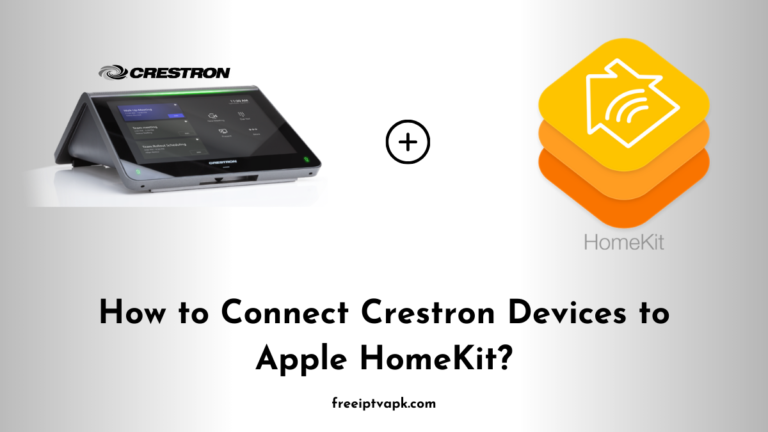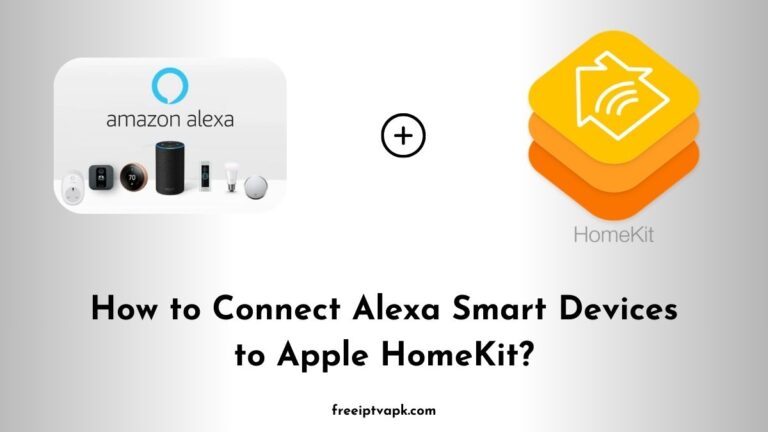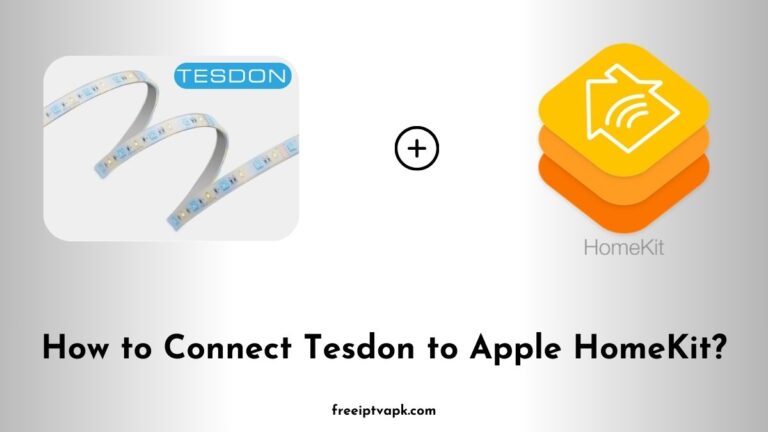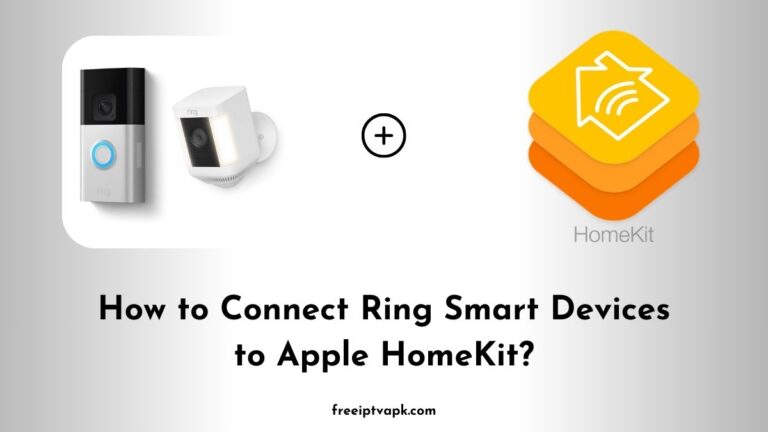How to Connect Kasa Smart Devices to Apple HomeKit?
Kasa Smart Devices by TP-Link offers a range of affordable and reliable smart home products. However, they lack native support for Apple HomeKit, Apple’s home automation platform.
But don’t worry. With tools like Homebridge and HOOBS, you can bridge this gap and control your Kasa devices using Siri and the Home app on your Apple devices.
This guide will walk you through connecting your Kasa Smart devices to Apple HomeKit using Homebridge and HOOBS hubs separately.
How to Connect Kasa Smart Devices to Apple HomeKit?
Before diving into the setup process, let’s clarify what Homebridge and HOOBS are:
- Homebridge: An open-source Node.js server that emulates the HomeKit API, allowing you to integrate non-HomeKit devices into your Apple ecosystem.
- HOOBS (Homebridge Out of the Box): A user-friendly, pre-configured version of Homebridge that simplifies the installation and management process, especially for those less comfortable with command-line interfaces.
Do read: How to Connect Hikvision Smart Devices to Apple HomeKit?
Setting Up Homebridge
To connect your Kasa Smart devices to Apple HomeKit using Homebridge, follow these steps:
- Install Homebridge:
- Ensure you have Node.js installed on your system.
- Install Homebridge globally using npm:
npm install -g homebridge2. Install the Kasa Plugin:
- Install the Homebridge Kasa plugin:
npm install -g homebridge-tplink-smarthome3. Configure Homebridge:
- Add the Kasa plugin configuration:jsonCopyEdit
- Locate the
config.jsonfile in the Homebridge directory.
{
"platforms": [
{
"platform": "TplinkSmarthome",
"name": "TplinkSmarthome"
}
]
}4. Start Homebridge:
- Run the following command:
homebridge- Homebridge will display a QR code.
5. Add to Home App:
- Open the Home app on your iOS device.
- Tap the ‘+’ icon and select ‘Add Accessory.’
- Scan the QR code displayed by Homebridge.
Do read: How to Connect Sonoff Smart Devices to Apple HomeKit?
Setting Up HOOBS
For a more streamlined experience, HOOBS offers an easier setup process:
- Install HOOBS:
- Download the HOOBS image from the official website.
- Flash it onto a microSD card using software like balenaEtcher.
- Insert the microSD card into your Raspberry Pi and power it on.
- Access HOOBS Interface:
- On a device connected to the same network, open a browser and navigate to
http://hoobs.local. - Complete the initial setup as prompted.
- On a device connected to the same network, open a browser and navigate to
- Install the Kasa Plugin:
- In the HOOBS dashboard, navigate to the ‘Plugins’ section.
- Search for ‘TP-Link Kasa Smart Home’ and install it.
- Configure the Plugin:
- After installation, click on the plugin to access its settings.
- Adjust configurations as needed (in most cases, the default settings suffice).
- Add to Home App:
- In the HOOBS dashboard, navigate to the ‘Bridges’ section.
- Click on the QR code icon to display the code.
- Open the Home app on your iOS device, tap ‘+’, select ‘Add Accessory,’ and scan the QR code.
Your Kasa devices should now be integrated into HomeKit via HOOBS.
Integrating Kasa Smart devices into your Apple HomeKit ecosystem is achievable through Homebridge or HOOBS.
While Homebridge offers flexibility for tech-savvy users, HOOBS provides a more user-friendly experience.