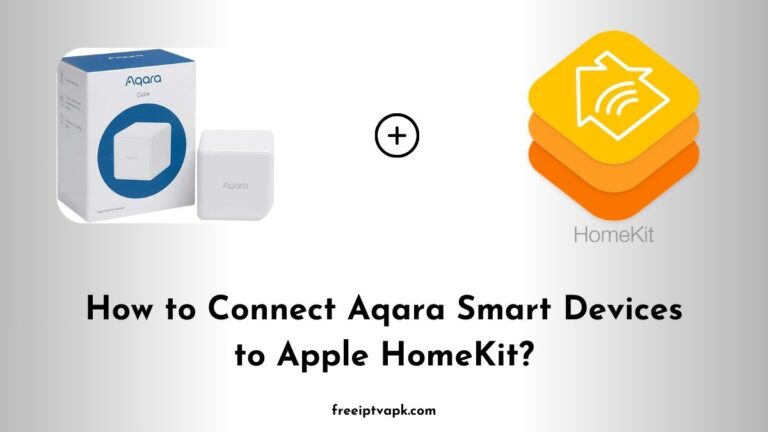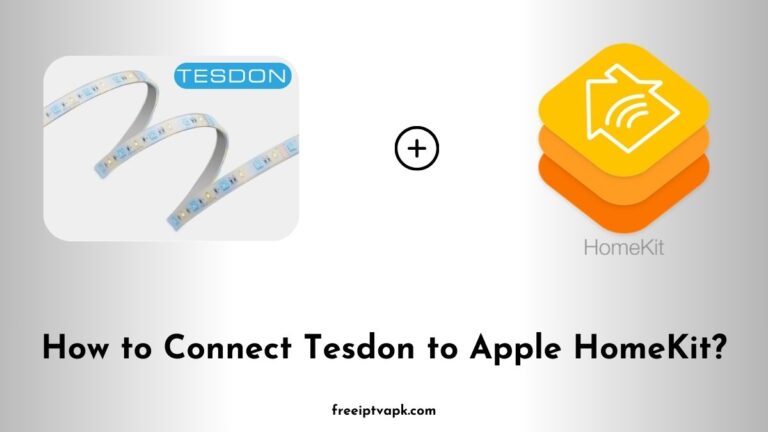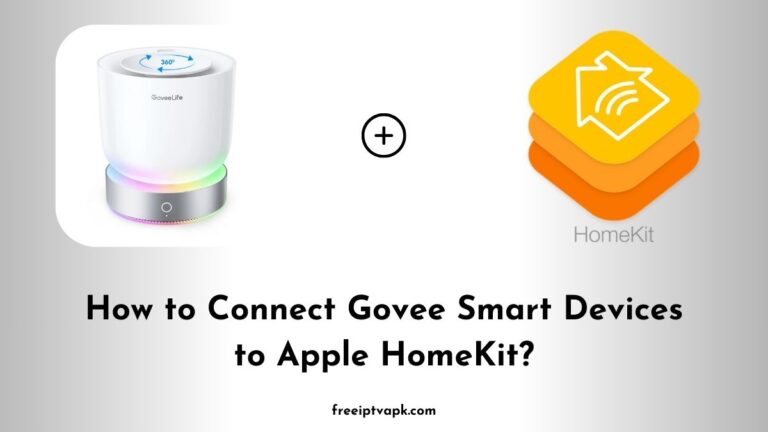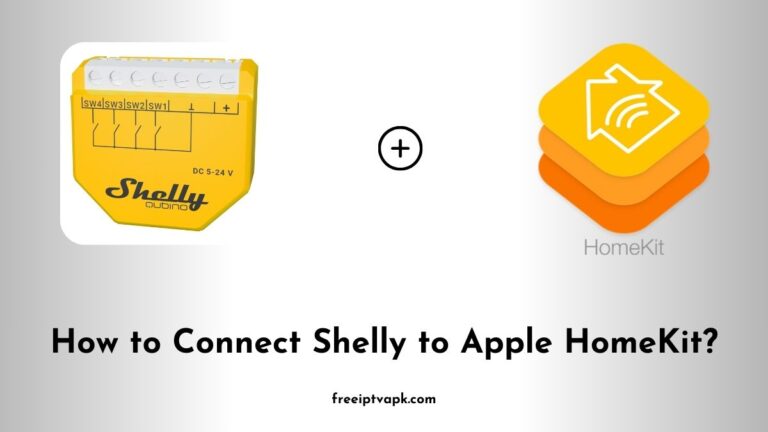How to Connect Levoit Smart Devices to Apple HomeKit?
In today’s fast-paced world, smart home devices have become indispensable, offering unparalleled convenience and efficiency. Levoit, renowned for its innovative air purifiers and humidifiers, has garnered a significant following. However, a common hiccup for Apple enthusiasts is the lack of native HomeKit support for many Levoit devices.
But don’t worry. With tools like Homebridge and HOOBS, you can bridge this gap and enjoy seamless integration.
How to Connect Levoit Smart Devices to Apple HomeKit?
Levoit’s smart devices primarily operate through the VeSync platform, which, unfortunately, doesn’t offer direct compatibility with Apple HomeKit.
Thus, we recommend you use Homebridge or HOOBS platforms to enjoy using Levoit Air Purifiers in Apple’s ecosystem.
Setting Up Homebridge for Levoit Devices
Prerequisites
Before diving in, ensure you have:
- A computer (Mac or PC) with administrative privileges.
- Node.js installed.
- The latest version of the VeSync app with your Levoit devices configured.
Step-by-Step Guide
- Install Homebridge:
- Open your terminal or command prompt.
- Run the following command to install Homebridge globally:
npm install -g homebridge- Once installed, initiate Homebridge
homebridge2. Install the Levoit Plugin:
- To facilitate communication between Homebridge and your Levoit devices, install the appropriate plugin:
npm install -g homebridge-levoit3. Configure Homebridge:
- Locate the config.json file, typically found in the ~/.homebridge directory.
- Edit the file to include your VeSync credentials and device details:
{
"platforms": [
{
"platform": "Levoit",
"username": "YOUR_VESYNC_EMAIL",
"password": "YOUR_VESYNC_PASSWORD",
"devices": [
{
"name": "Your Levoit Device Name",
"type": "YourDeviceType"
}
]
}
]
}- Save and close the file.
4. Start Homebridge:
- In the terminal, run:
homebridge5. Add Homebridge to HomeKit:
- Open the Home app on your iOS device.
- Tap the ‘+’ icon and select ‘Add Accessory.’
- Scan the QR code displayed in the Homebridge terminal.
- Follow the on-screen instructions to complete the setup.
6. Control Your Levoit Devices:
- Once added, your Levoit devices will appear in the Home app, allowing you to control them seamlessly.
Setting Up HOOBS for Levoit Devices
If you’re leaning towards a more streamlined experience, HOOBS might be the way to go.
Prerequisites
Ensure you have:
- A HOOBS kit or a Raspberry Pi with HOOBS installed.
- Access to the VeSync app with your Levoit devices configured.
Step-by-Step Guide
- Install HOOBS:
- Follow the official HOOBS installation guide suitable for your hardware.
- Access the HOOBS Dashboard:
- Open a web browser and navigate to the HOOBS interface, typically found at http://hoobs.local or the IP address assigned to your HOOBS device.
- Install the Levoit Plugin:
- In the HOOBS dashboard, click on the ‘Plugins’ tab.
- Search for ‘Levoit’ and install the relevant plugin.
- Configure the Plugin:
- After installation, click on the plugin to access its settings.
- Enter your VeSync credentials and configure your devices as needed.
- Add HOOBS to HomeKit:
- In the HOOBS dashboard, navigate to the ‘Bridges’ section.
- Click on ‘Pairing’ to display the QR code.
- Open the Home app on your iOS device, tap the ‘+’, and select ‘Add Accessory.’
- Scan the QR code and follow the prompts to complete the setup.
- Control Your Levoit Devices:
- Your devices should now be visible in the Home app, ready for control.
Integrating Levoit smart devices into Apple HomeKit using Homebridge or HOOBS might seem daunting, but with the right steps, it is a straightforward process. By following this guide, you can enjoy seamless control of your Levoit devices within the Apple ecosystem.