How to Watch Netflix on Hisense Smart TV?
Now, the whole world is suffering from the fear of Corona, and a notable amount of people are suffering from Corona. During this period, many people have joined many OTT platforms and streaming platforms. People have gotten addicted to many online web series such as Money Heist, Dark and etc. There are many platforms providing series and movies. Netflix is one such platform people rely on these pandemic days. This article is for Hisense Smart TV users to know, How to get Netflix on Hisense Smart TV.
Also, read
How to Sign up for Netflix?
Step 1:
Browse netflix.com/signup.
Step 2:
Enter your email address and click Get Started
Step 3:
Tap on Continue.
Step 4:
Enter your email address and new password to create a new Netflix account.
Step 5:
Choose your Subscription Plan
Step 6:
Enter your payment info.
Step 7:
Now, you are a Netflix user.
How to Watch Netflix on Hisense Smart TV?
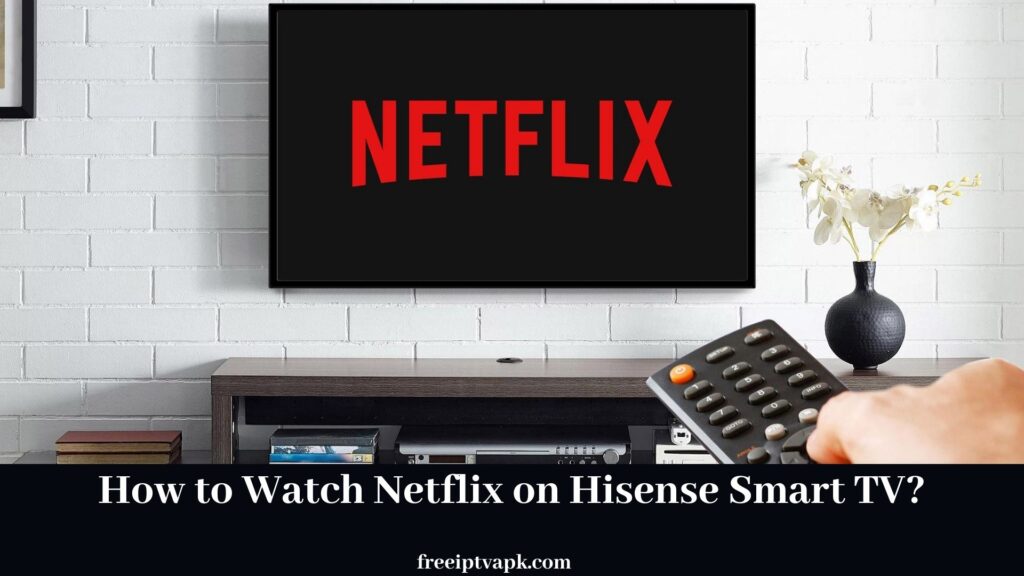
Step 1:
On your Hisense remote, click the home icon button.
Step 2:
In the Premium Apps section, search for Netflix.
If you can’t find the Netflix App on the above-mentioned steps, follow the following steps.
Step 1:
Go to the Open TV store.
Step 2:
You will see a filter option on the right corner of your TV screen.
Step 3:
Step 4:
Click on Netflix for launching.
Step 5:
Sign in and enjoy Netflix on your Hisense Smart TV.
How to get Netflix on Hisense Smart TV? [If your Hisense remote has a Netflix button]
Step 1:
Click the Netflix button.
Step 2:
Tap on Netflix.
Step 3:
Click on Member Sign in.
Step 4:
Enter your Netflix login info.
Step 5:
Click Continue.
How to get Netflix on Hisense Android Smart TV?
Step 1:
Go to the Google Play Store.
Step 2:
Search the Netflix app.
Step 3:
From the search, download the Netflix app.
Step 4:
Tap on Netflix.
Step 5:
Click on Member Sign in.
Step 6:
Enter your Netflix login info.
Step 7:
Click Continue.
How to add Netflix on Hisense Roku TV?
Step 1:
Go to streaming channels on your Roku TV home screen.
Step 2:
Use search channels and search for Netflix.
Step 3:
On the app info page, click Add channel.
Step 4:
Netflix is added to your Hisense Roku TV.
The EndNote
To end, whenever people think of online series, they think of Netflix. Millions and millions of people are using Netflix. At this time of the pandemic, more users have subscribed to Netflix. Are you not a member of Netflix? Then, definitely try it for once, you will never regret it. Hope you found this article helpful. Thank you for reading.






