How to Fix Pixelation Problems on LG TV?
Is your LG TV display appear as pixels or it is Pixelating? Read this article completely to fix this problem. Meanwhile, if you are an LG TV user, this guide will help you to fix the Pixelation Problems on LG TV.
Certainly, what is Pixelating? The Content on your Television is functioning by the tiny movement of Pixel Blocks, that cannot be seen normally while we watch TV. It is minute blocks that help us to have a beautiful TV watching Experience.
In the case of Pixelating, the pictures displayed on your Television will begin to break and sometimes it will freeze in the same picture. Mostly, this occurs due to poor signal or any unwanted interruptions in the Signals.
On the other hand, Pixelation problems may sometime lead to damage to your TV’s Picture console. It is better to fix this problem at its initial stages.
In addition, the TVs are Outdated, Power Source Problems, weak equipment, and external interface problems will also experience LG TV Pixelating problems.
Why Does LG TV Pixelation Problem Occur?
TV Pixelation issues can be due to Software and Hardware problems of your respective TV. Sometimes, it will happen based on the circumstances you live in. Both reasons will make LG TV Pixelation Problems.
The natural causes of Pixelation include the flickering of the Power Sockets linked with one another, improper signal due to bad weather, and Signal Interruptions between the Broadcasters.
On the other hand, it may also occur due to technical issues like Using Outdated or Old Televisions, Damaged or poor-quality cables, Loose ends of the Cables, Inadequate Power Sources, and so on. These reasons will make a heavy negative impact on your LG TV.
How to Fix Pixelation Problems on LG TV?
Meanwhile, this guide will help you in fixing the LG TV Pixelating issue. As we saw above, there may be various reasons for this Pixelation issue.
First of all, we have to identify the issue and then proceed with the needful method for that. Consequently, here we have mentioned all the possible reasons and the remedy you have to do in order to overcome this issue is given briefly in the upcoming portion.

Let us deeply discuss the method to resolve the LG TV Pixelation Problems One by One in this part. Identify the problem in your TV and then choose the appropriate method to solve the issue.
Ensure the Plugs and Wires are Snug
In most cases, this problem occurs due to loose connections between the Plugs and Wires. If your TV is connected with the Cable Connection. Firstly, Turn off your TV and Check all the Wire connections leading into it.

After that, Check the Power Socket Plug and tightened the connections. Look for damages all over the cables. Finally, Turn on your TV to know if the issue is due to loose connections of cables. If the issue is not solved try to proceed with the next methods.
Check your WiFi Instead of Wireless Connections use Cable Connections
If you are watching TV through online platforms, then you have to keep an eye on Internet connectivity. The videos streamed using WiFi connections will be sometimes blurred due to Network issues.
Make sure to keep the Wifi Router near to your TV, as the distance increases, the quality of the picture will start to faint. This may also be one of the causes of Pixel problems.
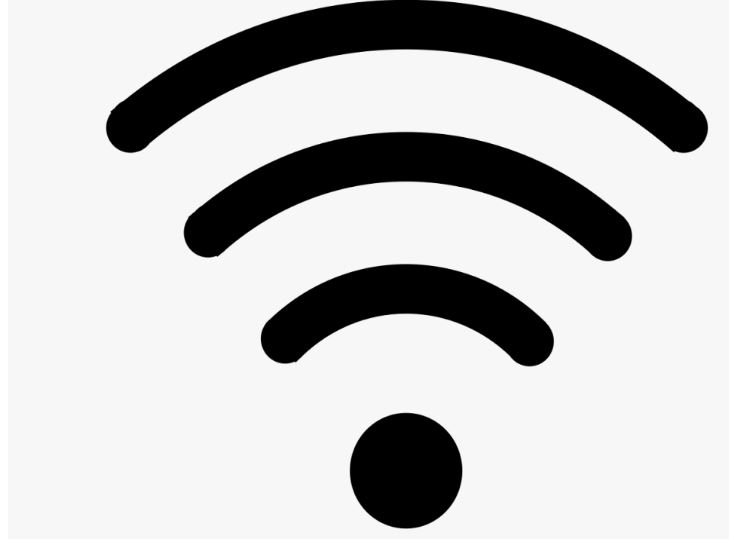
If you are using a Wireless WiFi connection, then make it as a wired connection, that means try to connect it via Cables and then continue to use the Internet Network.
Look for Any Pending Updates
Meanwhile, check your Smart TV Apps for any pending updates, if you are watching videos through those apps. Sometimes, the version compatibility of the Apps causes pixelation problems.
At this point, you have to come out of the App and look for updates. After completing the installation of the update try to launch that app. If the issue keeps on continuing, then try to reboot or restart the device once before launching the app.
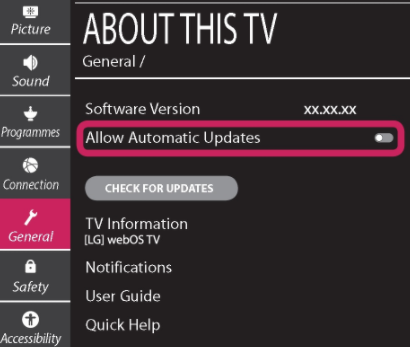
In case you want to avoid this situation in future. Kindly enable the Automatic Update option in the Settings of your LG TV App Store.
Try to Reconnect your TV to the Receiver
Consequently, pixelation issues can be also caused by the improper connection between your TV and the Receiver (Example: Set Top Box). Meanwhile, the receiver is connected to your TV using a HDMI Cable.
Firstly, remove the connection and check thoroughly, if there is any damage in the cable. Wait for 30 to 60 seconds and Plug it back in as per the manual. It will take a few minutes to re-establish the Picture smoothly. If your issue is not solved yet, try to look out for the actual reason behind it.
Once Restart your Device
Accordingly, restarting the device is the best solution for most Software and Hardware problems. Yeah! you have to reset your device by selecting the Factory Reset option.
This will make your device get back to the original version and no extra Applications you have added will be there. It looks like a new Television that you brought from the store.

To restart your cable box or set-top box, you have to remove the connections and wait for a few seconds. After that reconnect it to the power sockets and power it up to establish a fresh connection.
Tightened the Coax Cables
The Coax Cables you have been using for long years may get wear and tear damage. Considering that point, you have to monitor the Coax cables at frequent intervals of time. And if you find any damage, immediate replacement of the cable should be done.

However, you need to screw the Coax Cables and Washers as tight as you can. It will help you to avoid damage to its surface while contacting each other.
Try to Bypass the Splitter
A splitter will be used in the case of multiple connections of a device to different rooms of your Household. First of all, remove the Splitter and try to connect the cable box using a single line to the Wall power outlet.
This is mainly because the splitter will reduce the signal strength by half. If your signal is poor, then it is mainly due to the usage of Splitter.
Tune your TV to get a Better Signal
Sometimes, LG TVs pixelate as the signals received from the Transmitting station may be interrupted or become weak will receiving it. To overcome the issue due to poor signal, once you Tune in the channels using the Auto-Tune option found in the Settings of your Television.
This will help you in finding the problem based on the signal issues. If the issue continues, refer to the official website of your LG TV and follow the instructions given on it.
Check for the Outdoor Obstacles and Relocate your Antenna
In the worst case, your TV Antenna or Dish setup you use may be interrupted by an outdoor obstacle like a tree, buildings, and So on. This will affect the reception of the signal on the receiver end.
It will be better if you remove the obstacle or else you have to change the location of your Dish or Antenna setup to avoid such situations. To relocate the Antenna, get a contact with the technician and then proceed to install it in a new place. They will help you to restore back the standard receiving signals.
Most importantly, your antenna’s or Dish’s orientation has to be in the direction of the Signal Station. Considering this point,
If you use DVD, check whether the Disc is Clean
The DVD disc you are using may be scratched or filthy, this will also be one of the causes of this issue. To solve this, try a new disc that is clean. Firstly, take the Disc out of your DVD and check for any damage to it. Now, try to clean it with a soft and dry cloth.
Just wipe the surface of the disc and then put it back into the DVD Player. If the issue continues with that disc, kindly replace it and switch it with another disc and try the same method.
Final Thoughts
In conclusion, I would like to highlight some key points from the article How to Fix Pixelation Problems on LG TV. This guide might have given all the possible causes for this issue and their solving remedies in detail.
Above all, you have to identify the root cause of this issue that happened on your LG TV. On finding the reason, choose the relevant method given in this write-up and follow the rectification steps with respect to your issue.
Hope your LG TV issue is resolved now. If it still continues, then contact a professional LG Technician to solve the Pixelation problem.
![How to Watch March Madness on LG Smart TV? [2024]](https://freeiptvapk.com/wp-content/uploads/2023/03/March-Madness-on-LG-Smart-TV-768x432.jpg)





