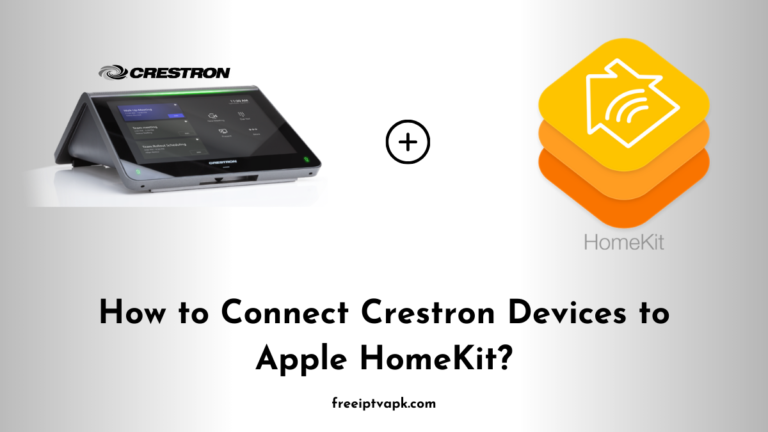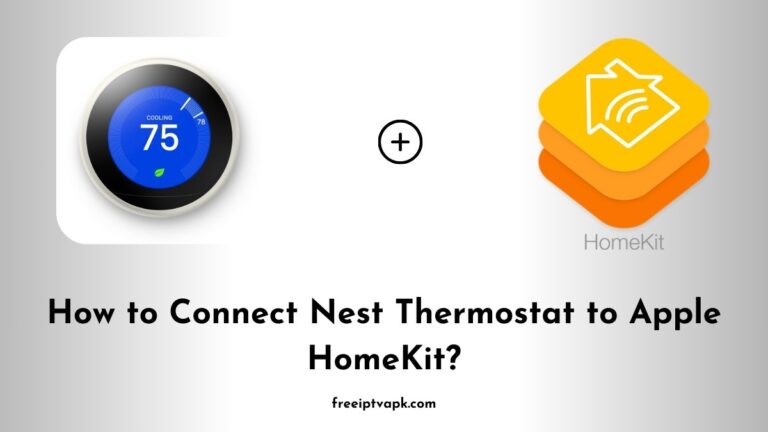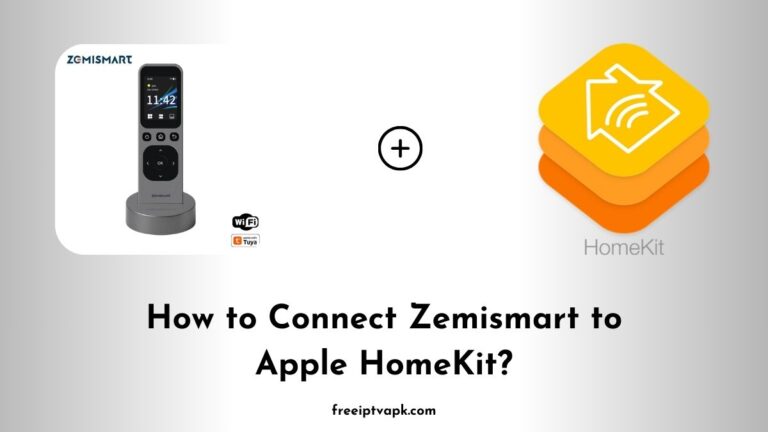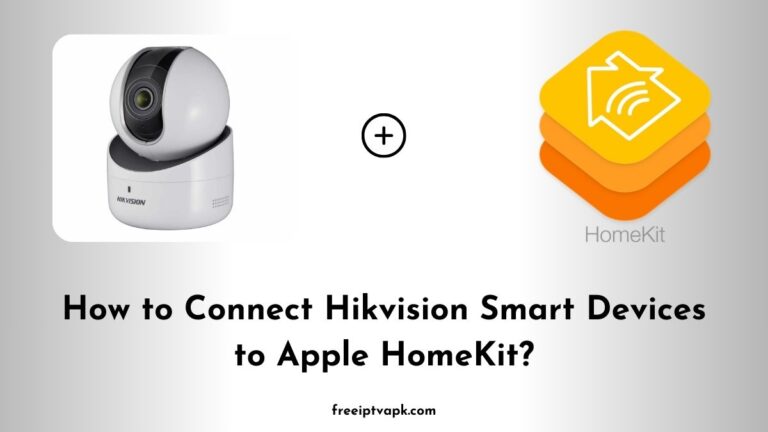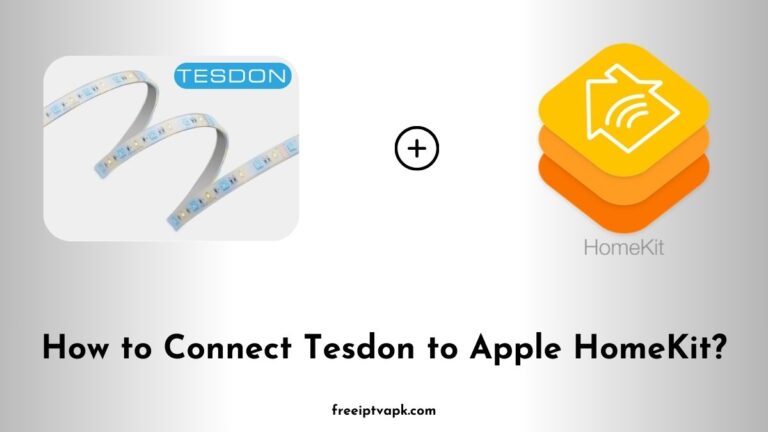How to Connect Roborock Smart Devices to Apple HomeKit?
Roborock’s smart vacuum cleaners have revolutionized home cleaning with their efficiency and advanced features. However, integrating these devices into Apple’s HomeKit ecosystem is not straightforward, as Roborock does not offer native support for HomeKit.
But don’t worry. With tools like Homebridge and HOOBS, you can bridge this gap and enjoy seamless control of your Roborock devices through Apple’s Home app and Siri. This guide will walk you through connecting your Roborock devices to HomeKit using both Homebridge and HOOBS hubs.
Do read: How to Connect Blink Camera to Apple HomeKit?
How to Connect Roborock Smart Devices to Apple HomeKit Using Homebridge?
Homebridge is a lightweight Node.js server that emulates the HomeKit API, allowing you to integrate non-HomeKit devices into your HomeKit setup. Here is how you can set it up:
1. Set Up Homebridge
- Install Node.js: Ensure you have the latest version of Node.js installed on your computer.
- Install Homebridge: Use the Node Package Manager (npm) to install Homebridge globally by running:
npm install -g homebridge- Install the Roborock Plugin: Install the Homebridge plugin for Roborock devices:
npm install -g homebridge-xiaomi-roborock-vacuum2. Configure the Plugin
- Retrieve Roborock Token: You will need the device token to allow Homebridge to communicate with your Roborock vacuum. This can be obtained using methods outlined in the plugin’s documentation.
- Edit Configuration File: Add your Roborock’s details to the Homebridge
config.jsonfile, including the IP address and token.
3. Start Homebridge
- Run Homebridge: Start the Homebridge server by executing:
homebridge- Add to Home App: Use the QR code generated by Homebridge to add the bridge to your Apple Home app.
Once completed, your Roborock device should appear in the Home app, allowing you to control it using Siri and set up automation.
Do read: How to Connect Eufy Smart Devices to Apple HomeKit?
Connecting Roborock to HomeKit Using HOOBS
HOOBS (Homebridge Out Of the Box) offers a user-friendly interface for Homebridge, simplifying the process of connecting non-HomeKit devices. Here is how to set it up:
1. Install HOOBS
- Download HOOBS: Visit the official HOOBS website and download the installer suitable for your system.
- Install HOOBS: Follow the installation instructions provided to set up the HOOBS server on your device.
2. Add the Roborock Plugin
- Access HOOBS Dashboard: Open your web browser and navigate to the HOOBS dashboard.
- Install Plugin: Search for the “homebridge-xiaomi-roborock-vacuum” plugin in the HOOBS plugin library and install it.
3. Configure the Plugin
- Retrieve Roborock Token: As with Homebridge, obtain your device token.
- Input Device Details: In the HOOBS interface, enter your Roborock’s IP address and token into the plugin’s configuration settings.
4. Integrate with HomeKit
- Add HOOBS to Home App: The HOOBS dashboard will display a QR code. Scan this code with your Apple Home app to add the HOOBS bridge.
After completing these steps, your Roborock device will be accessible through the Home app, enabling voice control via Siri and integration into your HomeKit automation.
Integrating your Roborock smart devices into the Apple HomeKit ecosystem enhances your smart home experience, providing centralized control and automation capabilities.
By following the steps outlined above, you can enjoy seamless control of your Roborock devices through Apple’s Home app and Siri.