How to Get Steam Games on Google TV? (Easy Ways 2023)
Looking for the best ways to access Steam Games on your Google TV? Here is an easy guide for you to get the games on your device with simple steps.
In the past days, there was a barrier that, we can play high-end games only on PC. But technology has developed much as we can play Steam games and console games even on streaming devices and Smart TVs.
In that way, you are searching for the method to get Steam Games on your device. You shall change your regular TV into an even smarter TV for playing games via Google TV.
So, know whether it is possible to get your desired games on your device and learn the steps as well. You can do all these by just going through this article made for accessing Steam Games.
Can I Play Steam Games on my Google TV?
Steam Games is referred to as Steam which is a video game distribution service and storefront from Valve, a game developer. Further, the important roles of Steam include automatic game updates, cloud storage for game progress, and community features like direct messaging.
Also, the other functions include in-game overlay functions and a virtual collectible marketplace. Initially, Steam released its application programming interface (API) and developed for Microsoft Windows Operating System.
Later, it was macOS and Linux and in 2012 mobile apps were introduced that are supported with Android and iOS. Accordingly, you can install the Steam Link app on your Google TV’s latest version to access Steam games. So, you can play all high-quality Steam games on Google TV.
Check this out: How to Install and Watch TNT on Google TV?
How to Get Steam Games on Google TV?
You have now known that you can install the Steam Link app on Google TV to play Steam Games. So, it is actually a direct method of accessing the games. From enabling the remote play option, installing the respective app, and setting up the Steam Link app, everything is discussed below.

Steps to Enable Remote Play Option on Steam App
Before installing the Steam Link app and playing games, you need to enable “Remote Play” from the Steam app on your PC. You should do this to allow your Steam friends to join over the internet to play local co-op multiple games on your PC. So, follow the steps below to get done with enabling the Remote Play option.
Step 1:

As a first step, turn on your PC, launch, and log in to the Steam client.
Step 2:
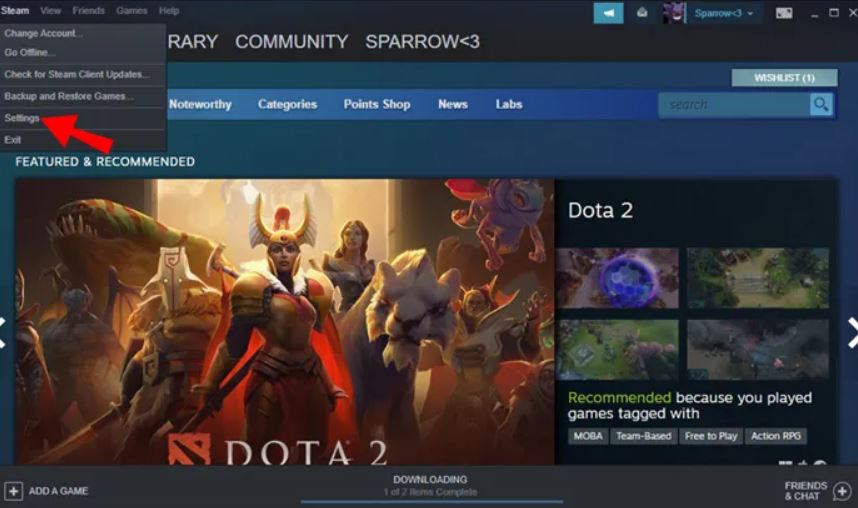
Now, click the Steam tab on the top left corner and select the Settings option.
Step 3:

Next, choose the “Remote Play” option from the Settings of Steam.
Step 4:
Then, tick the checkbox in the “Enable Remote Play” option and click OK to finish the Setting.
Steps to Install and Set Up Steam Link app on Google TV
After enabling the Remote Play option you have to install the Steam Link app on your Google TV device to proceed further with playing the Steam games. Below are the steps to install the Steam Link app.
Step 1:

To begin with, connect your Google TV device to the HDMI port of your Smart TV.
Step 2:

From the home screen, go to the search option and enter the app name, Steam Link to search for it.
Step 3:
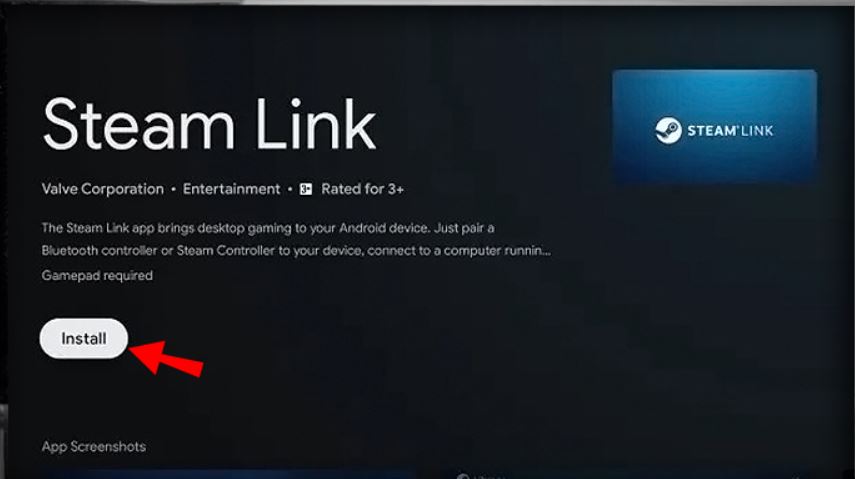
Once you found the Steam Link app in the search results, click the Install option to get it on your device.
Step 4:

After the successful installation of the Seam Link app, sign in with your Steam account credentials.
Step 5:
Now, you will see the “Connect to Computer” option and your Computer’s name in which you should click the Continue option.
Step 6:

Then, you will be redirected to the pairing screen with a four-digit code.
Step 7:

Get back to your PC and you will see a Dialog box, “Authorize Device” where you need to enter the received four-digit code and click OK.
Step 8:
Another option to pair is to click the “Pair Steam Link” option in the Remote Play Settings.
Step 9:
Once you successfully completed the pairing process, open the Steam Link app on your Google TV device and go to the Library page.
Step 10:
Finally, choose a game you like to play and click the Play option to enjoy Steam Games on your Google TV device.
Recommended for you: How to Get and Use Zoom on Google TV?
Alternative Method to Get Steam Games on Google TV (Using PC)
If you could not get the Steam Link app on your Google TV-connected device, you shall use this alternative method. This alternative way involves casting the Steam games from your PC and the steps are as follows.
Step 1:

As usual, connect your Google TV device to the HDMI port of your Smart TV and turn on your TV.
Step 2:
Next, connect your PC and Google TV-connected device with the same internet connection.
Step 3:
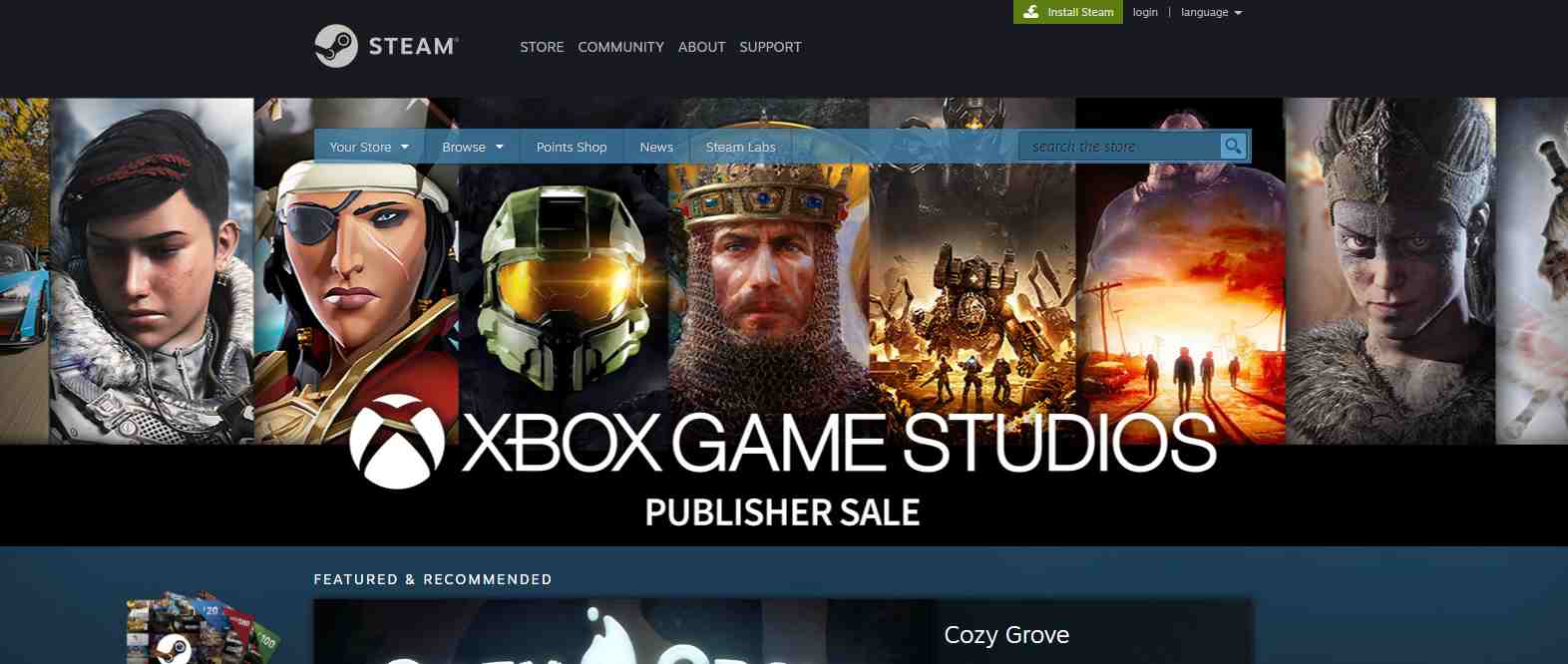
Meanwhile, open the Chrome Browser on your PC and head to the Steam website.
Step 4:
After that, click on the “Install Steam” button to install the Steam engine on your PC.
Step 5:
Now, open the installed Steam Engine app on your PC and log in with your Steam account.
Step 6:
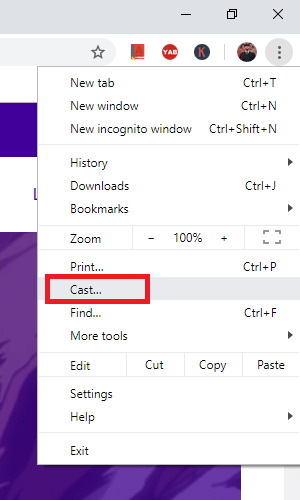
Then, open the latest version of your Chrome browser and right-click on the screen.
Step 7:
Click on the Cast option and select your Google TV device name from the available devices to cast.
Step 8:
Further, click the Sources option and choose the Cast Desktop option.
Step 9:
Finally, open the Steam Engine app on your PC and play any game, the same Steam game will appear on your Google TV.
You may like: How to Stream IPTV on Google TV?
Steps to Set Up Controller to Google TV
Even if you have access to Steam Games on your Google TV, you don’t have keyboard or mouse support. So, you can go with the gamepad and the steps are below if you have a Bluetooth wireless controller.
Step 1:
From your Google TV home screen, click on the profile picture to go to the Settings option.
Step 2:
In the Settings menu, find and click the “Remote and Accessories” option.
Step 3:
Now, choose the “Pair Remote or Accessory” option and put your controller in the Pairing mode, meanwhile. You shall also run a quick web search if you don’t know to proceed.
Step 4:
Once your Controller name appears in the scan results, select it and click on the Pair option in the Bluetooth Pairing Request prompt.
Wrapping Up
Finally, after discussing a lengthy method of getting Steam games, we have reached the concluding part of this guide. Hope you might have got a better understanding of the process.
So, never miss a step and follow all the procedures mentioned above to play the games easier on your desired device. If you face difficulties with the direct method, you can check out the alternative option.
Now, you will be ready to play Steam games on your device it seems. Thus, make use of this guide on how to get Steam games on Google TV to access them easily.
Suggested post: How to Watch Super Bowl on Google TV?
Frequently Asked Questions
Can I Play Steam Games on Android TV?
Yes. You can play Steam games on your Android TV unquestionably. But before playing Steam games on your TV, you need to enable the Remote Play option on the PC in which Steam Library you are using.
Can I Chromecast Steam Games?
Yes. Without any doubt, you can Chromecast Steam games by casting Steam Link from your Phone TV using devices like Chromecast. Also, you can do the same using software like Airdroid Cast in which you will need a host device that runs the Steam application.






