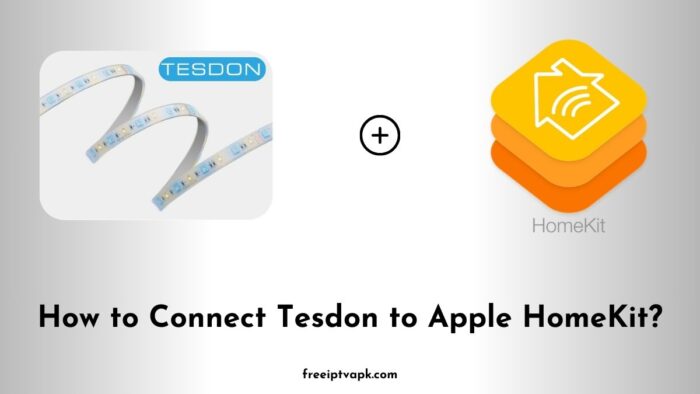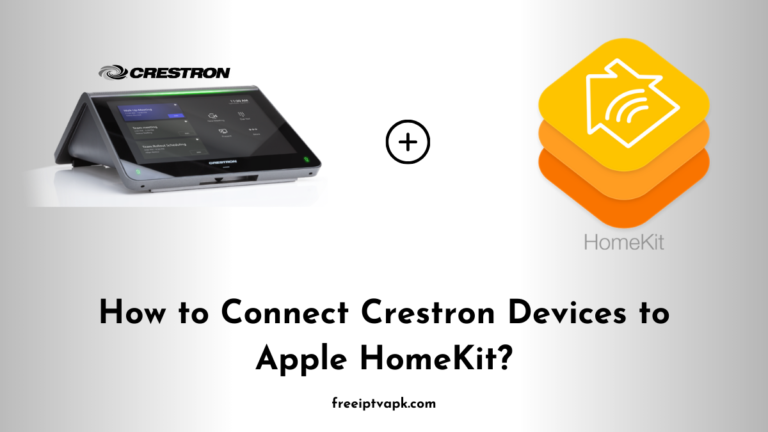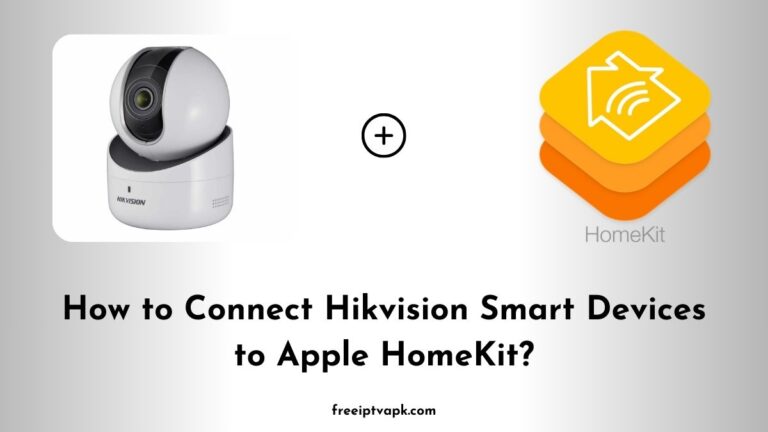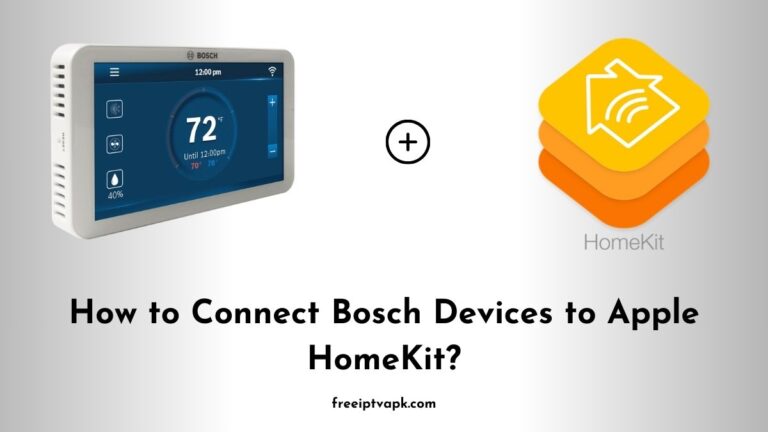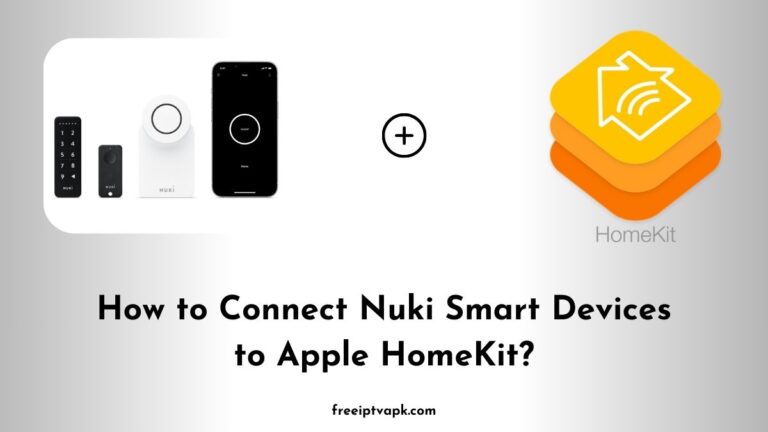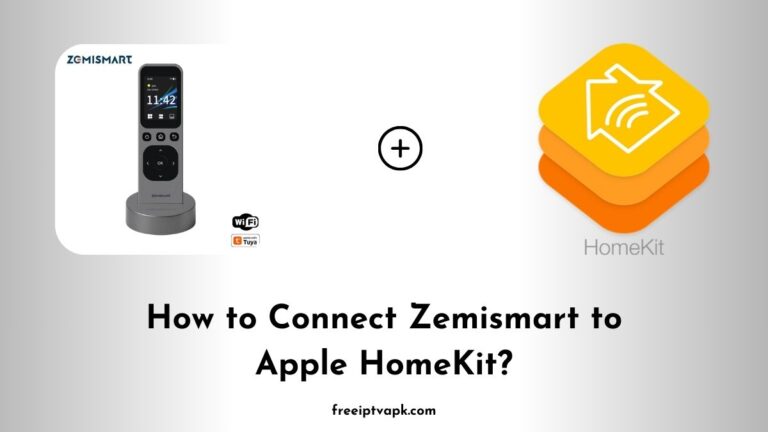How to Connect Tesdon Smart Devices to Apple HomeKit?
In today’s rapidly evolving smart home landscape, achieving a unified ecosystem can be challenging, especially when devices operate across different platforms. Tesdon, a prominent player in the smart device market, offers a range of products that, while innovative, may not always be directly compatible with Apple HomeKit. This article delves into detailed methods for integrating Tesdon devices using both Homebridge and HOOBS hubs, empowering you to create a harmonious smart home environment.
Do read: How to Connect Ultraloq to Apple HomeKit?
How to Connect Tesdon Smart Devices to Apple HomeKit?
Before diving into the integration process, it’s essential to grasp the roles of Homebridge and HOOBS in the smart home ecosystem.
Homebridge
Homebridge is a lightweight Node.js server that emulates the iOS HomeKit API. It enables the integration of non-HomeKit-compatible devices into the HomeKit ecosystem, allowing you to control them via Apple’s Home app or Siri. With a vast array of plugins, Homebridge supports numerous devices and brands, making it a versatile tool for smart home enthusiasts.
HOOBS
HOOBS, which stands for Homebridge Out Of the Box, is a user-friendly, pre-configured version of Homebridge. Designed for those who prefer a plug-and-play experience, HOOBS simplifies the setup process, offering a polished web interface and streamlined installation. It caters to both beginners and advanced users, providing an efficient way to bring various smart devices into the HomeKit fold.
Method 1: Integrating Tesdon Devices Using Homebridge
Integrating Tesdon devices with HomeKit via Homebridge involves several steps, from installation to configuration. Here’s a comprehensive guide:
Step 1: Install Homebridge
Prerequisites:
- A computer running macOS, Windows, or Linux.
- Node.js (version 14 or later).
Installation Steps:
- Install Node.js:
- Download and install the latest version of Node.js from the official website.
- Install Homebridge:
- Open your terminal or command prompt.
- Run the following command to install Homebridge globally
npm install -g homebridge homebridge-config-ui-x3. Start Homebridge Service:
- After installation, set up Homebridge as a service to run automatically:
hb-service installStep 2: Install the Tesdon Plugin
To facilitate communication between Homebridge and Tesdon devices, you will need a specific plugin. While there is not an official Tesdon plugin, many Tesdon devices are compatible with generic plugins like homebridge-tuya-platform.
Installation Steps:
- Access the Homebridge UI:
- Navigate to the Homebridge web interface, typically at
http://localhost:8581.
- Navigate to the Homebridge web interface, typically at
- Install the Plugin:
- Click on the “Plugins” tab.
- Search for
homebridge-tuya-platform. - Click “Install” to add the plugin.
Step 3: Configure the Plugin
Proper configuration ensures that Homebridge can communicate effectively with your Tesdon devices.
Configuration Steps:
- Obtain Tuya Credentials:
- Since Tesdon devices often operate on the Tuya platform, create a Tuya IoT account and register your devices.
- Configure
config.json:- In the Homebridge UI, navigate to the
config.jsonfile. - Add the following configuration, replacing placeholder text with your actual Tuya credentials
- In the Homebridge UI, navigate to the
{
"platform": "TuyaPlatform",
"username": "your_tuya_username",
"password": "your_tuya_password",
"accessId": "your_access_id",
"accessKey": "your_access_key",
"devices": [
{
"name": "Tesdon Device Name",
"id": "device_id",
"key": "device_key",
"type": "device_type"
}
]
}Do read: How to Connect ADT Smart Devices to Apple HomeKit?
Method 2: Integrating Tesdon Devices Using HOOBS
For users seeking a more straightforward setup, HOOBS offers an efficient alternative.
- Set Up HOOBS:
- Purchase a HOOBS box or install the HOOBS software on a compatible device.
- Follow the on-screen instructions to complete the initial setup.
- Install the Tesdon Plugin:
- Access the HOOBS dashboard via your web browser.
- Navigate to the “Plugins” section.
- Search for the “tesdon” plugin.
- Click “Install” to add it to your HOOBS setup.
- Configure the Plugin:
- After installation, click on the “Configure” button next to the Tesdon plugin.
- Enter your Tesdon account credentials and device details as prompted.
- Save the configuration.
- Restart HOOBS:
- Restart the HOOBS system to apply the new settings.
- Add to Apple Home App:
- Open the Apple Home app on your iOS device.
- Tap the “+” icon to add a new accessory.
- Scan the QR code displayed on the HOOBS dashboard or enter the setup code.
- Your Tesdon devices should now be visible and controllable via the Home app.
Integrating Tesdon smart devices with Apple HomeKit enhances your home’s automation and control capabilities. Whether you choose Homebridge or HOOBS, both methods offer effective solutions to bridge the compatibility gap.