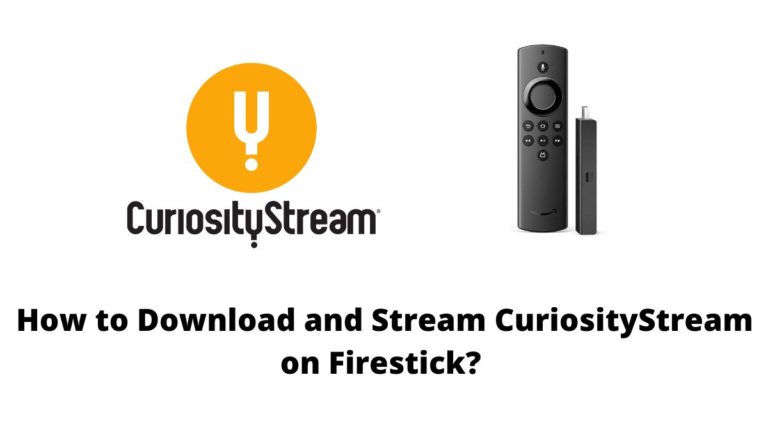How to Watch Amazon Prime Video on Firestick?
So, you have got yourself an Amazon Firestick and can’t wait to dive into the vast world of streaming? Well, you are in for a treat. One of the top perks of owning a Firestick is accessing Amazon Prime Video, a treasure trove of movies, TV shows, and original content.
Whether you are a binge-watcher or a casual viewer, this guide will walk you through the process of installing and watching Amazon Prime Video on your Firestick.
How to Install Amazon Prime Video on Firestick?
Amazon Prime Video comes pre-installed on most Firestick devices. But if, for some reason, it’s missing or you accidentally deleted it, here is how to get it back.
1. Navigate to the Home Screen
- Press the Home button on your remote to ensure you’re on the main screen.
2. Access the App Store
- Use the directional pad to navigate to the “Find” option.
- Select “Search.”
3. Search for Amazon Prime Video
- Using the on-screen keyboard, type “Amazon Prime Video.”
- As you type, suggestions will appear. Select “Amazon Prime Video” from the list.
4. Download and Install
- On the app’s info page, click “Download” or “Get.”
- Wait for the download and installation to complete.
5. Open the App
- Once installed, select “Open” to launch Amazon Prime Video.
Signing In to Amazon Prime Video
Now that the app is up and running, let’s get you signed in.
1. Launch the App
- From the Firestick home screen, navigate to “Your Apps & Channels.”
- Highlight Amazon Prime Video and press the “Select” button.
2. Sign In
- If you are already an Amazon Prime member, enter your Amazon account credentials.
- If you are not a member, you can sign up directly through the app or on the Amazon website.
3. Explore and Enjoy
- Once signed in, browse through the vast library of content.
- Select a title, press play, and start streaming.
This is how you can download and watch Amazon Prime Video on your Fire Stick. Make sure to have an active internet connection for a hassle-free streaming experience.