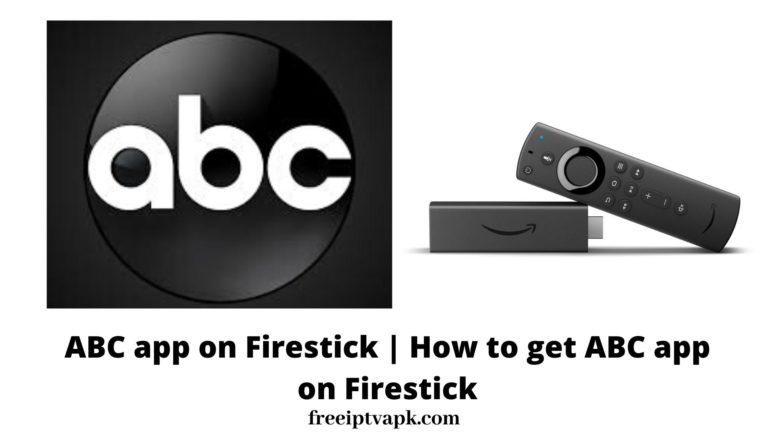How to Download & Install DirecTV Now App on Firestick?
In today’s fast-paced world, streaming your favorite shows and movies has become the norm. With numerous platforms available, DirecTV Now stands out as a popular choice for many. If you are looking to enjoy DirecTV Now on your Amazon Firestick, you are in the right place. This guide will walk you through the process, ensuring you can kick back and enjoy your favorite content in no time.
What You Will Need
Before we get started, make sure you have the following:
- Amazon Firestick: Plugged into your TV and powered on.
- Amazon Account: Necessary for accessing the App Store.
- DirecTV Now Subscription: Ensure your account is active.
- Stable Internet Connection: For smooth streaming.
Step 1: Navigate to the Home Screen
First things first, power up your TV and Firestick. You should see the Firestick’s home screen. If not, use your remote to navigate there.
Step 2: Access the Search Function
On the home screen, you will notice a magnifying glass icon labeled “Search.” Navigate to it using your remote.
Step 3: Search for DirecTV Now
Using the on-screen keyboard, type “DirecTV Now.” As you type, suggestions will appear. When you see “DirecTV Now,” select it.
Step 4: Download the App
Once you’ve selected DirecTV Now, you’ll be taken to the app’s page. Here, you will see an option to “Download” or “Get.” Click on it. The app will begin downloading and installing on your Firestick.
Step 5: Open the App
After installation, the “Download” button will change to “Open.” Click “Open” to launch the DirecTV Now app.
Step 6: Sign In
Upon opening the app, you will be prompted to sign in. Enter your DirecTV Now credentials (username and password). Once authenticated, you will have full access to your DirecTV Now subscription.
Installing DirecTV Now on your Amazon Firestick is a hassle-free process that opens the door to endless entertainment. By following this guide, you are well on your way to streaming your favorite content.