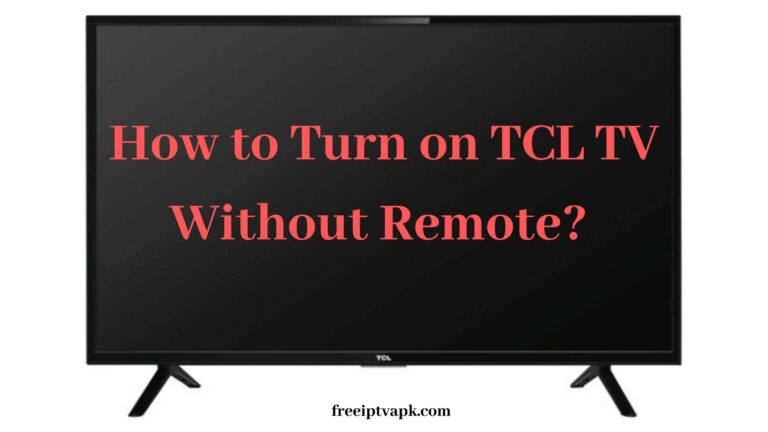How to Get Binge on LG Smart TV?
We all know that streaming services are increasing in numbers day by day. But not all of them are making a special place in people’s minds. Only a few streaming services can cover people with their services. Binge is one of them. Binge is a streaming service to stream your favorites of the world’s most popular production companies. If you’re looking forward to getting the Binge app on a Smart TV, then stay on this page and read along. This article is to guide you with the steps to get the Binge app on LG Smart TV.
Also, read out Google Chrome on Samsung Smart TV
How to Get Binge on LG Smart TV?
The official Binge app is not available for LG Smart TVs. As always, we are here with the solution to get the Binge app on LG Smart TV.

- Cast Binge on LG Smart TV
- Get Binge on LG Smart TV using streaming devices
How to Cast Binge on LG Smart TV?
You can cast the Binge app on LG Smart TV from your devices.
Smartphone
This procedure will be helpful to cast the Binge app on LG Smart TV from a Smartphone (Android or iOS) using a Chromecast device.
Step 1:
Step 2:
Now set them up with each other and install the Binge app and Google Home app on your Smartphone.
Step 3:
Set up your Chromecast with the Google Home app on your Smartphone.
Step 4:
Now sign in or subscribe to Binge on your Smartphone.
Step 5:
Step 6:
Then get access to the Binge app on your Smartphone and play the content of your choice to cast.
Step 7:
Make click on the Chromecast icon in the Binge app on your Smartphone. This will list the available devices.
Step 8:
Make a selection on your Chromecast from the list in the Binge app on your Smartphone.
Then the content you’ve chosen in the Binge app on your Smartphone will play on your Chromecast-connected LG Smart TV.
Mac or Windows Desktop
You can also cast the Binge app on LG Smart TV from a Mac or Windows Desktop using a Chromecast device. Let’s get into the procedure.
Step 1:
Make your Chromecast connected to your LG Smart TV and finish the setup.
Step 2:
Browse the official website of Binge in the Chrome browser on your Mac or Windows Desktop.
Step 3:
Sign-in or subscribe to Binge in Chrome.
Step 4:
Make your Chromecast and Mac or Windows Desktop connected to the same Wi-Fi.
Step 5:
Then click on the More options icon in Chrome and go for the Cast to option.

Step6:
Now make click on the dropdown arrow next to Sources and access Cast Desktop.

Step 7:
Then make a selection on your Chromecast device from the list of available devices in Chrome. Your Desktop screen is showing on your TV.
Step 8:
Play the content of your choice in Binge in the Chrome browser. And it’ll play on your Chromecast-connected LG Smart TV.
Also, read DirecTV Now on Roku
Termination
The Binge app is a streaming service that’s accessible at a very affordable price. And came to know it well. Get the Binge app on your LG Smart TV and start binge-watching. The above-given procedures are also applicable to old-model LG TVs. We hope that the article is helpful to you.
Thank you!