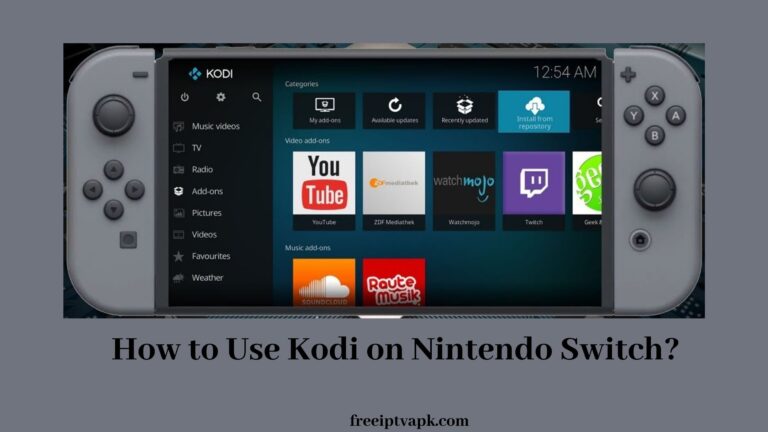How to Get Disney Plus on Nintendo Switch?
Gaming and streaming are entertaining things for most people. You can stream your favorites on most devices, such as Mobile phones, Tablets, Smart TVs, Laptops, video game consoles, streaming players, and so on. But certain games can be played only on game consoles. And Nintendo Switch is one among them.
Nintendo Switch is a handheld video game console. But very few streaming services are available on Nintendo Switch. Not all the familiar streaming services are available on Nintendo Switch. Disney+ is one of the most familiar streaming services. Learn about how to get Disney+ on Nintendo Switch in our post.
Related Tutorial: Disney Plus on Xbox 360
How to Get Disney+ on Nintendo Switch?

Follow the procedure to get Disney+ using the browser.
Also, learn Disney Plus on Sharp Smart TV
Step1:
Prefer System Settings on Nintendo Switch.
Step2:
Pick Internet and then choose the Internet Settings option.
Step3:
Pick a Wi-Fi network you want to connect with.
Step4:
Then prefer the Change Settings option.
Step5:
Select the DNS Settings option and pick the Manual option.
Step6:
And enter the following code in the Primary DNS field: 045.055.142.122
Step7:
Then select Save and press Ok.
Step8:
Now prefer Connect to this Network and choose Next after a while.
Step9:
Prefer Continue to Google. It’ll take a while.
Step10:
Now you’re in Google on your Nintendo Switch.
Step11:
Search the official website of Disney+ in the Address bar of Google on your device.
Step12:
Sign in to Disney+. Now start watching your favorites.
Related Article: Disney Plus on Sony Smart TV
Final Words
Disney+ is a streaming service that focuses on the family’s entertainment. Right now, Disney+ is not available on the Nintendo eShop, but the source says that Disney+ will be available on the device later this year. Still, If you are desperate to use Disney+ on Nintendo Switch, Use any one of the above methods to stream.
Thank you…