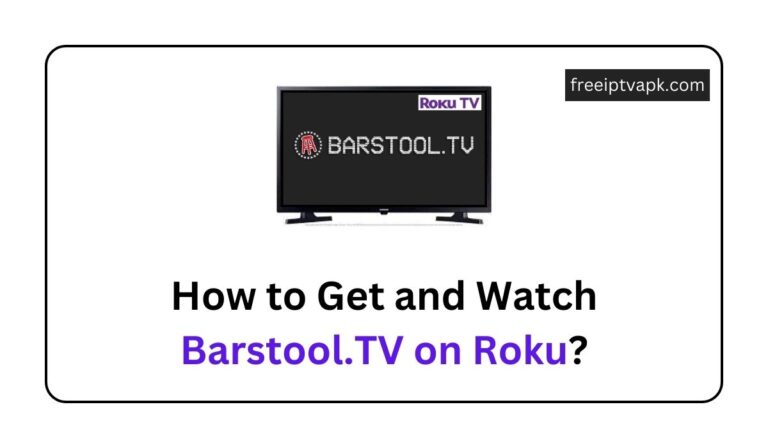How to Use Facebook on Roku Connected TV?
This tutorial will guide you on how to get Facebook on Roku TV. Roku is the best choice to stream all the media content on your TV. With the help of the inbuilt Roku Channel Store, you can access various media content like movies, tv shows, games, and other social media applications. Here we will talk about the world’s largest social networking site, Facebook. Through this installation process, I will show how to get Facebook on Roku in a simple way.
Related Article: Facebook on Firestick
How to get Facebook on Roku TV?
As we have already said, you can’t get Facebook on Roku TV directly. Let’s see how to get it using a screen mirroring or casting process. If you decided to do screen mirroring Facebook on Roku TV, Check your screen mirroring option is enabled or not. If not means, follow the below steps.

Turn ON Screen Mirroring on Roku:
Step1:
Buy the latest Roku device and Plugin one side of the cable on your TV’s HDMI port and another side on your electrical socket.
Step2:
Turn on your TV as well as the Roku device.
Step3:
Next, Connect all the working devices to your home wifi server.
Step4:
Sign in to your Roku account.
Step5:
Select Settings on the home page of Roku.
Step6:
Inside the settings, Scroll down a bit and select the system option.
Step7:
In the system, you can see the screen mirroring option.
Step8:
Select the screen mirroring option.
Step9:
Followed by selecting the screen mirroring mode in screen mirroring.
Step10:
On the next window, finally, choose the prompt option.
How to get Facebook live on Roku?
Below we have given the steps to get Facebook live on Roku.
Step1:
Once you get Facebook on your Roku, On the home page, you can see your Profile name on the top.
Step2:
Tap your Profile name.
Step3:
You can see the various options on your profile page, like creating posts, photos/videos, Live videos, and Life events.
Step4:
In that, click the Live video.
Step5:
You will connect to Facebook live on Roku in a few seconds.
Is Facebook Watch on Roku?
Yes, You can see Facebook Watch on Roku by the below steps.
Step1:
On the home page of your Facebook, you can see the watch option on your left side.
Step2:
Tap the Watch option.
Step3:
You can also see your watch list and the latest videos inside the Watch.
Step4:
Click the Latest videos to see the videos of your following people.
Step5:
Click any one video and stream it on your Roku device.
How to watch Facebook Live on Roku?
Once you have done screen mirroring on Roku, You can watch Facebook Live on Roku very quickly.
Step1:
If any of your friends or following celebrities start a Live Video, you will receive a notification.
Step2:
Click the Notification option.
Step3:
Tap the ongoing Facebook Live video and watch it on your Roku device.
Conclusion
Facebook is the most used social networking site all over the world. I have covered all the topics regarding Facebook on Roku TV. Stream Facebook Live videos on your Roku easily from any of the given methods. If you have any issues in screen mirroring Facebook on Roku, leave us a comment in the below comment section. We will sort out the problems very soon.
Thank you…