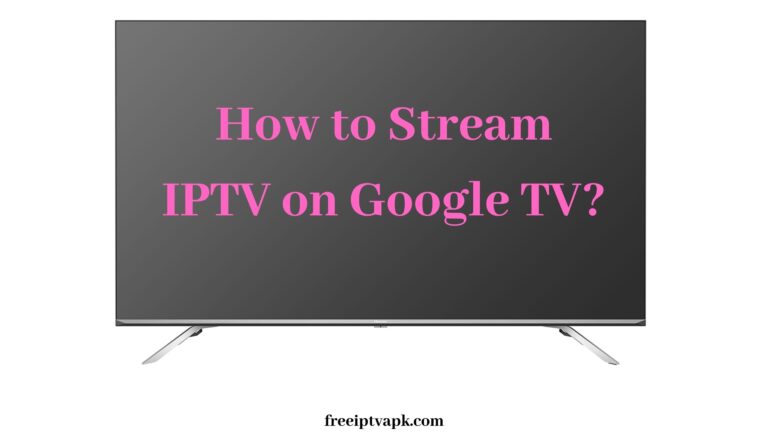How to Use AirPlay to Stream Netflix on Apple Devices
Downloading a show or a movie on iOS or iPadOS is not a problem, but what about macOS? What if you want to watch stuff offline on your computer? Yes, the hack is that you can download Netflix, Disney+, Amazon, and other streaming apps on iPhone and iPad devices but not on Mac computers.
You can watch content online by logging on to the official websites of each service, but you cannot download content. If you try to use third-party apps for downloading the content, the chances are that you may end up installing malware.
The straightforward option is that you can find content on Apple TV. Another alternative is to rent or buy movies and other stuff on Apple’s iTunes Store and then download the content on your Mac. But then you need to pay for it. And why pay when you have the option to get them free on these popular services?
Is AirPlay possible to stream Netflix on Apple Devices?
Undoubtedly it is possible. Because most Apple devices have the Airplay option as a default option on it. Therefore without panic, you can attain the Airplay action to get and watch Netflix content on your Apple devices. More the following passages will teach you more about that.
Can AirPlay Help Getting Streaming Services on Mac?
So, if you think that you could use AirPlay to share content from the iPhone or iPad to the Mac, you’re wrong. For uninitiated users, AirPlay is Apple’s native solution to stream content from Apple devices to the big screen.
Before the launch of macOS Monterey and iOS 15, users were not provided with the feature to share content from iPhone or iPad to Mac; however, this is a powerful option that allows sharing content across Apple devices. If you have never used AirPlay before or find that airplay isn’t working for you, there are a few workarounds to try.
Previously, the feature was available on all Apple devices, with Mac as an exception. With the 2021 update, the operating system made it possible to use AirPlay with a MacBook as a receiving device. Not just that, you can also mirror the screen between Mac and AirPlay-enabled devices.
As far as using Netflix is concerned, it is possible to use it on a Chromebook, so getting it on an Apple computer should not be an issue either.
How to Use AirPlay to Share Content on Apple Devices?
To use AirPlay on Apple devices, you don’t have to download any additional software; all you need is to connect both devices to the same WiFi connection. So, make sure both the sending and the receiving devices are connected to a single WiFi network so that you can stream data uninterruptedly.
AirPlay works without issues most of the time, and you don’t have to worry about sharing capabilities to other compatible devices. However, if you discover that the feature is not showing up on Mac or you are unable to use AirPlay on your iPhone, you may try several steps to bring it to a normal working state.
- Check if your iPhone, iPad, or other Apple device is turned on and unlocked.
- Check that the sending and receiving Apple devices are connected to the same WiFi connection.
- Restart your WiFi router and modem and disconnect and then reconnect WiFi on Apple devices.
- Check if a firewall or any kind of parental restrictions are interrupting the streaming of content between devices.
- Update both the devices to the latest version of the operating system to ensure optimal performance and avoid any technical glitches.
Troubleshoot Firewalls
If the problem lies in the internet connection, resetting the network devices might have solved the problem. If the problem doesn’t seem to be Wi-Fi-related, it’s time to troubleshoot the Firewall.
- Navigate to System Preferences, click Security & Privacy, and select Firewall.
- If the Firewall is off, leave it that way and if it is o, tap the padlock icon and then provide your password.
- Next, open Firewall Options and ensure that the checkbox associated with Block Incoming Connections is unchecked.
- Next, ensure to tick mark the checkbox that says Automatically allow built-in software to receive incoming connections.
Reset NVRAM
Restart your Mac and other Apple devices on which you are trying to connect AirPlay. If a simple restart doesn’t seem to resolve the AirPlay problem, try to reset NVRAM. Press the Command + Option + P + R keys and slowly release them on hearing the startup chime. Once your computer starts, try to share data using AirPlay.
If you are finding difficulty in sharing data using AirPlay on an iPhone, there might be a problem with the operating system version installed on your computer. Upgrade your iPhone to the latest version by navigating to Settings, tapping General, and then clicking Software Update.
The Conclusion
The combination of the above-mentioned tips will certainly help you to figure out the reason why you are not able to access AirPlay to stream content to Mac. If the problem continues to persist, you may need to employ a responsive third-party app to fix the issue. Hopefully, this note will give you all the information relates to the topic.