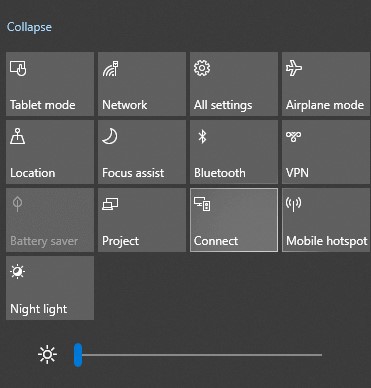How to Get Instagram on Roku?
It’s not easy stuff to see people without a social media app. People love to share their amazing experiences and moments on social media by way of Photos and Videos. Instagram is an amazing platform that is mainly focused on photos and videos. Instagram is not only a platform for individuals but also for business purposes. Apart from smartphones, Instagram also works on many TVs and streaming devices. Through this guide, you’ll be able to know how to get Instagram on Roku.
What is Instagram?

Instagram is a social media platform where people can share their moments and promote their products in an effective way with photos and videos. It is owned by Facebook and was launched by Kevin Systrom and Mike Krieger. Instagram is available free on iOS, Android, Windows phones, PC, Fire TV, and more.
Like other social media platforms, you can post photos and videos, like others’ posts, comment on them, and share them. You can also go on Live on Instagram. Over 1 billion people using Instagram in 2020. Over 52% of females are using Instagram, and the others are males, approximately.
Features of Instagram
Instagram has come with a lot of features
- Post photos and videos within the time limit of 1min.
- Follow your friends, Celebrities, Politicians, and Experts.
- Like, comment, and share the posts of others.
- Limit your audience to see your posts.
- Kids under 13’s account must be guided by their Parents or Manager.
- Your followers get notified when you’re Live.
- IGTV or Instagram TV provides you to share videos for up to 15 secs to 1min and 60 mins for the verified accounts.
- Post stories that last for 24 hours.
- Make Ads with your existing posts.
- Live won’t be saved to your Instagram account.
- Asks for date of birth in order to show ads that suit your age (i.e., you’ll not see the adult ads if you’re a kid).
And the list goes long.
Is Instagram on Roku?
Instagram is not available in Roku Channel Store. There is no way to sideload an app to Roku. So we have provided the steps to get Instagram on Roku by Screen Mirroring method. Screen Mirroring is the only possible way to use Instagram.
How To Get Instagram On Roku?
We have provided the steps for

- Casting Instagram from Android to Roku
- Casting Instagram from Windows PC to Roku
- Screen Mirroring Instagram from iPhone to Roku
Prerequisite:
To turn on Screen Mirroring mode on Roku,
“Homescreen > Settings > Screen Mirroring option > Screen Mirroring mode > Prompt or Always allow.”
Casting Instagram from Android to Roku
Proceed with the upcoming steps to get Instagram on Roku TV from Android. Turn on all the devices, that’ll be used.
Step 1:
Connect your Roku device to your TV with an HDMI port.
Step 2:
Connect your Android device and Roku device to the same Wifi.
Step 3:
Install the Instagram app on your Android device and Sign in to your account.
Step 4:
Go to the Settings app on your Android device and choose Connections and Sharing.
Step 5:
Tap on the Cast option and turn it on.
Step 6:
Now your Android device will search for the nearby available devices, then click ok on your Roku device name when it appears.
Step 7:
Now you can your Android device’s screen on your Roku-connected TV.
Step 8:
Now go to Instagram on your Android device, and it’ll be displayed on your Roku-connected TV.
Casting Instagram from Windows PC to Roku
Proceed with the upcoming steps to get Instagram on Roku TV from Windows PC. Turn on your devices.
Step 1:
Plugin your Roku device into your TV’s HDMI port.
Step 2:
Stick your Windows PC and Roku device to the same Wifi.
Step 3:
Install the Instagram app on your Windows PC and Sign in to your account.
Step 4:
Tap on the Notification icon on your PC and choose Connect.
Step 5:
Then it’ll search for the available devices and click on the Roku device name when it appears.
Step 6:
Download Instagram on your Windows PC, and it will display your Windows PC screen on your Roku-connected TV.
Screen Mirroring Instagram from iPhone to Roku
Proceed with the upcoming steps to get Instagram on Roku TV from the iPhone. Turn on your devices.
Step 1:
Connect your Roku device to your TV with an HDMI port.
Step 2:
Connect your iPhone device and Roku device to the same Wifi.
Step 3:
Install the Instagram app on your iPhone device and Sign in to your account.
Step 4:
Install the Mirror for Roku app on your iPhone and launch it.
Step 5:
The app will search for the nearby available Roku device and click on it when it appears.
Step 6:
Go to Control Center on your iPhone and press the Screen Mirroring button.

Step 7:
Now, your iPhone screen is displayed on your Roku-connected TV.
Step 8:
Launch Instagram on your iPhone, and it’ll be appearing on your Roku-connected TV.
Frequently Asked Questions
Follow the steps instructed below to start Live on Instagram.
Step 1:
Open Instagram and tap on the Camera icon.
Step 2:
Click on Live, and now you’re on Live.
Step 3:
Now you’ll see the comments posted on your live screen.
Step 4:
Tap on Comment to enter your comment.
Step 5:
To pin your comment to the top, select your comment and tap on Pin Comment.
Step 6:
To end your Live, choose End on your screen.
Yes, Dark mode is available on Instagram. To do so, follow the steps.
Step 1:
Open Instagram and tap on the Profile icon.
Step 2:
Click on the Menu icon.
Step 3:
Press the Settings Gear icon and choose Theme.
Step 4:
Now select Dark.
Follow the steps instructed below to delete your account permanently.
Step 1:
Browse instagram.com.
Step 2:
Refer to the Delete your account page.
Step 3:
Give your reason for your account deletion in the dropdown menu.
Step 4:
Append your password and press Permanently delete my account.
The EndNote
In the end, Instagram is famous for its known features. But there are two sides to all staff, including Instagram. Some people are becoming addicted to this. So limit your usage for all and be a detractor. We have provided the easiest ways to get Instagram on Roku. If you facing any issues regarding this guide, tell that in the comment box.
Thank you, guys.