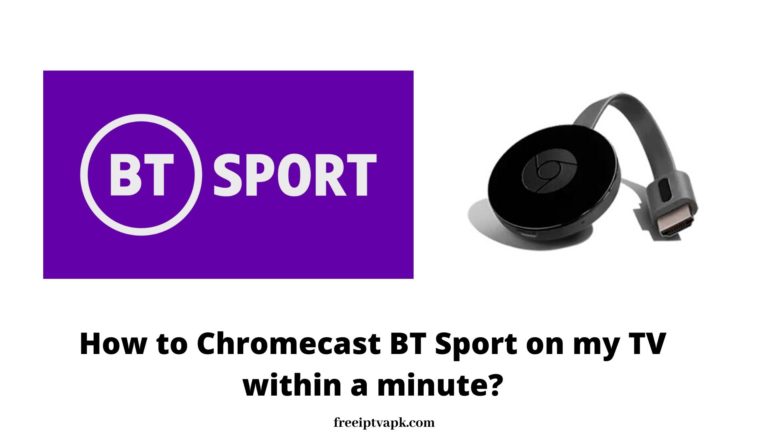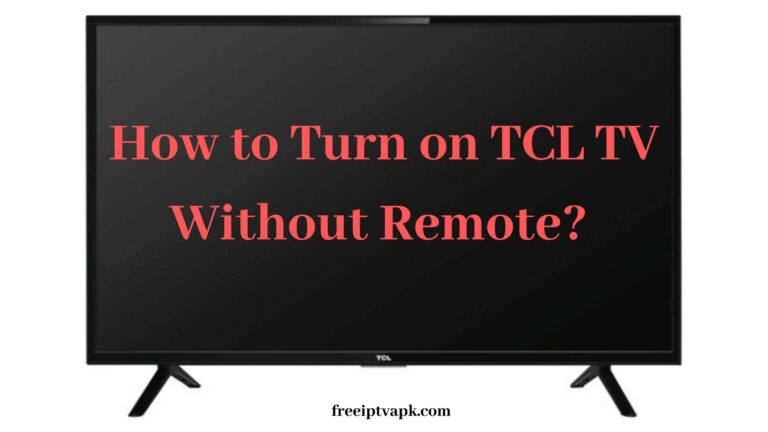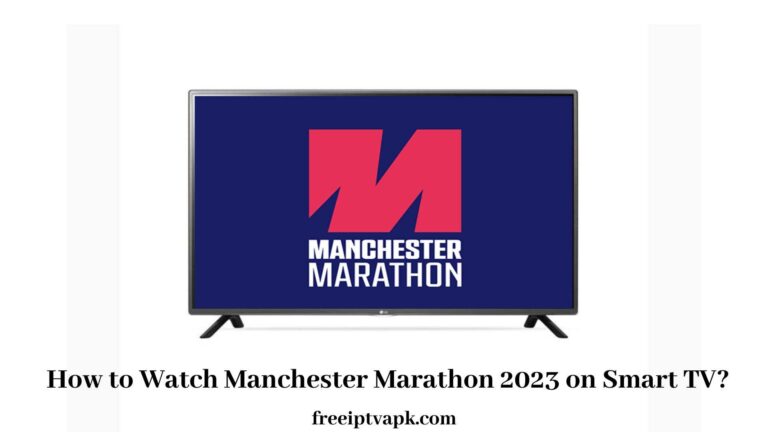How to Reset Smart Hub on Samsung Smart TV?
Today’s write-up is an informative one. This isn’t about any app or installation. Instead, we will elucidate the critical aspect of a Smart TV. In this case, it is about Samsung Smart TV. The article will show you how to Reset Smart Hub on Samsung Smart TV. And also the reasons and steps to take after resetting. Read more and learn more!
Can I Reset Smart Hub on Samsung TV?
Yes, you can reset the Smart Hub Store of your SamsungTV. In addition, resetting the processes of Smart Hub on Samsung TV is easy. Luckily this note will be going to tell more about that. Also, here you will get steps by step procedures to reset your Samsung TV.
Why should we Reset Smart Hub on Samsung Smart TV?
Before talking about how to Reset Smart Hub, we must know why we need to do so. There are different reasons to reset Smart Hub. A few of them are as follows:
- Remove the Samsung Account and associate it with any of your new Samsung accounts.
- When there are loading issues faced while opening or using the Smart Hub.
- If there are issues while App loading or installing the app.
- Or else if you can’t locate the app which you installed already.
These are the significant reasons Resetting the Smart Hub is the best solution.
How to Reset Smart Hub on Samsung Smart TV?
Now let us get into the detailed description of overcoming the abovementioned problems using the resetting method.

How to go to Smart Hub?
It is straightforward to navigate the Samsung Smart Hub:
Step1:
Connect your Samsung Smart TV to internet connectivity after turning it on.
Step2:
By using your Samsung TV remote, press the button which indicates the Smart Hub or Home button.
Step3:
You will be directed to the Smart Hub screen on your Samsung Smart TV.
How to Reset Smart Hub on Samsung Smart TV?
This method is for the older models of Samsung TVs.
Step1:
See that you are on the Smart Hub screen on your Samsung Smart TV.
Step2:
Then you have to click the Settings button on your Samsung TV remote.
Step3:
Then choose the Reset option.
Step4:
You will be asked for a Password.
Step5:
Type in the password which you generated. Or enter the default password, which is 0000.
Step6:
This will Reset Smart Hub and notifies you after the process.
And that’s it; your Resetting of Smart Hub is done successfully.
How to Reset Smart Hub on Samsung Smart TVs of 2020 and later?
Step1:
Navigate to Settings on your Samsung Smart TV.
Step2:
Choose the Support section.
Step3:
Go to the Device care option.
Step4:
Here you have to select Self Diagnosis.
Step5:
Opt for Reset Smart Hub.
Step6:
That’s it!
What to do after Resetting Smart Hub on Samsung Smart TV?
After resetting your Smart Hub on your Samsung Smart TV, everything related to Smart Hub returns to default factory settings. So, to start again with the Smart Hub services, you have to relink with your Samsung account and go ahead with using Smart Hub on Samsung Smart TV.
Conclusion
To conclude, these are the methods one can rely on to Reset Smart Hub on SamsungTV. I hope we have covered the plans for all the Samsung TVs models with Smart Hub. Thank you for reading. Stay tuned for more!!