How to Use Skype on Vizio Smart TV?
This pandemic situation made us miss our close people. But there are a lot of technological changes that are blooming day by day. This includes the service for getting closer to our lovable people via video calls and conferencing. Skype is a service that allows you to keep in touch with the people you want via calls and messages. In our article, you’ll get the steps to get the Skype service on a large screen like Smart TV. You can find the steps to get Skype on Vizio Smart TV in our article.
Related Guide: Dailymotion on Vizio Smart TV
How to Use Skype on Vizio Smart TV?
Skype was once available for Vizio VIA (Vizio Internet Apps) TV. But not now. So you can not use Skype on Vizio Smart TV directly. But we have given you an effective method to get Skype on Vizio Smart TV.
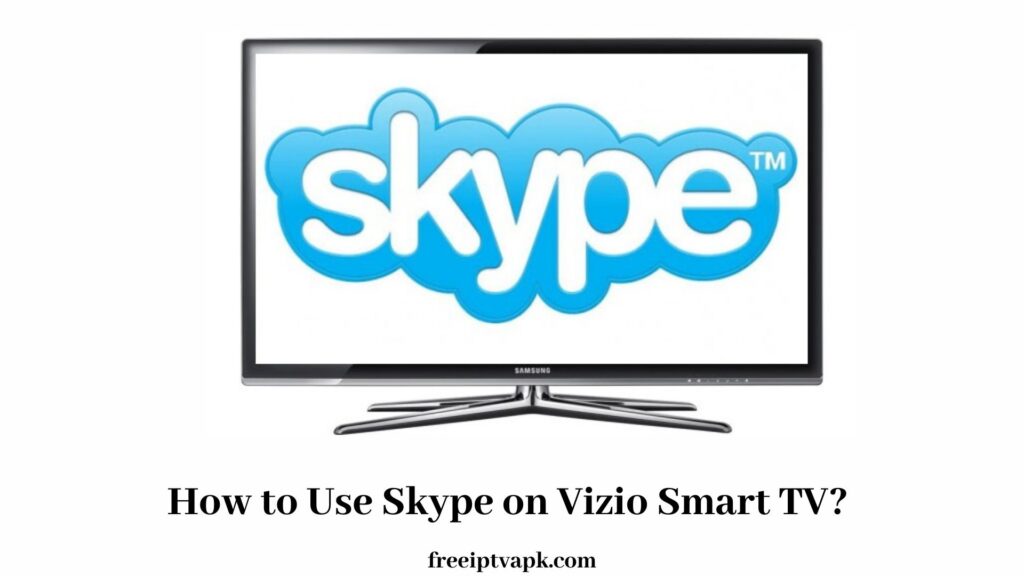
How to Get Skype on Vizio Smart TV Using Xbox?
Let us get into the procedure of getting Skype on Vizio Smart TV using Xbox One or Xbox Series X|S.
Step 1:
Hook up your Webcam with your Xbox console and set up your Headset with your Xbox console.
Step 2:
Then hook up your Xbox console with your Vizio Smart TV.
Step 3:
Turn them on and install Skype on your Xbox console and launch it.
Step 4:
Then set up Skype with your account credentials on your Xbox console and get into the Menu option.
Step 5:
Now go for Settings and access the Audio & Video option in Skype on your Xbox console.
Step 6:
Then click on the dropdown named Default Device under the Video section in Skype on your Xbox console.
Step 7:
Opt for your Webcam in Skype on your Xbox console.
Now you’ve all set to make calls and conference in Skype on your Xbox-connected Vizio Smart TV.
Also, read Hesgoal on Firestick
How to Make Calls in Skype on Vizio Smart TV Using Xbox?
Here’s how to make calls in Skype on your Xbox One and Xbox Series X|S and get it on your Vizio Smart TV.
Step 1:
Do all the steps instructed in the above procedure.
Step 2:
Then go to Skype from the My Apps & Games section on your Xbox console.
Step 3:
Get into the Menu section by tapping on the Hamburger icon in Skype on your Xbox console.
Step 4:
Get access to Contacts in Skype and tap Add contacts.
Step 5:
Add the contacts and pick a contact to make a call via Skype on your Xbox console.
Step 6:
Then press the Xbox button on your Xbox controller and opt for Audio or Video call in Skype on your Xbox console. Then you’ll see the call screen on your Vizio Smart TV.
If you’re using Kinect, then you’ll directly get into the video call. Otherwise, you can make audio calls with your headset.
Also, Check out OANN on Roku
Termination
Skype lets you get connected with people you love and with the people who are your colleagues and business mates. Get the Skype service on your Vizio Smart TV by getting along with the procedure given above in the article. We hope that you are satisfied with our article.
Thank you!






