How to Download Games Faster on PS4?
Download Games Faster on PS4: This is the era where we expect everything to happen at light speed. It is very common among gamers.
Seemingly, console users expect their games to download faster. So that they can download and watch their desired movies, games, and apps instantly.
Of course, the gaming consoles like PlayStation and Xbox can provide you with the ultimate gaming experience with their optimized software.
Moreover, it helps you play your desired games at the highest possible resolution with high-quality graphics.
In that way, this article concentrates on installing games faster on a PS4 console. But how to increase the download speed on your PS4?
Indeed, this is a common query with most PS4 users. The following article will answer your query by providing ways to download games on PS4. So, make sure you read the entire article.
How to Download Games Faster on PS4?
Seemingly, the internet is one of the major factors that contribute fast downloading of games.
Concerning that, the PS4 console has both Wifi and Ethernet connection options for faster internet access.
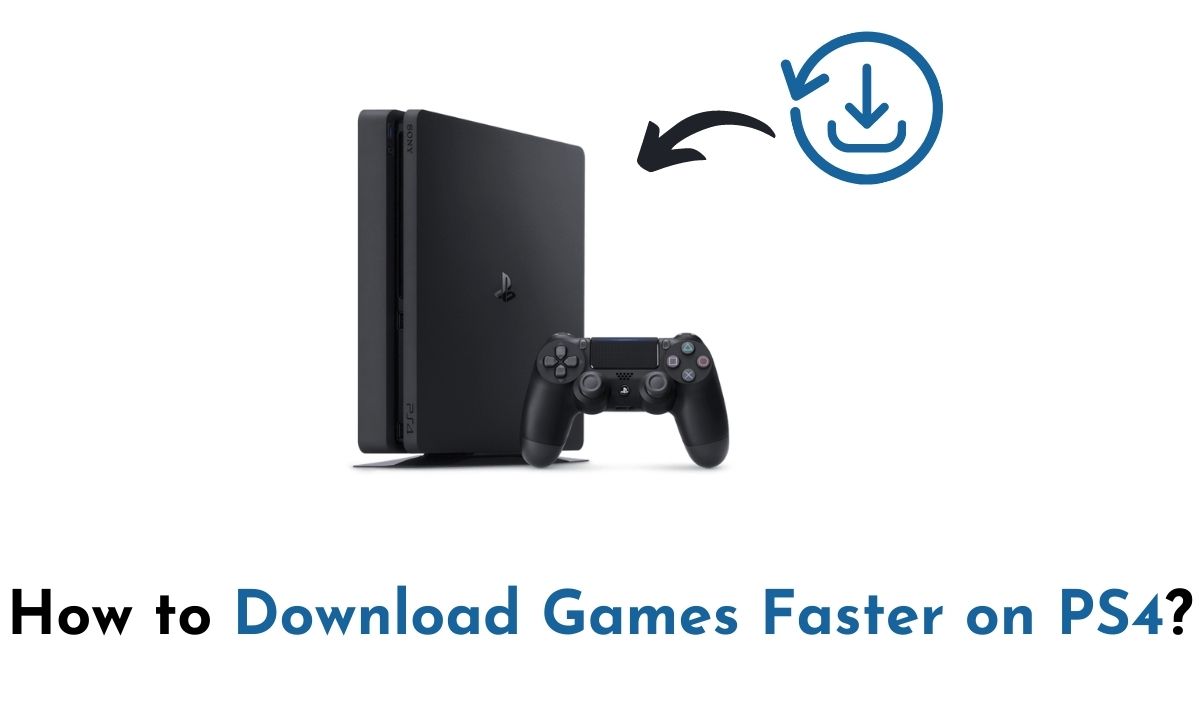
Indeed, you can get faster game downloads on PS4 by using some general tricks and changing a few internet settings.
Continue reading the below-given guide for more details on increasing the game downloading speed on PS4.
- General hacks
- Changing Internet Settings
General Hacks to Download Games Faster on PS4
#1. Download One Game at Once – Not only with PS4 but with any console, it is better to download one game at once. Indeed, avoid downloading multiple apps and games simultaneously.
Seemingly, collective download can affect the download speed. Instead, installing one game at once can provide you with better results.
#2. Avoid Online gaming – It is better to avoid playing online games while your download is active.
As both processes require faster internet access, ensure to keep your preference on completing the game first.
#3. Pause and Resume Download – Seemingly, restarting a device is one of the best methods to make it work faster.
#4. Check your Internet Plan – A higher internet speed only can give you an expected download speed on your PS4 console.
Primarily, the internet speed on your console relies on the plan you have opted for with your internet provider. For example, if you have opted for 50 Mbps, your download speed can’t exceed 50 Mbps.
#5. Avoid crowded Wifi connections – If you are using a Wifi connection with your PS4, avoid connecting multiple devices to the same source while you are downloading a game.
Seemingly, connecting many devices may affect the download speed on your desired device. You can better use an ethernet connection to download games to get rid of that.
Of course, the PS4 console supports both wired and wireless connections for internet access.
#6. Update System Firmware – Sometimes, bugs and malware in the device can also cause lag in your game download on PS4.
Steps to Download Games Faster on PS4 by Changing Internet Settings
#1. Initially, Turn On your PS4 console and make sure it is disconnected from the internet.
#2. Next, move to Settings –> Network –> Setup Internet Connection.
#3. Now choose your preferred mode of internet connection.
#4. Then, select the Custom option to change the DNS or MTU settings manually.
#5. Click on the Automatic option on the following screen.
#7. Edit the Primary and Secondary IP address depending on your target DNS location.
#9. Choose the ‘Do Not Use’ option on the Proxy Server settings page.
Conclusion
The above-given methods will help you boost the download speed on your PS4 console. In addition to that, switching your console to the rest mode will also increase the game download speed.
Indeed, connecting to high-speed internet is one of the best ways to improve download speed without using a LAN cable. Refer to the above post for more details. Thank You.






