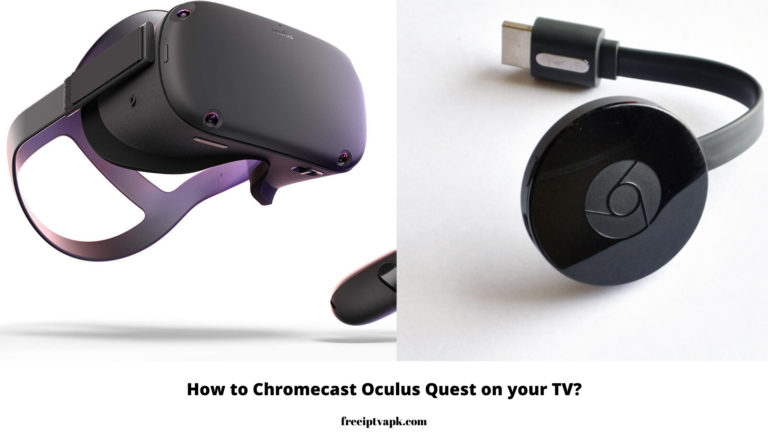How to Chromecast and Stream Dazn App on your TV within a minute?
Google Chromecast devices have become more prevalent in all the technology industries within a short period. Using Chromecast, you can cast all your videos on T.V. With the help of these latest Chromecast devices, you can watch all the streaming video content on big screens.
You need a streaming service application for casting video content on your TV. For that, today we will teach how to Chromecast and Stream the Dazn app on your T.V. Dazn service provides multiple benefits to the user. For example, in this Dazn, you can stream live sports T.V. channels, on-demand sports videos, sports news, and many more.
Also, read out about Chromecast Kodi

How to Chromecast and Stream Dazn App on your TV?

There are only very few applications compatible with Chromecast. That Dazn is one among them. So, you can cast the Dazn app easily on your T.V. screen. There are two easy methods available for casting Dazn on TV.
- Cast from a mobile device.
- Cast from a P.C./ Laptop.
How to Cast Dazn from a mobile device?
Before starting the casting process, we need to make a mandatory connection. Also, it required essential things. These steps are similar to both Android and iOS devices.
Essential things:
- Google Chromecast
- Mobile phone.
- A mobile with a Dazn App.
- Smart TV with HDMI input.
- Secure wifi connection.
Step1:
First, we need to plug in the Chromecast device on your TV HDMI port.
Step2:
Connect both devices ( Smartphone and Google Chromecast) via the same wifi network.
Step3:
Open the Google Play Store on your phone.
Step4:
On the Search bar, Type or enter as Dazn.
Step5:
From the search results, you can see the official Dazn App.
Step6:
Tap the app.
Step7:
Inside the app, you can see the Download option.
Step8:
Click the Download button.
Step9:
It will start to download automatically.
Step10:
After downloading, Install the app on your Smartphone.
Step11:
Tap and open the Dazn app.
Step12:
Enter your login credentials.
Step13:
Click Login.
Step14:
Now you will reach the home page of Dazn.
Step15:
Play any video as your wish.
Step16:
While Playing, you can see the Cast icon on the media player screen.
Step17:
Touch the Cast icon.
Step18:
Immediately it will search for close Chromecast devices.
Step19:
The list appears after the search.
Step20:
From that, tap your Chromecast device.
Step21:
Now your phone is paired with your T.V. screen.
Step22:
Here phone will act as a remote control for the T.V. Commands that your phone sends to your tv include starting the video, Turning up the volume, Pausing the video, Fast forwarding or rewinding, and Next video.
Step23:
Whatever you do on your phone also will be displayed on your T.V. scalso.
To Conclude
So this is pretty much about Dazn on Chromecast. Then the Dazn app is available in regions like Germany, Austria, Switzerland, Italy, Spain, Japan, Brazil, the USA, and Canada; for other countries, users use a VPN application for streaming Dazn. So you can stream all your favorite sports in HD quality on your TV screen with the help of a Chromecast device. You will like this app and share your thoughts in the comment section.